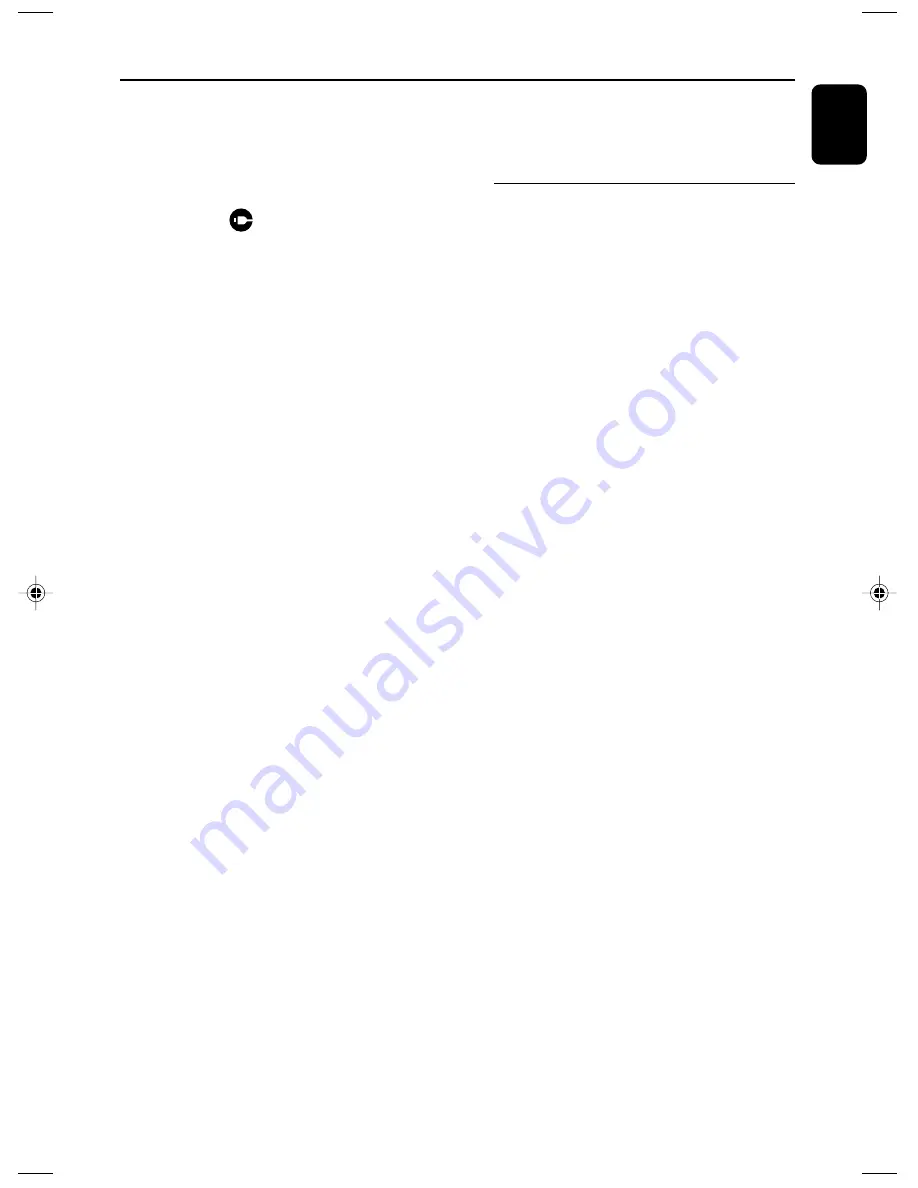
English
23
USB AUX
AUX (Listening to an external
source)
You can listen to the sound of the connected
external device through your MCM239D.
1
Check the external device has been properly
connected (See
Installation, Connecting an
additional appliance
)
2
Press
SOURCE
once or more to select
AUX
(or
AUX
on the remote control)
3
To avoid noise distortion, turn down the volume
on your external device
4
Press the
PLAY
key on the connected device to
start playback
5
To adjust the sound and volume, use the sound
controls on your external device and the
MCM239D.
1
Check the USB device has been properly
connected. (See
Installation: Connecting an
additional appliance
)
2
Press
SOURCE
once or more to select
USB
(or
USB
on the remote control)
➜
The icon
appears
–
NO AUDIO
appears if no audio file is found in
the USB device
3
Play the USB’s audio files as you do with the
albums/tracks on a CD (See
CD
)
Note:
– For compatibility reasons, the album/track
information may differ from what it is displayed
through flash players’ music management software.
– File names or ID3 tags will be displayed as
---
if they are not in English.
INFORMATION REGARDING USB DIRECT:
Compatibility of the USB connection on this
product:
●
This product supports most USB Mass
storage devices (MSD) that are compliant to
the USB MSD standards.
– Most common Mass storage class devices
are flash drives, memory sticks, jump drives
and etc.
– If you see a "Disc Drive" show up on your
computer after you plugged the mass
storage device into your computer, most
likely it is MSD compliant and it will work
with this product.
●
If your Mass storage device required a
battery/power source. Please make sure you
have a fresh battery in it or charge the USB
device first and then plug it into the product
again.
Supported Music type:
●
This device only supports unprotected music
with the following file extension:
.mp3
.wma
●
Music bought from on-line music stores are
not supported because they are secured by
Digital Rights Management protection (DRM).
●
File name extensions that end with the
following are not supported:
.wav; .m4a; .m4p; mp4; .aac and etc.
No Direct connection can be made from Computer
USB port to the product even you have either or
both mp3 or wma files in your computer.
P001-P029_MCM239D_12_Eng
21/8/07, 15:09
23
Содержание MCM239D
Страница 3: ...3 1 4 5 6 3 2 7 9 8 0 ...








































