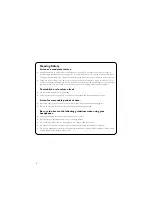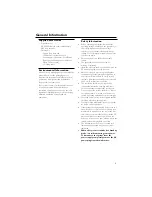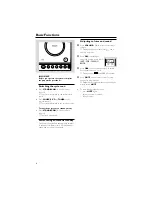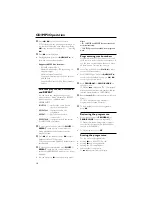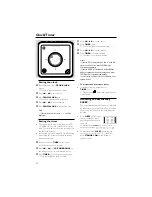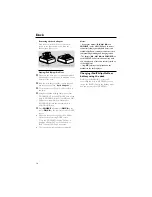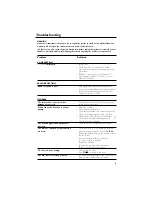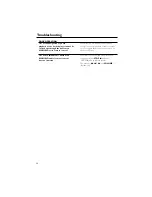14
Removing the dock adaptor
Push the dock in the direction of the arrow
shown in the figure below to un-latch the
adaptor, then take it out.
Playing iPod /Philips GoGear
1
Make sure the dock type is compatibly matched
with the player to be docked, as indicated on the
bottom of the dock.
2
Snap the dock adaptor of the correct type and
size into the dock (See “
dock adaptor
”).
3
Correctly place your Philips GoGear or iPod in
the dock.
4
Using the supplied docking cable, connect the
DOCKING OUT jack and Mini-USB port on the
dock to DOCKING IN jacks (L and R) and Mini-
USB port on the main set, marked-red to
R DOCKING IN jack and marked-white to
L DOCKING IN jack.
5
Press
SOURCE
repeatedly or
DOCK
on the
set (or
DOCK
on the remote) to select DOCK
source.
●
Make sure that you have powered on Philips
GoGear before selecting DOCK source.
➜
On the MCM108D's display, "GoGear" is
displayed if Philips GoGear is connected, or
"iPod" is displayed if iPod is connected.
●
The connected player will play automatically.
Dock
Notes:
– By using the buttons (
2;
,
¡1
,
2™
and
VOLUME
) on the MCM108D and its remote
control, the following disc playback features are
available: Play/Pause, selecting next/previous track,
fast forwarding/rewinding and changing volume.
– The buttons (
2;
,
¡1
,
2™
and
VOLUME
) on
the MCM108D and its remote control can work
only with playback of the audio contents stored on
the docked player.
– Stop (
Ç
) function of disc playback is not
available to the docked player.
Charging iPod/Philips GoGear
battery using the dock
Docking your iPod/Philips GoGear and
connecting the dock to MCM108D, you can
charge the iPod/GoGear in the standby mode
and power-on mode of MCM108D.
Adaptor for iPod
Adaptor for Philips GoGear
Содержание MCM108D
Страница 1: ...MCM108D Micro Hi Fi System User manual ...