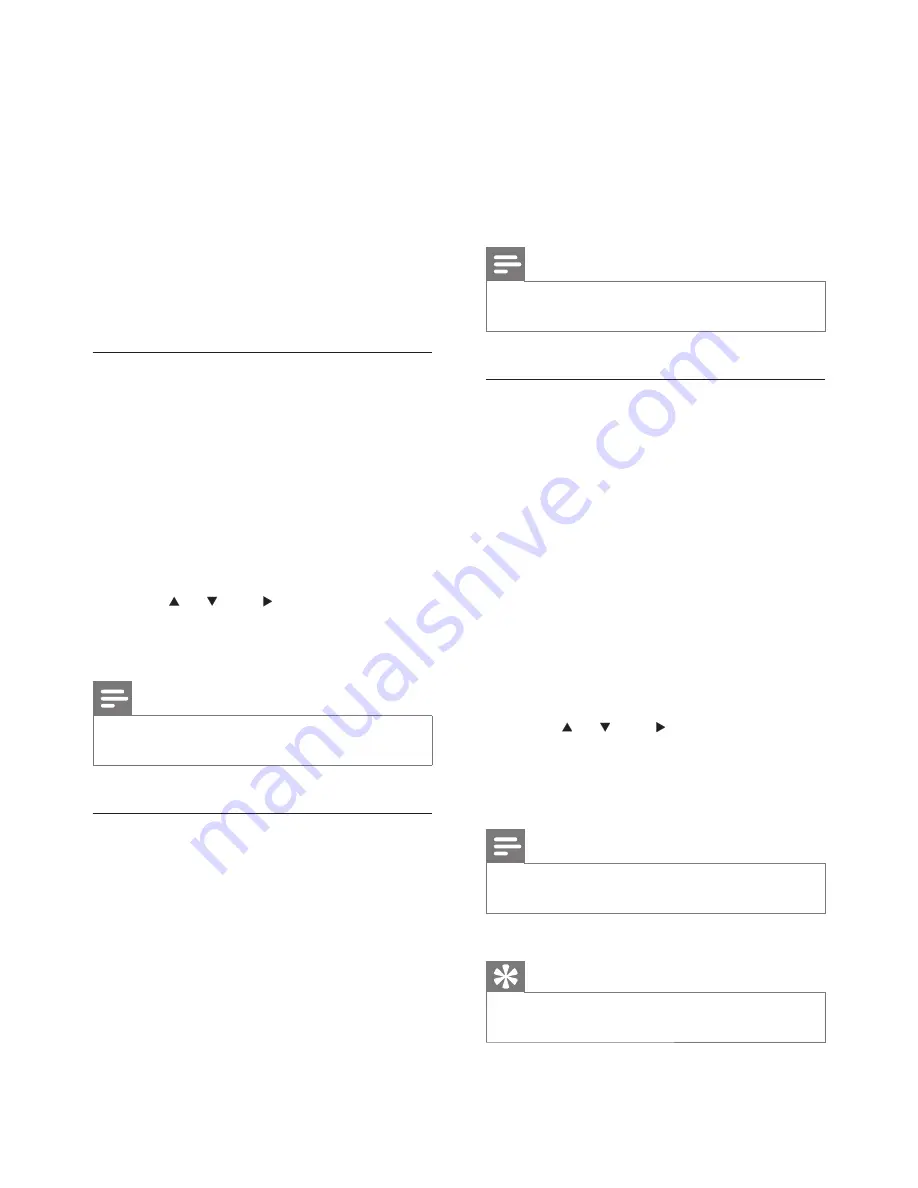
14
4
When you listen to Internet radio, press
FAVORITE
to mark the station.
To return to the Home menu, press
HOME
.
The next time you connect to the
Internet radio, the radio station is
shown in the Favorite Stations menu.
Note
Internet radio features require broadband Internet
access.
•
Listen to Favorite Stations
You must store Internet radio stations as
Favorites, before you can use this feature.
1
Follow the steps to register the MCi300
with Philips (see ‘Register the MCi300 with
Philips’ on page 13).
2
Follow the steps to mark Internet radio
stations as Favorites (see ‘Mark Internet
radio stations as Favorites’ on page 14).
3
Ensure that the MCi300 is turned on.
4
Ensure that the MCi300 is connected to
the Internet.
5
Press
HOME
.
6
Press or , then to select
[Internet
Radio]
>
[Favorite Stations]
.
To return to the Home menu, press
HOME
.
Note
Internet radio features require broadband Internet
access.
•
Tip
You can also organize your Favorites under Steamium
Management on the Philips website.
•
•
•
•
7
Press
OK
.
The display confirms the automated
email dispatch to your mailbox.
8
Check your email inbox for a message
from
with
the subject
Your Streamium Registration...
.
9
Follow the instructions in the email to
complete your registration process on the
Philips website.
To return to the Home menu, press
HOME
.
Listen to Internet radio
1
Follow the steps to register the MCi300
with Philips (see ‘Register the MCi300 with
Philips’ on page 13).
2
Ensure that the MCi300 is turned on.
3
Ensure that the MCi300 is connected to
the Internet.
4
Press
INTERNET RADIO
.
The options are displayed.
Press or , then to select the station.
To return to the Home menu, press
HOME
.
Note
Internet radio features require broadband Internet
access.
•
Mark Internet radio stations as
Favorites
You can mark Internet radio stations as your
Favourites so next time you want to listen to a
station, it is easy to find.
1
Follow the steps to register the MCi300
with Philips (see ‘Register the MCi300 with
Philips’ on page 13).
2
Ensure that the MCi300 is turned on.
3
Ensure that the MCi300 is connected to
the Internet.
»
•
»
•
•
EN






























