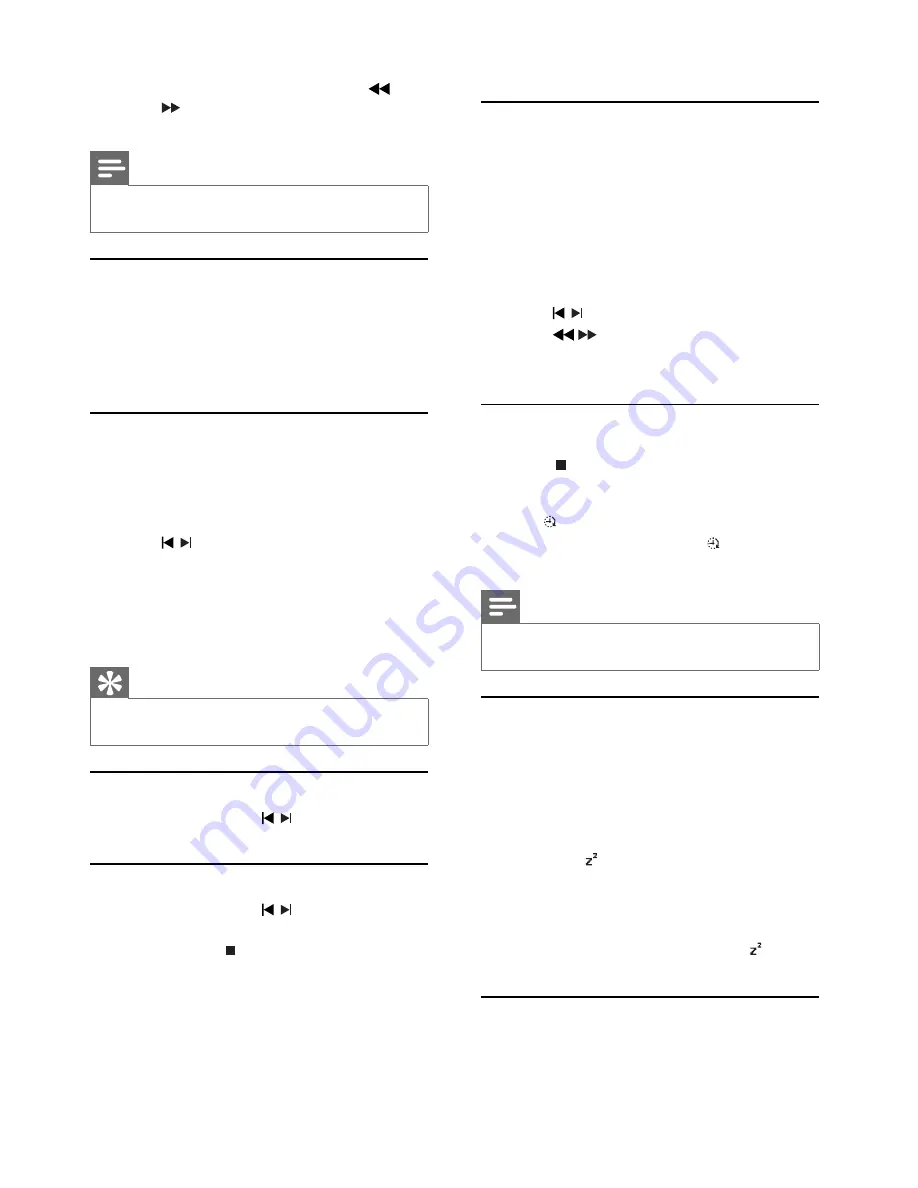
22
9 Other
features
Set the alarm timer
This unit can be used as an alarm clock. The DISC,
TUNER or AUX is activated to play at a preset time.
1
Ensure that you have set the clock correctly.
2
In standby mode, press and hold
TIMER
.
The time digits are displayed and begin to
»
blink.
3
Press
DISC
,
TUNER
or
AUX
/
MP3-LINK
to
select a source.
4
Press
/
to set the hour.
5
Press
/
to set the minute.
6
Press
TIMER
to confi rm.
The timer is set and activated.
»
Activate and deactivate the alarm timer
1
In standby mode, press
TIMER
.
2
Press
repeatedly to activate or deactivate
the timer.
If the timer is activated, the display shows
»
.
If the timer is deactivated,
»
disappears on
the display.
Note
If disc source is selected and the track cannot be played,
•
tuner is activated automatically.
Set the sleep timer
This unit can switch to standby automatically after a
set period of time.
1
When the unit is turned on, press
SLEEP
repeatedly to select a set period of time (in
minutes).
When sleep timer is activated, the display
»
shows .
To deactivate sleep timer
1
Press
SLEEP
repeatedly until
[OFF]
(off ) is
displayed.
When sleep timer is deactivated,
»
disappears on the display.
Karaoke
1
Turn on the TV to the correct viewing channel
for this unit.
3
Repeat step 2 to tune to more stations.
To tune to a weak station, press
•
/
repeatedly until you fi nd optimal
reception.
Note
If the FM radio station transmits RDS (Radio Data
•
System) data, the name of the radio station is displayed.
Reinstall radio stations
1
Press
TUNER
.
2
Press and hold
PROG
for more than 2
seconds.
All previously stored radio stations are
»
replaced.
Program radio stations manually
You can program a maximum of 40 preset radio
stations.
1
Tune to a radio station.
2
Press
PROG
to activate program mode.
3
Press
/
to allocate a number to this radio
station, then press
PROG
to confi rm.
The preset number and the frequency of
»
the preset station are displayed.
4
Repeat the above steps to program other
stations.
Tip
To overwrite a programmed station, store another
•
station in its place.
Select a preset radio station
1
In tuner mode, press /
to select a preset
number.
Delete a preset radio station
1
In tuner mode, press /
to select a preset
number.
2
Press and hold until “
FM X
(preset
number)
DELETE
” appears.
The selected preset radio station continues
»
to play but is deleted from the list.
EN








































