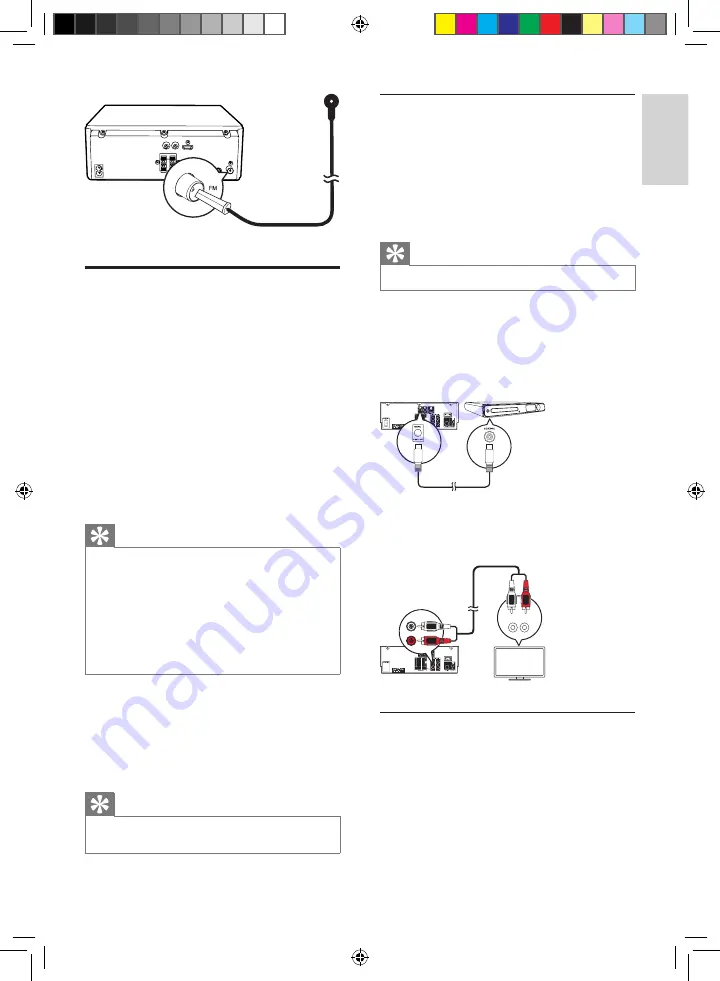
11
English
EN
Connect video/audio cables
Select the best video connection that the TV
can support.
•
Option 1:
Connect to the HDMI jack (for
an HDMI, DVI or HDCP-compliant TV).
•
Option 2:
Connect to the composite
video jack (for a standard TV).
Option 1: HDMI jack
Connect an HDMI cable (not supplied) to:
•
the
HDMI
(
DIGITAL AV OUT
) jack on
this product.
•
the HDMI input jack on the TV.
Tip
•
If the TV has a DVI connector only, connect via an
HDMI/DVI adaptor. Connect an audio cable for sound
output.
•
If this product connects to a TV compatible with 1080p
or 1080p/24Hz, Philips recommends HDMI category
2 cable, also known as High Speed HDMI cable, for
optimal video and audio output.
•
This type of connection provides the best picture
quality.
Option 2: Composite video jack
Connect a composite video cable to:
•
the
VIDEO
(
VIDEO OUT
) jack on this
unit.
•
the VIDEO input jack on the TV.
Tip
•
The video input jack on the TV might be labeled as A/V
IN, VIDEO IN, COMPOSITE or BASEBAND.
Route audio to other devices
You can route the audio from this product to
other devices.
Connect an HDMI cable (not supplied) to:
•
the
HDMI
(
DIGITAL AV OUT
) jack on
this unit.
•
the HDMI jack input jack on the device.
Tip
•
The HDMI connection provides the best audio quality.
Connect a coaxial cable (not supplied) to:
•
the
COAXIAL
(
DIGITAL OUT
) jack on
this unit.
•
the COAXIAL/DIGITAL input jack on the
device.
Connect the audio cables to:
•
the
LINE OUT-L/R
jacks on this unit.the
AUDIO input jacks on the device.
Route audio from other devices
Route audio from TV or other devices
Use this product to play audio from the TV or
other device such as a cable box.
Press
MP3-LINK/AUX
to select the audio
output of your connection.
L NE OUT
L
R
L LINE IN
R
MCD785_51_V4.0.indb 11
6/21/2012 1:27:38 PM

























