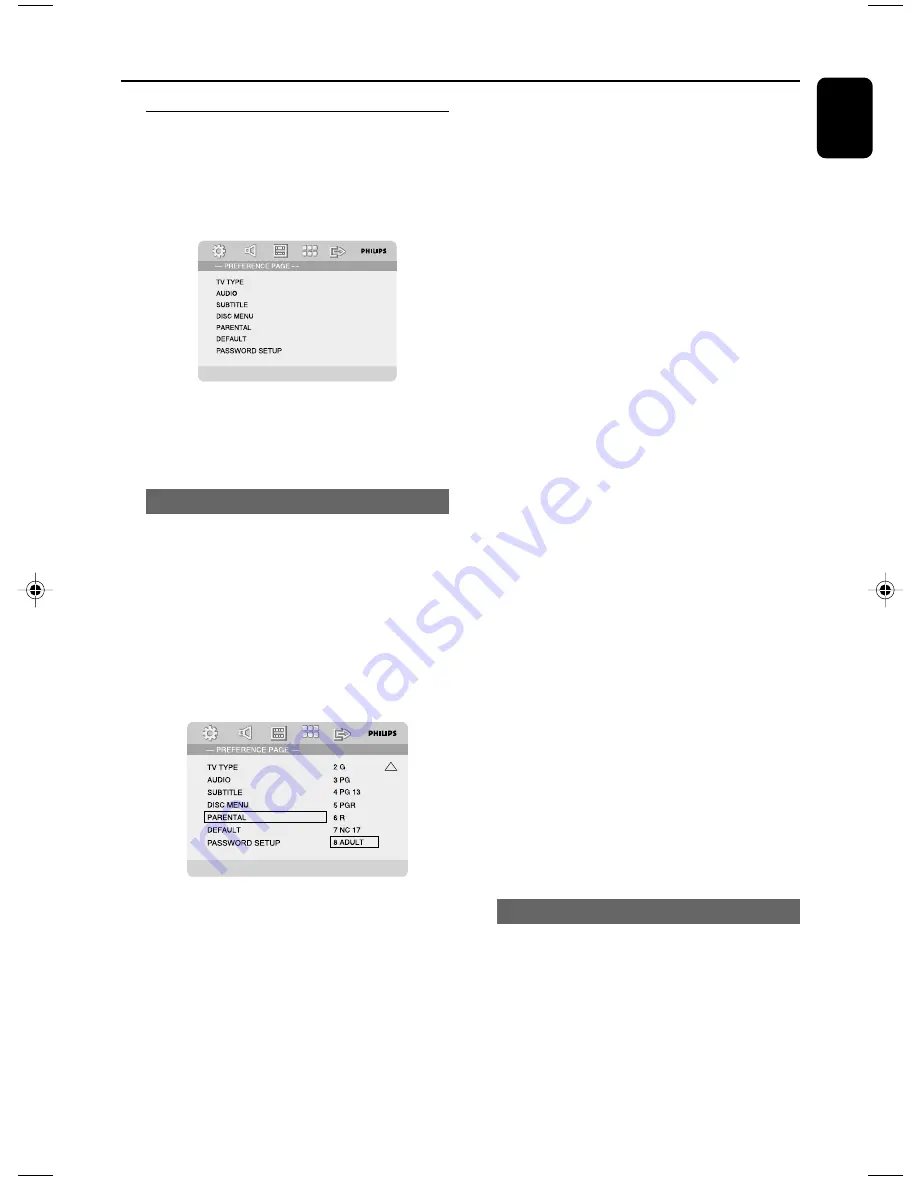
English
31
System Menu Options
PREFERENCE PAGE
The options included in PREFERENCE PAGE are:
“TV TYPE”, “AUDIO”, “SUBTITLE”, “DISC
MENU”, “PARENTAL”, “DEFAULT” and
“PASSWORD SETUP”.
Note:
– Preference features can be selected only during
“No Disc” condition or full STOP mode.
PARENTAL
Some DVDs may have a parental level assigned
to the complete disc or to certain scenes on the
disc. This feature lets you set a playback limitation
level.
The rating levels are from 1 to 8 and are country
dependent. You can prohibit the playing of
certain discs that are not suitable for your
children or have certain discs played with
alternative scenes.
●
VCD, SVCD and CD have no level indication, so
parental control function has no effect on those
kinds of discs. This applies to most illegal DVD
discs.
1
Press
3 4
to highlight “PARENTAL”.
2
Enter its submenu by pressing
2
.
3
Use
3 4
to highlight a rating level for the disc
inserted.
➜
DVDs that are rated above the level you
selected will not play unless you enter your four-
digit password and choose a higher level rating.
Note:
– Some DVDs are not encoded with a rating
though the movie rating may be printed on the
Disc cover. The rating level feature does not work
for such Discs.
Rating explanations
1 KID SAF
– Kids material; recommended especially for
children and viewers of all ages.
2 G
– General Audience; recommended as
acceptable for viewers of all ages.
3 PG
– Parental Guidance suggested.
4 PG 13
– Material is unsuitable for children under age
13.
5-6 PGR, R
– Parental Guidance - Restricted;
recommended that parents restrict children
under 17 from viewing or allow to view only
when supervised by a parent or adult guardian.
7 NC 17
– No children under age 17; not recommended
viewing for children under age 17.
8 ADULT
– Mature materials; should be viewed only by
adults due to graphic sexual material, violence or
language.
DEFAULT
Setting the “Default” function will reset all
options and your personal settings to the factory
defaults and all your personal settings will be
erased.
Caution!
– When this function is activated, all
settings will be reset to factory defaults.
pg 001-039_MCD755_93_Eng
2007.8.29, 10:21
31
Содержание MCD755
Страница 1: ...MCD755 DVD MicroTheatre ...
Страница 3: ...3 English English 4 40 Index ...










































