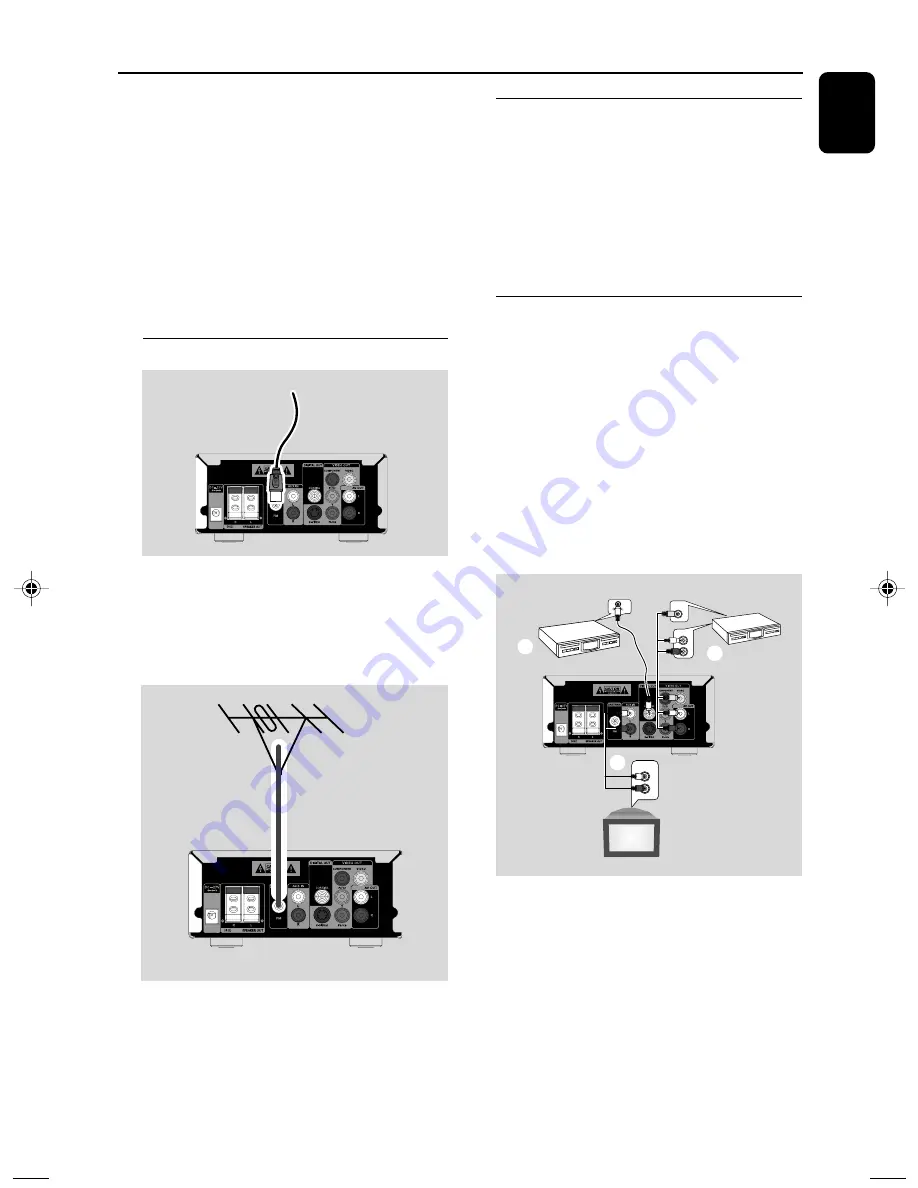
English
9
Connections
1
Use the composite video cable (yellow) to
connect the DVD system’s
VIDEO
jack to the
video input jack on the RF modulator.
2
Use an RF coaxial cable (not supplied) to
connect ANTENNA OUT or TO TV jack on the
RF modulator to the Antenna IN jack on the TV.
3
Connect the Antenna or Cable TV service signal
to the ANTENNA IN or RF IN jack on the RF
modulator. (It may have been connected to your
TV previously. Disconnect it from the TV.)
Step 4: Connecting FM antenna
FM
antenna
●
Connect the supplied FM antenna to the
FM
ANENNA
(75
Ω
) jack. Extend the FM antenna
and fix its end to the wall.
For better FM stereo reception, connect an
external FM antenna (not supplied).
Note:
– Adjust the position of the antenna for optimal
reception.
– Position the antennas as far as possible from
your TV, VCR or other radiation source to prevent
unwanted interference.
Step 5: Connecting the power
cord
After everything is conec ted properly,
plug in the AC power adapter to the
system and power outlet.
Never make or change any connection with the
power switched on.
Additional: Connecting
additional equipment
IMPORTANT!
– Some discs are copy-protected. You
cannot record the disc through a VCR or
digital recording device.
– When making connections, make sure
the colour of cables matches the colour
of jacks.
– Always refer to the owner’s manual of
the other equipment for complete
connection and usage details.
C
CD Recorder
(for example)
VCR
(for example)
TV
(for example)
AUDIO IN
L
R
VIDEO IN
B
AUDIO OUT
L
R
A
Viewing and listening to the playback of
other equipment
A
●
Connect the system's
AUX IN
jacks to the
AUDIO OUT jacks on the other audio/visual
device (such as a TV, VCR, Laser Disc player or
cassette deck).
Before starting operation, press
SOURCE
on
the front panel repeatedly to select AUX or
press
AUX
on the remote control in order to
activate the input source.
pg 001-028_MCD750_9£
≥
_Eng
2010.3.30, 9:36
9










































