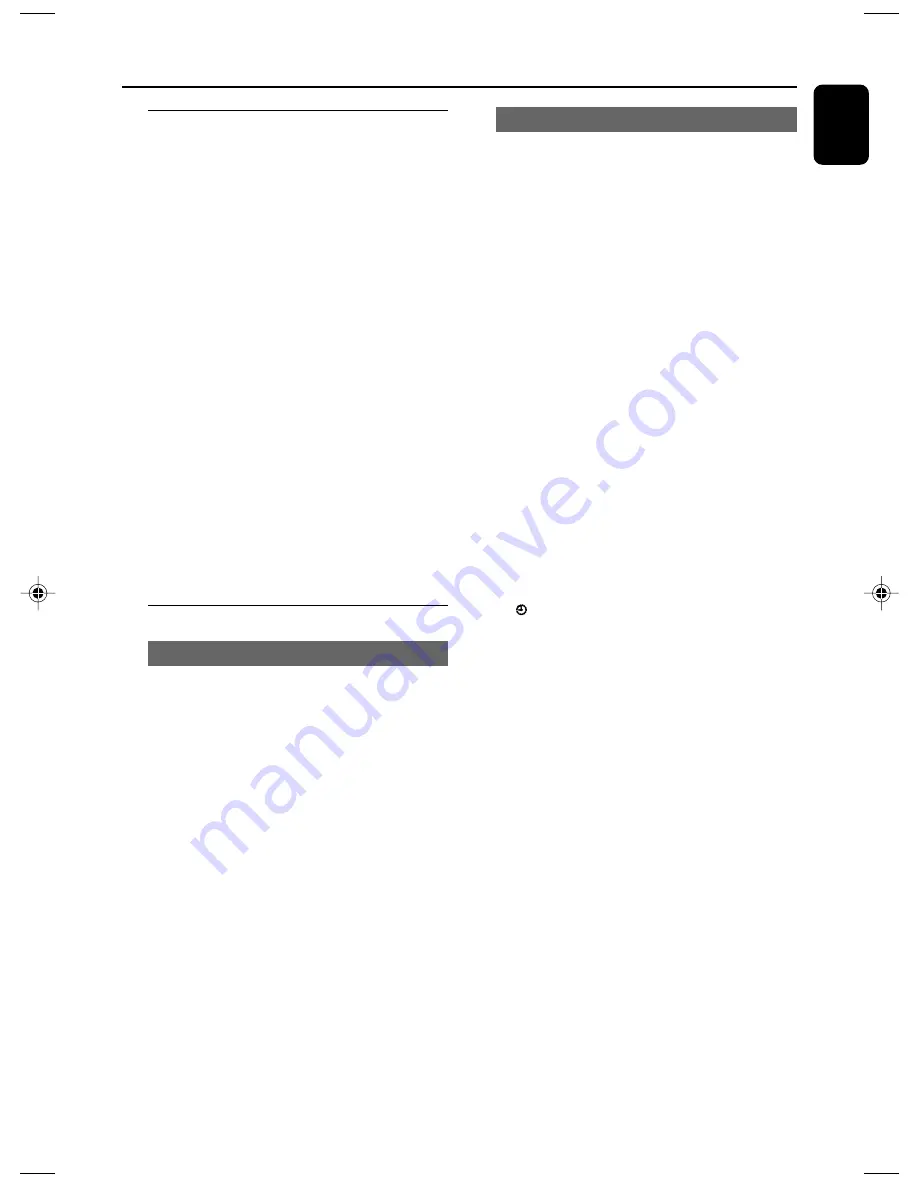
English
35
Other Functions
Setting the clock
1
In Standby mode, press and hold
CLOCK
on
the remote until the time flashes on the display.
➜
”
CLOCK SET
” is displayed briefly. Then, the
hour digits flash on the display screen.
2
Turn
VOLUME -/+
clockwise or anticlockwise
or press
VOL +/-
on the remote to set the
hours.
3
Press
CLOCK
to confirm.
➜
The minute digits flash on the display screen.
4
Turn
VOLUME -/+
clockwise or anticlockwise
or press
VOL +/-
on the remote to set the
minutes.
5
Press
CLOCK
again to confirm the clock
setting.
Notes:
– This system only supports 24-hour mode.
– The clock setting will be erased when the
system is disconnected from the power supply.
– The system will exit clock setting mode if no
button is pressed within 30 seconds.
Setting sleep/wake-up timer
Sleep timer setting
In power-on mode
, the sleep setting enables
the system to switch to standby mode
automatically at a preset time.
1
In power-on mode, press
SLEEP/TIMER
on
the remote repeatedly to select a preset time.
➜
The selections are as follows (time in
minutes):
00
➜
10
➜
20
➜
30
➜
40
➜
50
➜
60
➜
70
➜
80
➜
90
➜
00
2
When you reach the desired length of time, stop
pressing
SLEEP/TIMER
.
➜
”
SLEEP
” appears.
To deactivate the sleep timer
●
Press
SLEEP/TIMER
repeatedly until “00” is
displayed, or press
ECO POWER/
STANDBY-ON
y
.
In standby mode, the timer setting enables the
system to switch on automatically at a set time.
Wake-up timer setting
IMPORTANT!
– Before setting the timer, ensure that
the clock is set correctly.
1
Press and hold
SLEEP/TIMER
until the time
flashes on the display.
➜
”
TIME SET
” scrolls. Then, the hour digits
flash on the display screen.
2
Turn
VOLUME -/+
clockwise or anticlockwise
or press
VOL +/-
on the remote to set the
hours.
3
Press
SLEEP/TIMER
to confirm.
➜
The minute digits flash on the display screen.
4
Turn
VOLUME -/+
clockwise or anticlockwise
or press
VOL +/-
on the remote to set the
minutes.
5
Press
SLEEP/TIMER
to confirm the time
setting.
➜
”
OFF
” flashes on the display screen.
6
Turn
VOLUME -/+
clockwise or anticlockwise
or press
VOL +/-
on the remote to select
“ON”.
➜
icon appears on the display screen.
To deactivate the timer
●
Select “OFF” at Step 6.
pg 001-042_MCD716_12_Eng
2010.6.23, 17:11
35









































