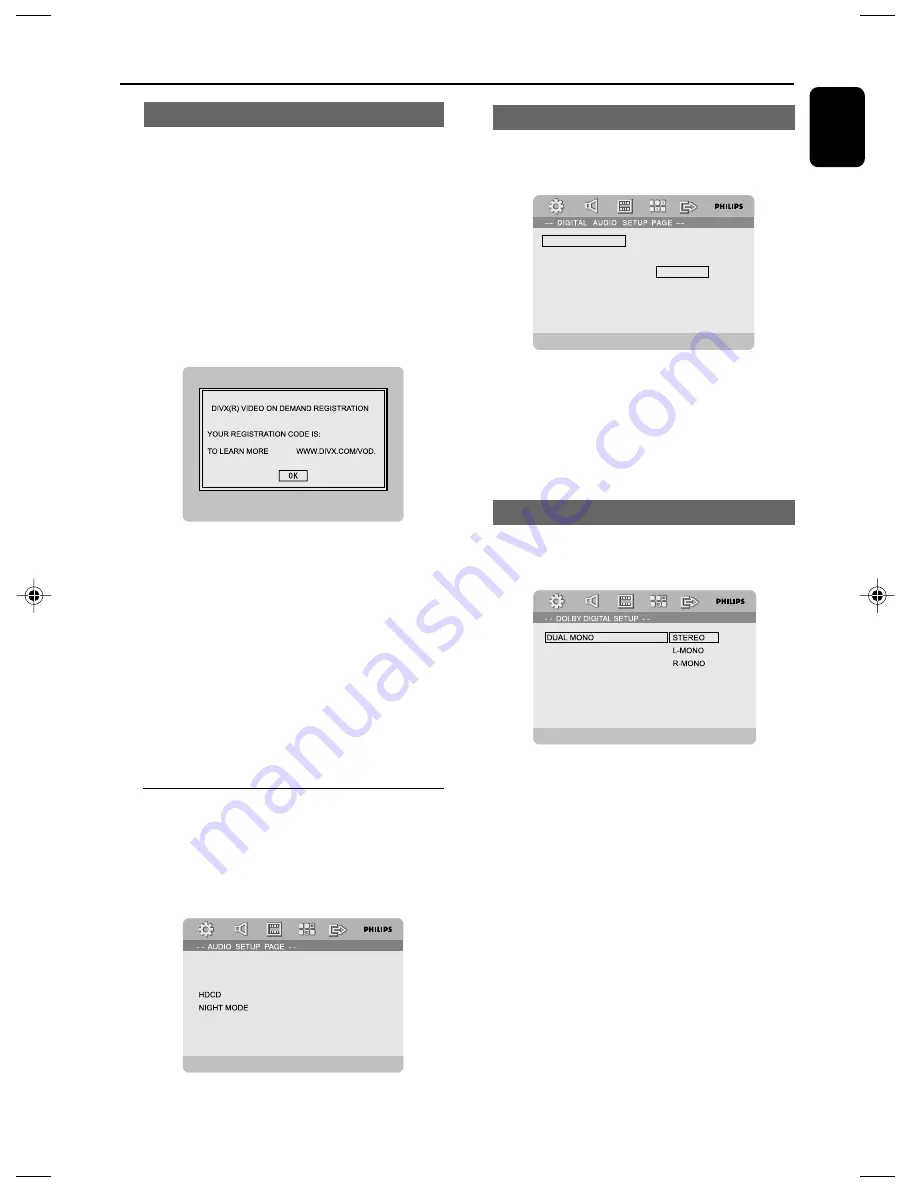
English
27
System Menu Options
DIVX (R) VOD
Philips provides you the DivX
®
VOD (Video On
Demand) registration code that allows you to
rent and purchase videos using the DivX
®
VOD
service.
For more information, visit us at www.divx.com/
vod.
1
In ‘
GENERAL SETUP PAGE
’, press
3 4
to
highlight DIVX (R) VOD, then press
2
or
OK
to
enter its submenu and press
OK
again to
confirm.
➜
The registration code will appear.
VISIT
RMEYEP47
2
Press
OK
to exit.
3
Use the registration code to purchase or rent
the videos from DivX
®
VOD service at
www.divx.com/vod. Follow the instructions and
download the video onto a CD-R for playback
on this DVD player.
Notes:
– All the downloaded videos from DivX
®
VOD can
only be played back on this DVD player.
– Time search feature is not available during
DivX movie playback.
AUDIO SETUP PAGE
The options included in AUDIO SETUP PAGE
are: “SPDIF SETUP”, “DOLBY DIGITAL SETUP”,
“3D PROCESSING”, “HDCD” and “NIGHT
MODE”.
3D PROCESSING
SPDIF SETUP
SPDIF SETUP
The options included in SPDIF SETUP page are:
“OFF”, “SPDIF/RAW” and “SPDIF/PCM”.
OFF
SPDIF/RAW
SPDIF/PCM
DIGITAL OUTPUT
➜
OFF
: Turns off the SPDIF output.
➜
SPDIF/RAW
: If you have connected your
DIGITAL OUT (COAXIAL) to a multi-channel
decoder/receiver.
➜
SPDIF/PCM
: Only if your receiver is not
capable of decoding multi-channel audio.
DOLBY DIGITAL SETUP
The option included in Dolby Digital Setup is:
“DUAL MONO”.
DUAL MONO
Select the setting that matches the number of
speakers you have connected.
➜
STEREO
: Left mono sound will send output
signals to Left speaker and Right mono sound will
send output signals to Right speaker.
➜
L-MONO
: Left mono sound will send output
signals to Left speaker and Right speaker.
➜
R-MONO
: Right mono sound will send
output signals to Left speaker and Right speaker.
pg 020-039_MCD710B_93_Eng
2008.2.26, 13:35
27
Содержание MCD710B
Страница 1: ...Register your product and get support at www philips com welcome MCD710B DVD MicroTheatre ...
Страница 3: ...English 3 English 6 40 Index ...
Страница 40: ......





























