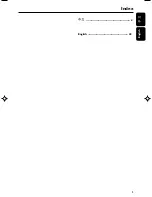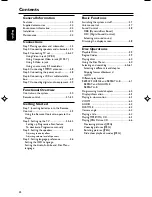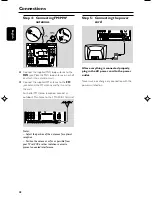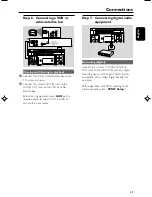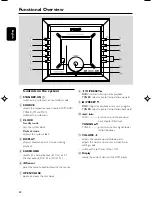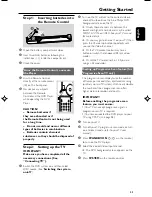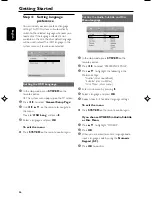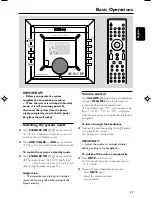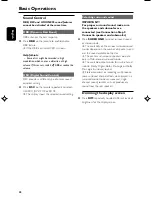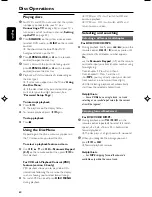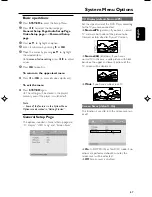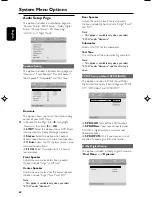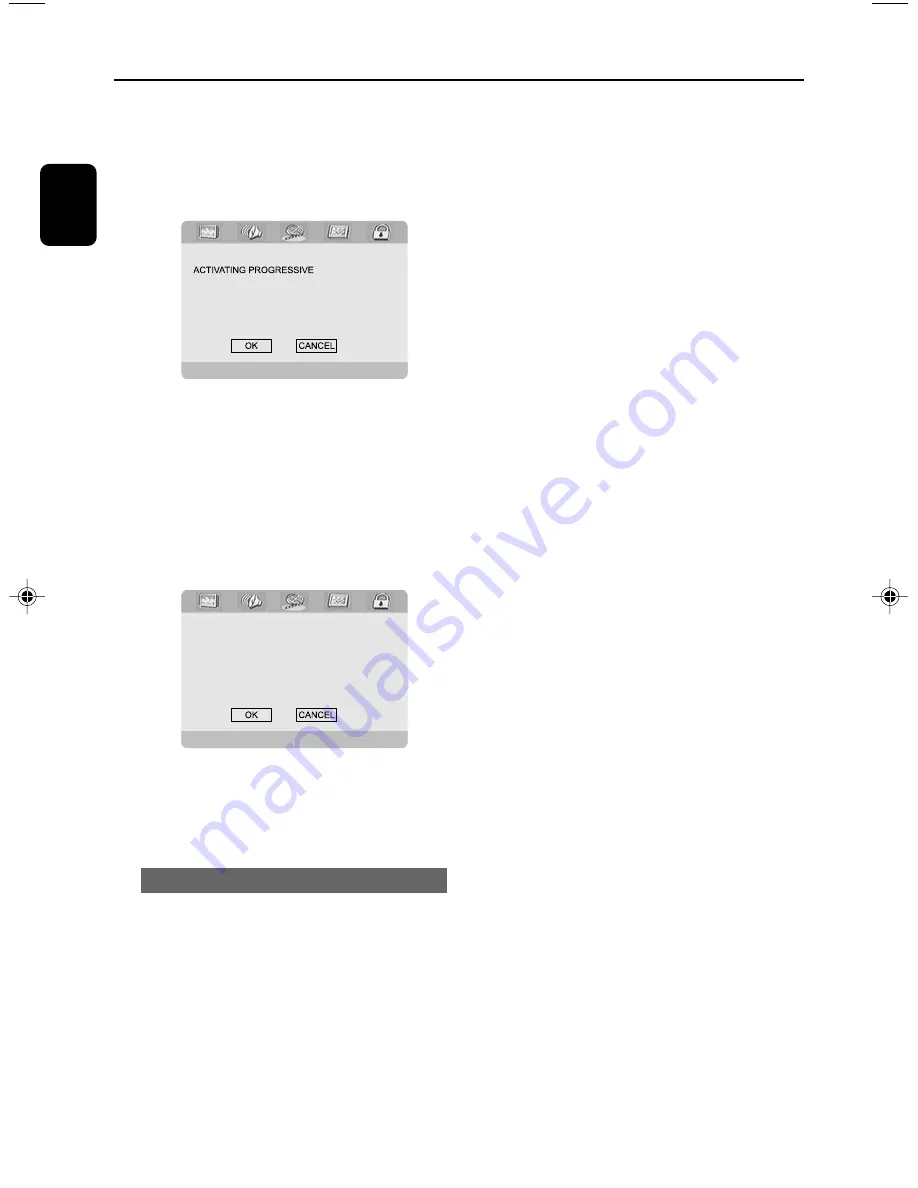
54
English
Getting Started
6
Press
1 2
repeatedly to select "
Video Setup
Page
".
7
Select "
TV MODE
" to "
P-SCAN
", then
OK
to
confirm.
➜
The instruction menu appears on the TV.
1. ENSURE TV HAS P-SCAN.
2. CONNECT YPRPB CABLE.
3. IF TV ABNORMAL:
WAIT 15 SEC RECOVERY.
8
Press
1 2
to highlight OK in the menu and
press
OK
to confirm.
There will be a distorted picture on your
TV at this state until you turn on the
progressive scan mode on your TV.
9
Turn on your TV progressive scan mode (refer
to your TV user manual).
➜
The below menu appears on the TV.
CONFIRM TO USE P-SCAN,
IF PICTURE IS GOOD,
PRESS OK BUTTON ON REMOTE.
TIME LAST 01 SECOND
0
Press
1 2
to highlight OK in the menu and
press
OK
to confirm.
➜
The setup is complete now and you can start
enjoying the high quality picture.
To deactivate Progressive manually
●
When the distorted sign still appears on
the TV
, it may be due to the connected TV
does not accept progressive signals, and
progressive is set by mistake. You must reset the
unit to interlace format.
1
Turn off your TV progressive scan mode or turn
on to interlaced mode (refer to your TV user
manual).
2
Press
SYSTEM
on the remote to exit the
system menu and then
DISC
to exit progressive
scan.
➜
The DVD blue background screen will appear
on the TV.
Note:
– During normal playback in the progressive scan
mode, pressing DISC button will exit the progressive
scan mode.
pg042-079_MCD305_93-Eng
2005.11.18, 16:48
54
Содержание MCD305
Страница 1: ...MCD305 DVD MicroTheatre ...
Страница 2: ...2 ...
Страница 3: ...3 English Index English 42 4 ...