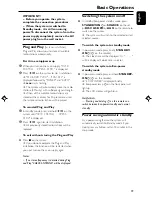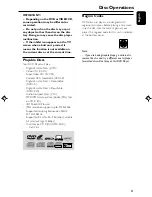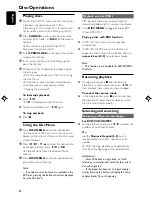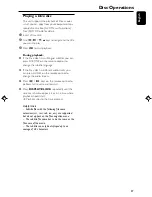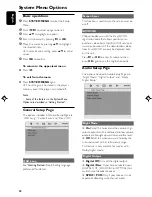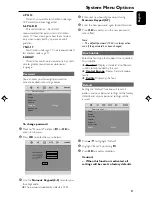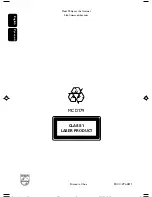English
33
Using USB connectivity
●
MCD179 is fitted with a USB port in the front
panel, offering a plug and play feature which
allows you to play, from your MCD179, digital
music and spoken contents stored on a USB
mass storage device.
●
Using a USB mass storage device, you can also
enjoy all the features offered by MCD179 which
are explained and instructed in the sections of
disc operation.
Compatible USB mass storage devices
With the MCD179, you can use
– USB flash memory (USB 2.0 or USB 1.1)
– USB flash player (USB 2.0 or USB 1.1)
• USB device which requires driver
installation under Windows XP is not
supported.
Note:
– In some USB flash players (or memory devices),
the stored contents are recorded using copyright
protection technology. Such protected contents will
be unplayable on any other devices (such as
MCD179 device).
Supported formats:
– USB or memory file format FAT12, FAT16,
FAT32 (sector size: 512 - 4096 bytes)
– MP3 bit rate (data rate): 32-320 kbps and
variable bit rate
– WMA v9 or earlier
– Directory nesting up to a maximum of 8
levels
– Number of albums: maximum 99
– Number of tracks: maximum 800
– ID3 tag v2.0 or later
– File name in Uicode UTF8 (maximum length:
128 bytes
The system will not play or support the
following:
• Empty albums: an empty album is an album
that does not contain MP3/WMA files, and
will not be shown in the display.
• Non-supported file formats are skipped. This
means that e.g.: Word documents .doc or
MP3 files with extension. dlf are ignored and
will not be played.
• AAC, WAV, PCM. NTFS audio files
• DRM protected WMA files
• WMA files in Lossless format
Playing a USB mass storage device
1
Make sure that your MCD177 is being powered
on.
2
Plug a compatible USB mass storage device to
MCD179’s USB por t marked
. If needed,
use a suitable USB cable to connect between
the device and MCD179’s USB port.
➜
The device will automatically power on.
●
If the device is not powered on, turn on the
power manually, then re-connnect it.
3
Press
SOURCE
repeatedly (or
USB
on the
remote) to enter USB mode.
➜
NO AUDIO
appears if no audio file is found
in the USB device.
4
Press
2;
on your MCD179 to start play.
●
To use other playback features, see the section
of CD/MP3 Operation.
Helpful hints:
– Make sure that file names of MP3 files end
with .mp3. and the file names of WMA files end
with .wma.
– For DRM protected WMA files, use Windows
Media Player 10 (or later) for conversion. Visit
www.microsoft.com for details about Windows
Media Player and WM DRM (Windows Media
Digital Rights Management).
– For USB device playing, if the display shows
"OL", it means that the USB device is
electrically overloading MCD179. You need to
change a USB device.
USB Connection
pg021-040_MCD179_58_Eng 3/27/08,
15:32
33