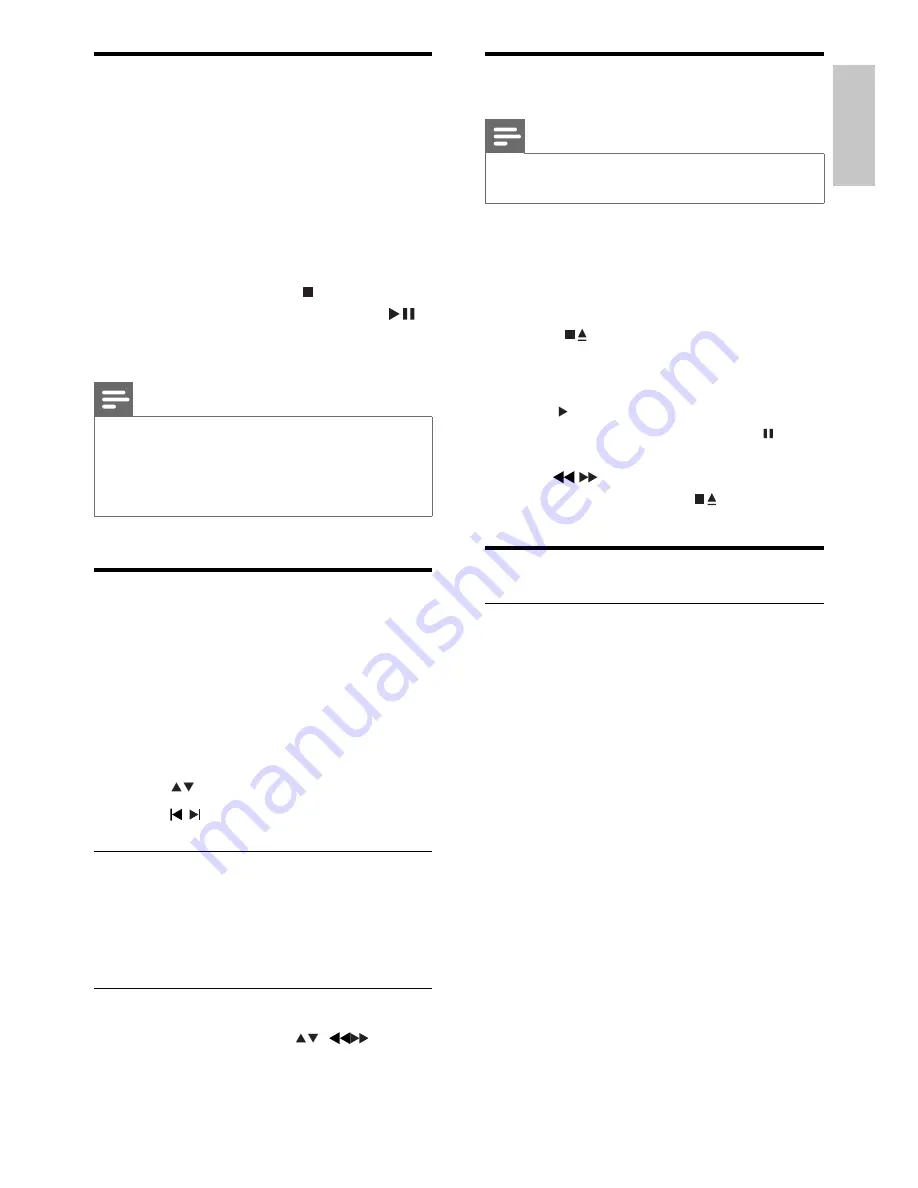
17
Play tape
Note
When you play or record a tape, the sound source
•
cannot be changed.
1
Press
TAPE
to select the tape source.
2
Pull the handle beside
PULL TO OPEN
on the front panel to open the tape
button cover.
3
Press
to open the tape door.
4
Load the tape with the open side
downward and the full spool to the left.
5
Press to start play.
To pause/resume play, press
•
.
To rewind or fast-forwared, press
•
/ .
To stop play, press
•
.
Play control
Repeat and random play
You can select various repeat functions
during playback. The repeat play options vary
depending on the disc type.
1
Press
MODE
repeatedly to choose a play
mode.
For DVD
•
•
[CHAPTER]
(chapter): repeat the
current chapter
•
[TITILE]
(title): repeat the current
title
•
[REP ALL]
(repeat all): repeat the
disc
•
[SHUF]
(shuffl e): play the disc in
random order
•
[OFF]
(off ): switch off the repeat
mode
For VCD/MP3/CD/DivX
•
•
[REP 1]
(repeat 1): repeat the
current track
Play DivX video
You can play DivX fi les copied onto a CD-R/
RW, recordable DVD or USB device.
1
Insert a disc or connect a USB device.
2
Select a source:
For discs, press
•
DISC
.
For USB devices, press
•
USB
.
3
Select a fi le to play and press
OK
.
To stop play, press
•
.
To pause or resume play, press
•
.
To change a subtitle language, press
•
SUBTITLE
.
Note
Subtitle fi les with the following fi lename extensions
•
(.srt, .smi, .sub, .ssa, .ass) are supported but do not
appear on the fi le navigation menu.
The subtitle fi lename has to be the same as the fi le
•
name of the video.
View pictures
You can view JPEG fi les as a slide show.
1
Insert a picture disc or connect a USB
device.
2
Select a source:
For discs, press
•
DISC
.
For USB devices, press
•
USB
.
3
Press
to select a folder.
4
Press
/ to select a fi le.
Slide show play modes
You can view pictures as slide show in
different play modes.
1
Press
PROG/ANGLE
repeatedly.
View from different angles
1
During playback, press / to
rotate the picture.
English
EN
















































