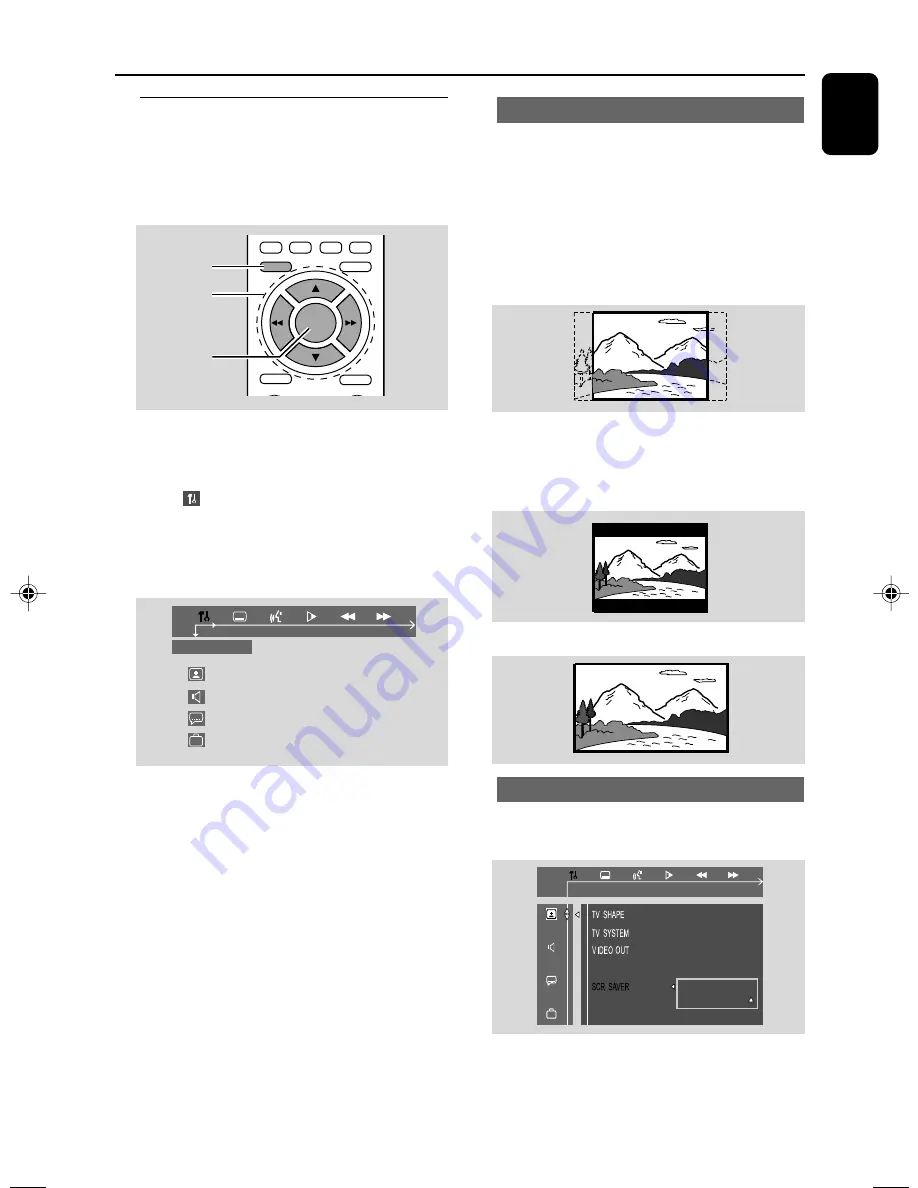
English
25
TV Display (default: Normal/PS)
IMPORTANT!
– This menu is accessible only in the
stop postion.
Set the aspect ratio of the DVD Player according
to the TV you have connected.
➜
Normal/PS
(panscan): If you have a normal
TV and want both sides of the picture to be
trimmed or formatted to fit your TV screen.
➜
Normal/LB
(letterbox): If you have a
normal TV. In this case, a wide picture with black
bands on the upper and lower portions of the
TV screen will be displayed.
➜
Wide
: If you have a wide-screen TV.
Screen Saver (default: On)
This function is used to turn the screen saver on
or off.
P-SCAN
ON
OFF
SCREEN SAVER NOW ON
➜
ON
: In STOP, PAUSE or No DISC mode, if
no actions are performed about 5 minutes, the
screen saver will be activated.
➜
OFF
: Screen saver is disabled.
DVD Menu Operations
Using the setup menu (user
preference settings)
This DVD setup is carried out via your TV set,
enabling you to customize the DVD System to
suit your particular requirements
AUDIO
MUTE
OK
SYSTEM MENU
SUBTITLE
REPEAT
A-B
SHUFFLE
DISC MENU
1
3
2
4
1
In disc mode, press
SYSTEM
MENU
.
➜
The menu bar will appear across the top of
the TV screen.
2
Select
icon and press
4
to enter the setup
menu. Then press
3 4
to select one of the
setup menu options and press
á
to enter the
submenu.
➜
Playback will pause.
SETUP MENU
Picture Setup
Sound Setup
Language Setup
Feature Setup
3
Press
à
/
á
/
4
/
3
on the remote control to
navigate in the menu.
4
Press
OK
to confirm your setting.
To return to the upper-level menu
●
Press
à
or
OK
(in cases of value adjustment).
To remove the menu
●
Press
SYSTEM MENU
to exit the menu.
➜
Playback will resume and begin automatically.
Note:
– Some of the features in the System Menu
Options are described in “Getting Started”.
Содержание MCD129
Страница 1: ...MCD129 DVD MicroTheatre ...
Страница 3: ...3 English Index English 4 33 ...








































