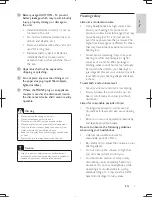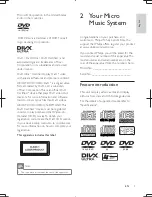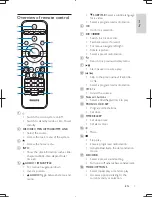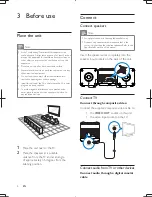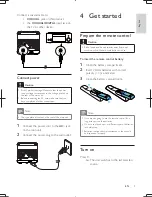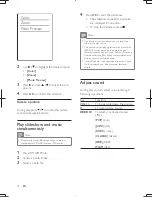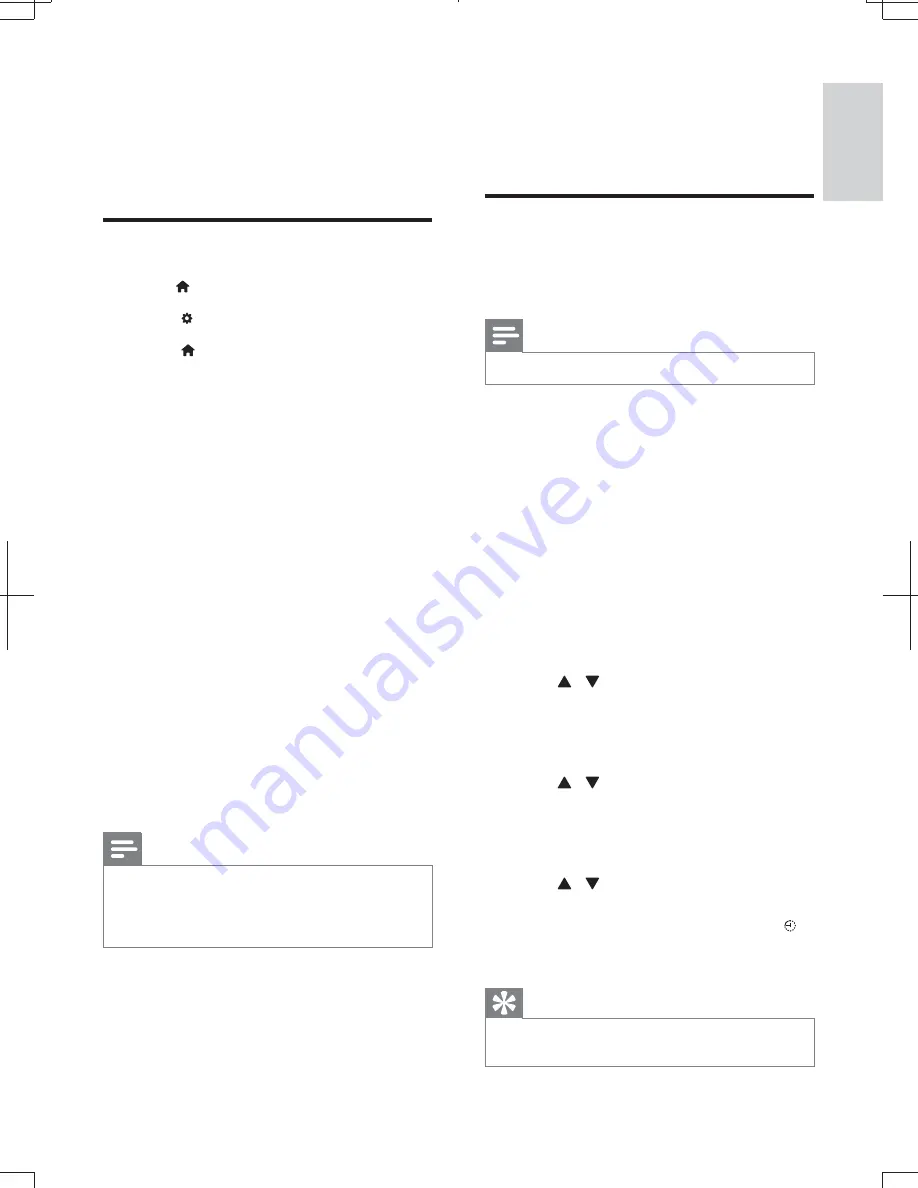
17
English
EN
*
[Night Mode]
("
dynamic sound. Night mode decreases
the volume of loud sound and
increases the volume of soft sound
(such as speech).
Preference setup
1
Press button.
2
Select to access the setup menu.
3
Select to access the
[Preference]
options.
*
[Audio]
: Select an audio language for video.
*
[Subtitle]
: Select a subtitle language for
video.
*
[Disc Menu]
: Select a menu language for a
video disc.
*
[Parental Control]
: Set the rating level
to a disc. Restrict access to discs that are
encoded with ratings These discs must be
recorded with rating levels.
*
[PBC]
:Display or skip the content menu
for VCD and SVCD.
*
[Password]
: Set or change a password to
play a restricted disc.
*
[DivX Subtitle]
:Select the language of the
DivX.
*
[Version Info]
:Display the software version.
*
[Default]
:Reset the home theater to the
default settings programmed at the factory.
Note
*
[$= #
##>@""=##"
the movie is ‘Movie.avi’, then you need to name the text
>@$>@@
8 Other
features
Set the timer
This unit can be used as a timer. The disc/tuner/
USB is activated to play at a preset time.
Note
*
Make sure that you have set the clock correctly.
1
In standby mode, press and hold
TIMER/
SLEEP
until
[TIMER SET]
(timer set) scrolls
on the display.
»
"*;<;(=*&>(;)
scrolls on the display.
2
Press
DISC
, or
USB
, or
TUNER
to select
a source.
3
Press
TIMER/SLEEP
#@
»
The clock digits are displayed and
begin to blink.
4
Press / or
VOL -/+
to set hour, then
press
TIMER/SLEEP
#@
»
The minute digits are displayed and
begin to blink.
5
Press / or
VOL -/+
to set minute,
then press
TIMER/SLEEP
#@
»
[VOL]
(volume) is displayed and begins
to blink.
6
Press / or
VOL -/+
to adjust volume,
then press
TIMER/SLEEP
#@
»
The timer is set and activated, and is
displayed.
Tip
*
Minimum volume and maximum volume can be set,
volume 1 to volume 31 can be adjusted.
MCD1060_93_UM_V1.0.indb 17
2012-3-22 16:54:59