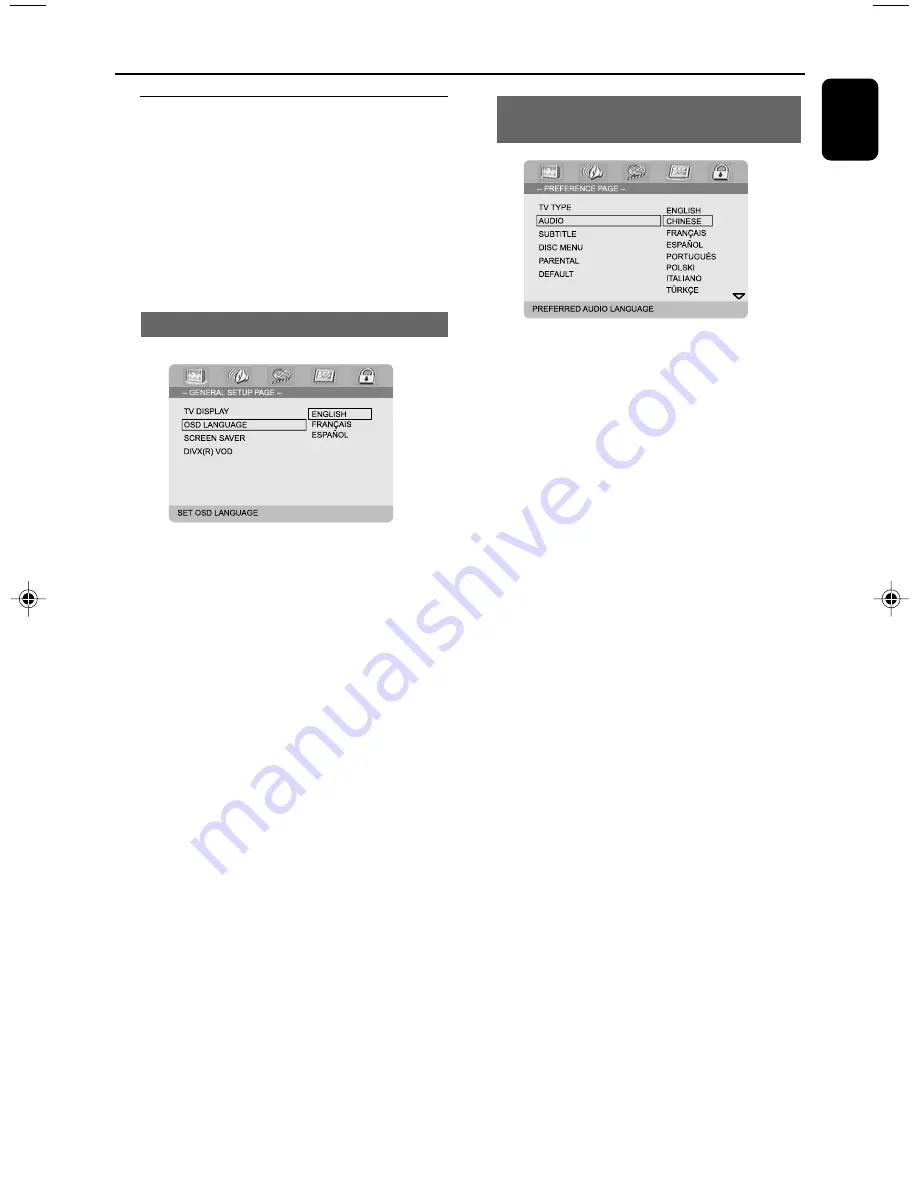
21
English
Step 3: Setting language
preference
You can select your own preferred language
settings. This DVD system will automatically
switch to the selected language whenever you
load a disc. If the language selected is not
available on the disc, the disc’s default language
will be used instead. The OSD language in the
system menu will remain once selected.
Setting the OSD Language
1
Press
SYSTEM
.
2
Press
1 2
to select “
General Setup Page
”.
3
Use
1 2 3 4
on the remote to navigate in the
menu.
Move to “OSD Language” and press
2
.
4
Select a language and press
OK
.
To exit from the menu
●
Press
SYSTEM
again.
Getting Started
Setting the Audio, Subtitle and Disc
Menu language
1
Press
SYSTEM
in stop mode.
2
Press
1 2
to select “
Preference Page
”.
3
Press
3 4
to highlight the following in the
Preference Page.
– “Audio” (disc’s soundtrack)
– “Subtitle” (disc’s subtitles)
– “Disc Menu” (disc’s menu)
4
Enter its submenu by pressing
2
.
5
Select a language and press
OK
.
6
Repeat steps
3~5
for other language settings.
To exit from the menu
●
Press
SYSTEM
again.
If you choose OTHERS in Audio, Subtitle
or Disc Menu,
1
Press
3 4
to highlight “Others”.
2
Press
OK
.
3
When you are asked to enter a language code,
input a language code by using the
Numeric
Keypad (0-9)
.
4
Press
OK
to confirm.
pg 001-041_MCD708_37
2006.3.1, 16:17
21
Содержание MCD 708
Страница 3: ...3 ...
Страница 5: ...5 English Français Español Index English 7 Français 44 Español 81 ...
Страница 41: ...41 ...






























