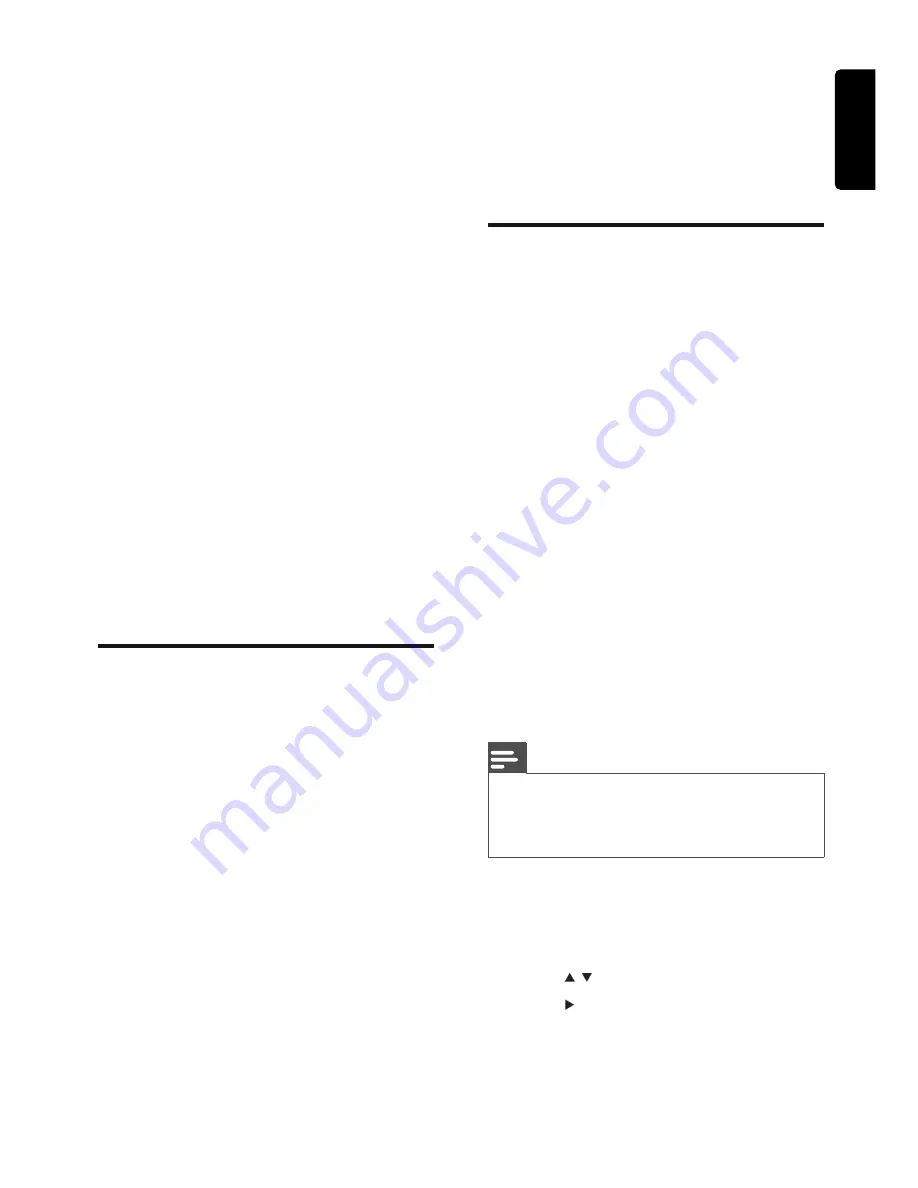
EN
21
English
•
[Interlace]
– For ordinary TV: turn
on the interlace mode.
[Picture Setting]
Customize picture color settings.
Preference setup
On
[Preference Page]
, you can set the following
options:
[TV Type]
Change this setting if the video does not
appear correctly. By default, this setting
matches the most common setting for TVs in
your country.
•
[PAL]
- For TV with PAL color
system.
•
[Multi]
- For TV that is compatible
with both PAL and NTSC.
•
[NTSC]
- For TV with NTSC color
system.
[Audio]
Select the preferred audio language for disc play.
[Subtitle]
Select the preferred subtitle language for disc play.
[Disc Menu]
Select the preferred disc menu language.
Note
If the language you have set is not available on the disc,
•
the disc uses its own default language.
For some discs, the subtitle/audio language can only be
•
changed from the disc menu.
[Parental]
Restricts access to discs that are unsuitable
for children. These types of discs must be
recorded with ratings.
1
Press
/
to highlighten
[RATING]
.
2
Press
to enter the submenu.
3
Select a rating level, then press
OK
.
4
Press the numeric keys to enter the
password.
•
[Off]
•
[Concert]
•
[Living Room]
•
[Hall]
•
[Bathroom]
•
[Cave]
•
[Arena]
•
[Church]
[HDCD]
When you play a HDCD (High Defi nition
Compatible Digital) disc, select the audio
output cutoff frequency.
You can select from the following options:
•
[Off]
•
[44.1K]
•
[88.2K]
[Night Mode]
Make loud sound level softer and soft sound
level louder so that you can watch the DVD
movies at a low volume, without disturbing
others.
•
[On]
– enjoy quiet viewing at night
(DVDs only).
•
[Off]
– enjoy surround sound with
its full dynamic range.
Video setup
On
[Video Setup Page]
, you can set the
following options:
[Component]
Set the video output according to the video
connection. If the composite connection is
used, this setting is not required.
•
[S - Video]
– If the S-Video
connection is used, select this option.
•
[Pr/Cr Pb/Cb Y]
– If the component
connection is used, select this option.
[TV Mode]
Select the video output mode. To select the
progressive scan mode, ensure that you have
connected a progressive scan TV and set
[Component]
to
[Pr/Cr Pb/Cb Y]
.
•
[PROGRESSIVE]
– For progressive
scan TV: turn on the progressive
scan mode.











































