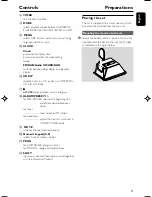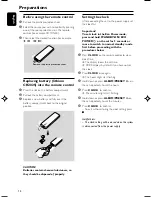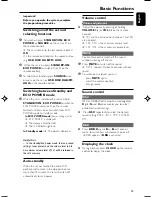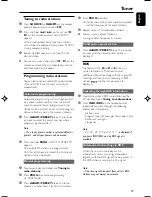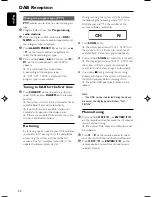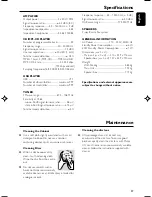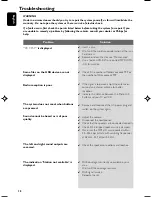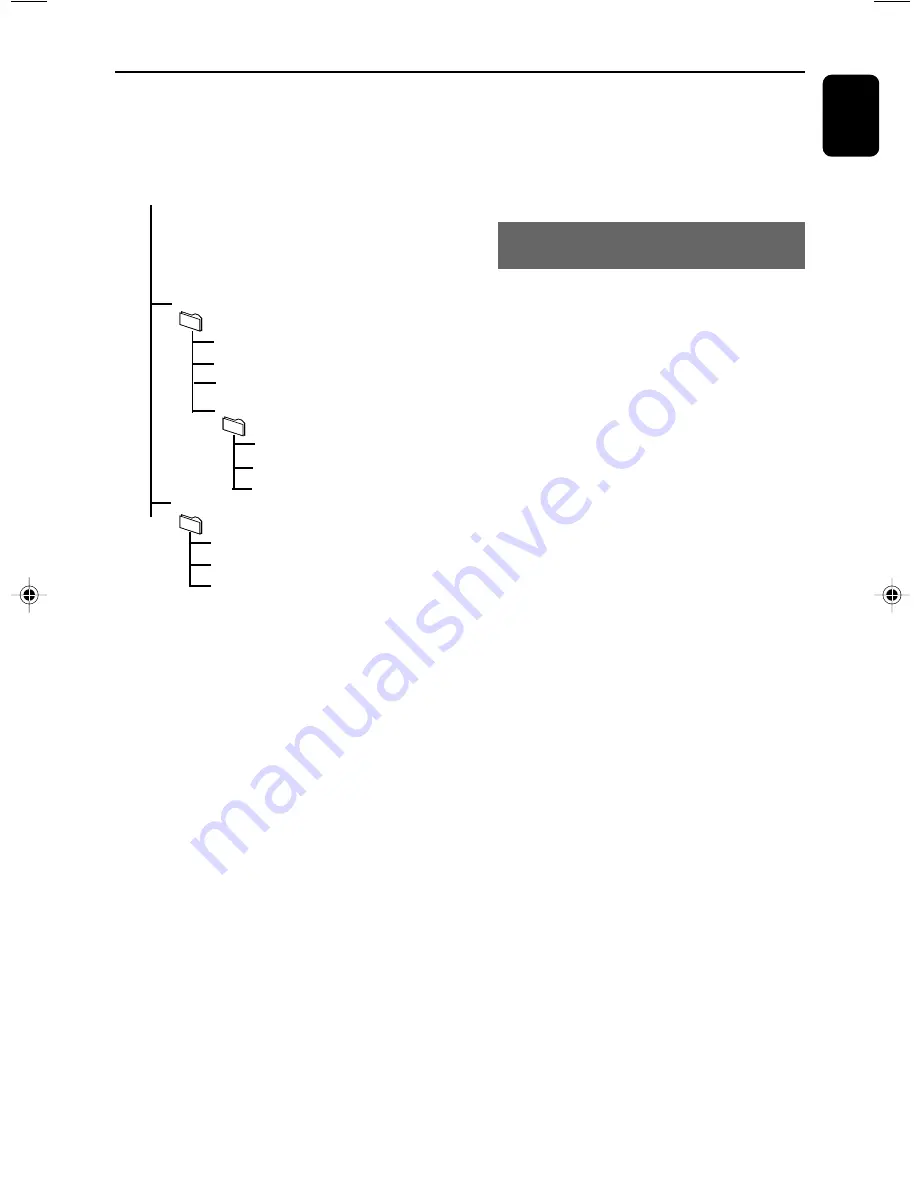
English
23
USB
How to organize your MP3/WMA files on
the USB mass storage device
This Hi-Fi system will browse the MP3/WMA
files in the folders/sub-folders/titles order.
Example:
Root
Title 001
Title 002
Title 003
Album 01
Title 001
Title 002
Title 003
Album 02
Title 001
Title 002
Title 003
Album 03
Title 001
Title 002
Title 003
Organize your MP3/WMA files in different
folders or subfolders as required.
Note:
– If you have not organized MP3/WMA files into
any albums on your disc, an album “
A000
” will be
automatically assigned for all those files.
– Make sure that the file names of MP3 files end
with .mp3. and the file names of WMA files end
with .wma.
– For DRM protected WMA files, use Windows
Media Player 10 (or later) for conversion. Visit
www. microsoft.com for details about Windows
Media Player and WM DRM (Windows Media
Digital Rights Management).
1
Check the USB device has been properly
connected.
2
Press
SOURCE
once or more to select
USB
(or
USB
on the remote control).
–
NO AUDIO
appears if no audio file is found in
the USB device.
3
Play the USB’s audio files as you do with the
albums/tracks on a CD (See
CD
).
Note:
– For compatibility reasons, the album/track
information may differ from what it is displayed
through flash players’ music management software.
– File names or ID3 tags will be displayed as --- if
they are not in English.
CD Ripping - Recording disc files to a
USB device
The set allows you to copy the music files or
spoken contents of a disc to the external USB
device. You can record one track, the whole disc
or even selected tracks through the Program
function.
1
Check the USB device has been properly
connected.
2
Insert a disc (audio CD or MP3 or WMA). If
desired, program the disc.
3
Press
SOURCE
once or more to select
CD
(or
CD
on the remote control).
4
To record one file
a.
Select the track you want to record
b.
Press once or repeatedly
USB REC
until “RIP
ONE” appears, flashing.
➜
Disc playback will start automactially from the
beginning of the selected track.
4
To record all files
a.
Press repeatedly
USB REC
until “RIP ALL”
appears, flashing.
➜
Disc playback will start automactially from the
beginning.
5
To stop recording, first press
9
, then unplug the
USB device.
●
In the rip-one mode, the playback will auto go to
the stop position after one track/file comes to an
end.
●
During MP3 and WMA recording, make sure the
playback of the file you want to record is wholly
completed before manually stop recording. Or
any part of the file will not be recorded.
●
During recording, if the memory of the USB
device runs out, playback will not continue.
P001-P029_MCB279_05_Eng
2008.5.8, 16:23
23