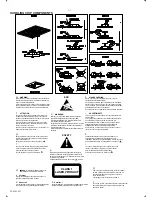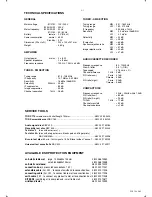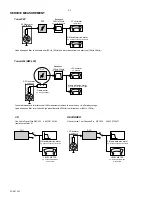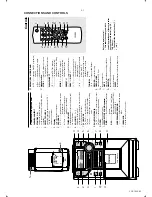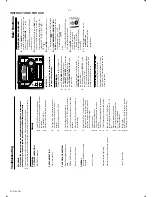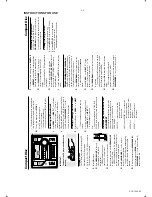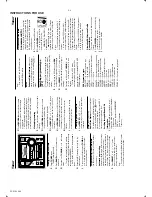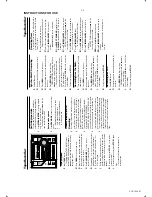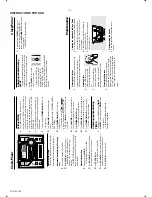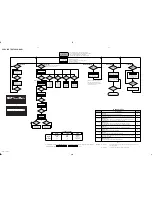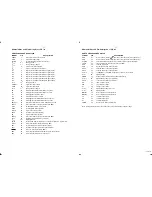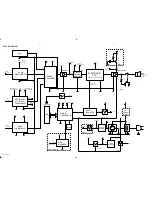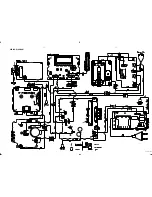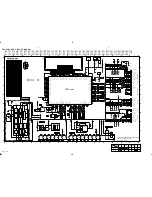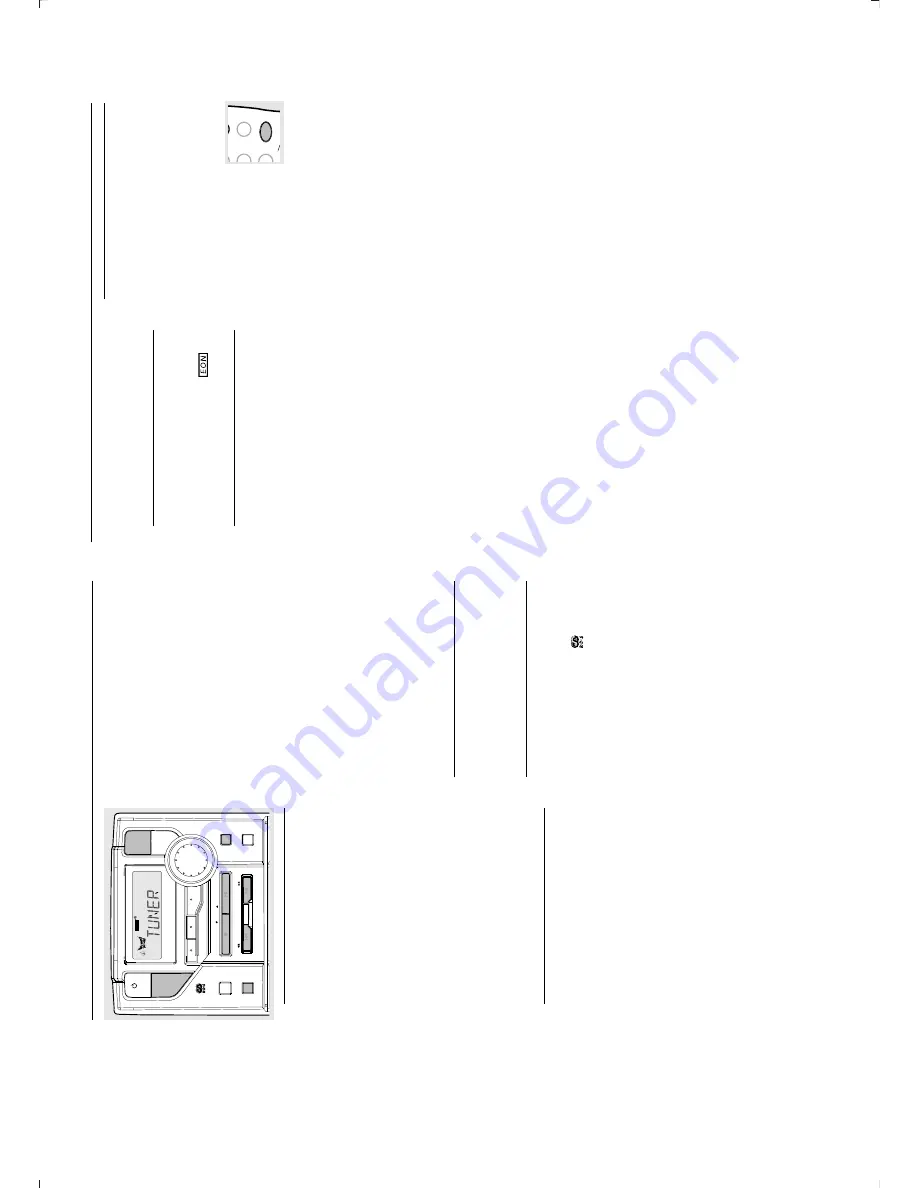
INSTRUCTIONS FOR USE
3-4
PCS 104 586
Tuner
PROGRAM
INTERACTIVE
SOUND
ST
ANDBY ON
SHUFFLE
REPEA
T
RDS
DBB
DSC
PRESET
STOP
PLA
Y
•P
AUSE
iR
SENSOR
VOLUME
INCREDIBLE
SURR.
CLOCK
TIMER
ON
•OFF
TIMER
SELECT
SOURCE
PROGRAM
TUNER TUNER
TUNING
TUNING
RECORD
REV MODE
BAND
SIDE A/B
PREV
NEXT
Tuning to radio stations
1
Select
TUNER
source
.
‹
TUNER
is
display
ed
br
iefl
y.
2
Press
BAND
once or more to select your
wa
veband.
3
Press down on
TUNING
à
or
á
and release
button.
‹
The r
adio automatically tunes to a station
with
suff
icient
reception.
Displa
y
indication
dur
ing
automatic tuning:
SEARCH
.
‹
If
a
FM
station
is
receiv
ed
in
stereo
,
STEREO
is
sho
wn.
4
Repeat
step
3
if
necessar
y
until
you
find
the
desired station.
¶
To tune to a w
eak station,
press
TUNING
à
or
á
br
iefly and repeatedly until y
ou ha
ve
found optimal reception.
Pr
ogramming
radio
stations
You
can
store
up
to
a
total
of
40
radio
stations
in the memor
y.
Automatic pr
ogramming
Automatic progr
amming will star
t with a chosen
preset
number
. From
this
preset
number
upwards,
for
mer programmed r
adio stations will
be
ov
er
ridden.
The
system
will
only
progr
amme
stations which are not in the memor
y already
.
1
Press
PRESET
4
or
3
(
¡
or
™
on the
remote control) to select the preset number
where progr
amming should star
t.
Note:
–
If no preset number is selected,
def
ault is pr
eset
(1) and all your presets will be o
verr
idden.
2
Press
PROGRAM
on the system or remote
control for more than 2 seconds to activate
progr
amming.
‹
AUTO
is
displa
yed
and
availab
le
stations
are
progr
ammed
in
order
of
wa
veband
reception
strength:
FM
follow
ed
by
MW
and
LW
. The
last
preset
automaticall
y
stored
will
then
be
pla
yed.
Manual
pr
ogramming
1
Tune to y
our desired station (see
Tuning to r
adio
stations).
2
Press
PROGRAM
on the system or remote
control to activate progr
amming.
‹
PROGRAM
flashes in the displa
y.
3
Press
PRESET
4
or
3
(
¡
or
™
on
the
remote
control)
to
allocate
a
number
from
1
to
40
to
this station.
4
Press
PROGRAM
again to conf
irm the setting.
‹
PROGRAM
disappear
s, the preset number and
the
frequency
of
the
preset
station
are
sho
wn.
5
Repeat the abo
ve f
our steps to store other
stations.
¶
You
can
ov
er
ride
a
preset
station
by
stor
ing
another
frequency
in
its
place
.
T
uning
to
pr
eset
stations
¶
Press
PRESET
4
or
3
(
¡
or
™
on the
remote control) until the desired preset station
is display
ed.
RDS
(some
ver
sions
only)
Radio Data System
is a ser
vice that allows
FM stations to show additional inf
or
mation.
If
you
are
receiving
a
RDS
station,
and
the
station name are display
ed.
When automatic progr
amming is used,
RDS
stations
will
be
progr
ammed
fir
st.
Scr
olling
thr
ough
diff
er
ent
RDS
information
¶
Press
RDS
br
iefly
and
repeatedly
to
scroll
through
the
following
inf
or
mation
(if
availab
le):
–
Station name
–
Progr
amme type such as
NEWS
,
SPORT
,
POP M
...
–
Radio
text
messages
–
Frequency
Note:
–
If you press RDS and the RDS signal is not
available
NO RDS
is
display
ed.
EON
Enhanced
Other
Netw
ork
allo
ws y
ou to
search
for
an
RDS
station
offer
ing
a
cer
tain
progr
amme type
. If EON is a
vailab
le
,
is
sho
wn.
Sear
ching
pr
og
ramme
type
(PTY)
PTY helps y
ou find a desired programme type
.
To enable PTY
, f
irst progr
amme RDS stations
into the tuner memor
y (see Progr
amming r
adio
stations)
1
While receiving an RDS station, press
RDS
br
iefl
y
until
the
progr
amme
type
is
displa
yed.
2
Press
PRESET
4
or
3
(
¡
or
™
on
the
remote
control) until the desired progr
amme type is
displa
yed.
3
Press and hold down on
TUNING
à
or
á
(
à
or
á
on the remote control) to star
t
searching.
‹
The r
adio tunes to a RDS station
broadcasting
this
progr
amme
type
. If
the
progr
amme
type
is
not
availab
le
TYPE NOT
FOUND
is
displa
yed.
RDS Pr
ogramme types
NO TYPE
..........
No
RDS
progr
amme
type
NEWS
....................
News
ser
vices
AFFAIRS
..........
Politics
and
cur
rent
affair
s
INFO
....................
Special infor
mation progr
ammes
SPORT
................
Spor
ts
EDUCATE
..........
Education
and
advanced
tr
aining
DRAMA
................
Radio plays and liter
ature
CULTURE
..........
Culture
, religion
and
society
SCIENCE
..........
Science
VARIED
.............
Enter
tainment
progr
ammes
POP M
.................
Pop
m
usic
ROCK M
..............
Rock
m
usic
MOR M
.................
Light
m
usic
LIGHT M
..........
Light
classical
m
usic
CLASSICS
......
Classical
m
usic
OTHER M
..........
Special
m
usic
progr
ammes
RDS Ne
ws and
T
raffic
Announcement (T
A)
You ma
y set up the tuner in such a way that
listening to CD or tape is inter
rupted b
y the
NEWS
of
a
RDS
station.
This
only
w
or
ks
if
the
RDS station broadcasts a NEWS signal while
sending
the
news.
1
Tune to the desired RDS station.
2
Press
NEWS/T
A
once or
more on the remote control to
select
the
NEWS
option.
‹
NEWS ON
,
TA ON
or
OFF
is
displa
yed briefly
.
‹
NEWS
is displa
yed if y
ou ha
ve
activated the NEWS or
TA option.
Changing
listening
source
will
not
disar
m
the
function.
Notes:
–
To
avoid
unw
anted
recor
dings
, the
NEWS
announcement does not work while recor
ding a
cassette
.
–
When you receive RDS ne
ws or traff
ic
announcements
dur
ing
CD
playbac
k,
playbac
k
will
pause and you will be able to hear the news/T
A.
Playbac
k resumes after the br
oadcast has f
inished.
In
tape
mode
, the
tape
continues
playing
but
you
will hear the news/T
A only until the br
oadcast has
finished.
–
If you are using the RDS NEWS announcement
with an EON station, the whole network is
searc
hed f
or the respective news.
Disarming
RDS
News
and
T
raffic
Announcement
There
are
a
number
of
wa
ys
to
disar
m
the
news
feature:
¶
Press
NEWS/T
A
on the remote control during
reception of the news option.
¶
Press
standb
y
on
the
system
or
remote
control.
¶
Tune
to
a
non-RDS-station.
T
uner
SC
D
E
NEWS/TA
Å
INC. SURR
U
ME