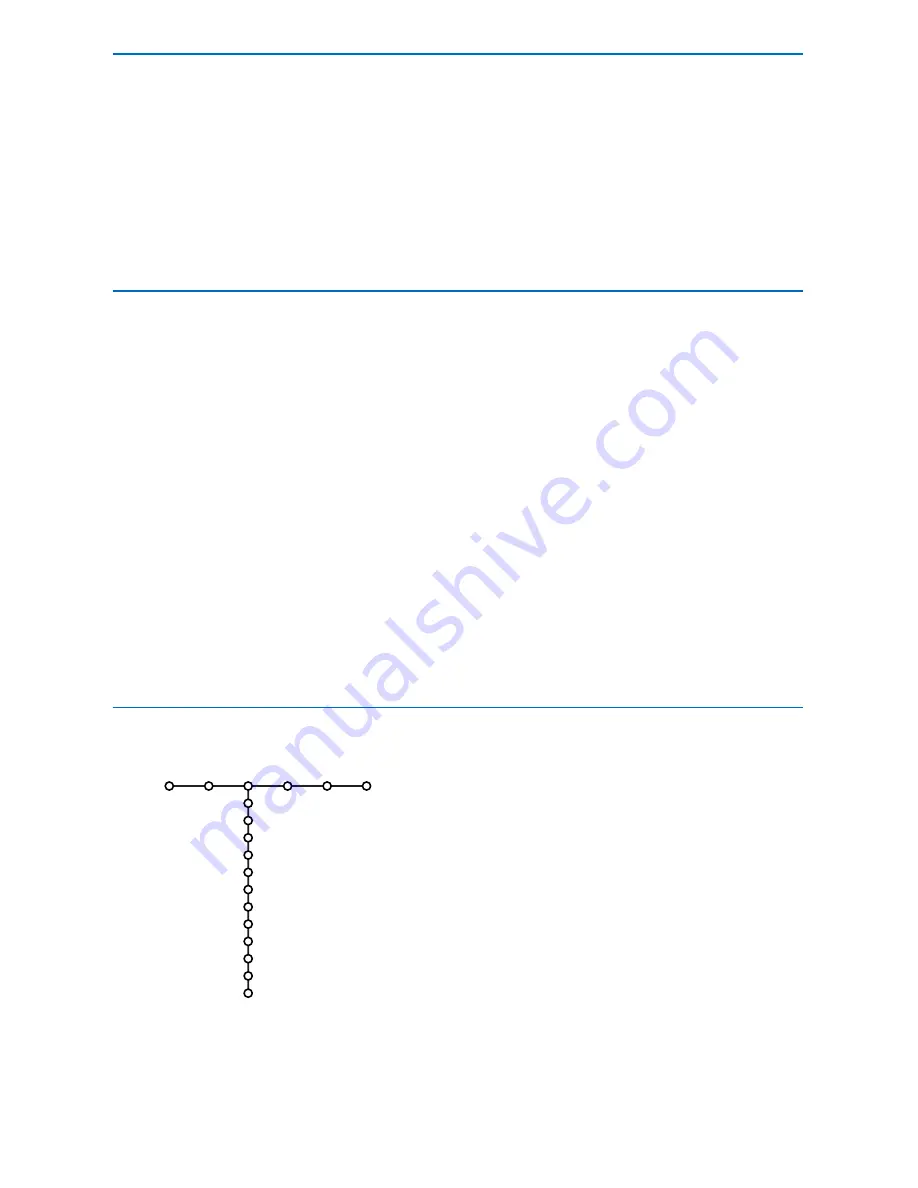
12
Sound
Auto sound
Equalizer
Volume
Balance
Headphone volume
Sound mode
(Alt audio)
(Mono/Stereo)
(3D surround effect)
Audio only
AVL
Delta volume
TV
The TV continuously measures and corrects all
incoming signals in order to provide the best
picture possible.
&
Press the
ACTIVE CONTROL
button on the
remote control.
Note: Turn off all menus on screen.
é
The Active Control menu appears.
“
Press the cursor up/down to select the Active
Control values
Off
,
Minimum
,
Medium
(recommended) or
Maximum
.
The picture settings are being optimized
continuously and automatically which is
displayed by bars.Those menu items can not be
selected.
‘
Press the cursor right to select
Auto Picture
.
(
Press the cursor up/down to select one of the
predefined picture settings.
§
Press the cursor right to select
Active
Display
.
è
Press the cursor up/down to select
Show bars
,
one of the Dual screen demos or
Off
.When
you select Dynamic contrast, Pixel Plus, Digital
Noise Reduction or Digital Natural Motion, the
TV screen is divided into two parts: in the left
part the selected picture quality setting is
switched off; in the right part it is switched on.
Note: Dependent on the input signal, one or more
Dual screen demos may not be selectable.
!
Press the
ACTIVE CONTROL
button again to
switch off the Active Control menu.
Note: Active Control is not available for digital signals via
HDMI.
&
Press the cursor right to select
Sound
.
é
Select the menu items in the Sound menu with the
cursor up/down and adjust the settings with the cursor
left/right. Remember, control settings are at normal mid-
range levels when the bar scale is centered.
Auto sound
Select Auto sound to display a list of predefined sound
settings, each corresponding with specific factory
settings of Treble and Bass.
Press the cursor right to enter the list.
Press the cursor up/down to select a predefined sound
setting.
Personal
refers to the personal preference settings of
sound in the Sound menu.
Note: the moment you are in a predefined Auto sound setting
and you modify a setting in the Sound menu, all values of the
menu will overwrite the previously made personal setting.
Sound
Active Control
Color enhancement
When activated, this feature automatically
controls green enhancement and blue stretch.
It makes the colors more vivid.
&
Press the cursor right.
é
Select
On
or
Off
in order to activate/de-
activate Color enhancement with the cursor
right.
Tint
Allows you to select the color mix (hue) of the
picture.
Picture format
This menu item performs the same as the
SCREEN FORMAT
button on the Remote
Control. See Use of the Remote Control, p. 4.






























