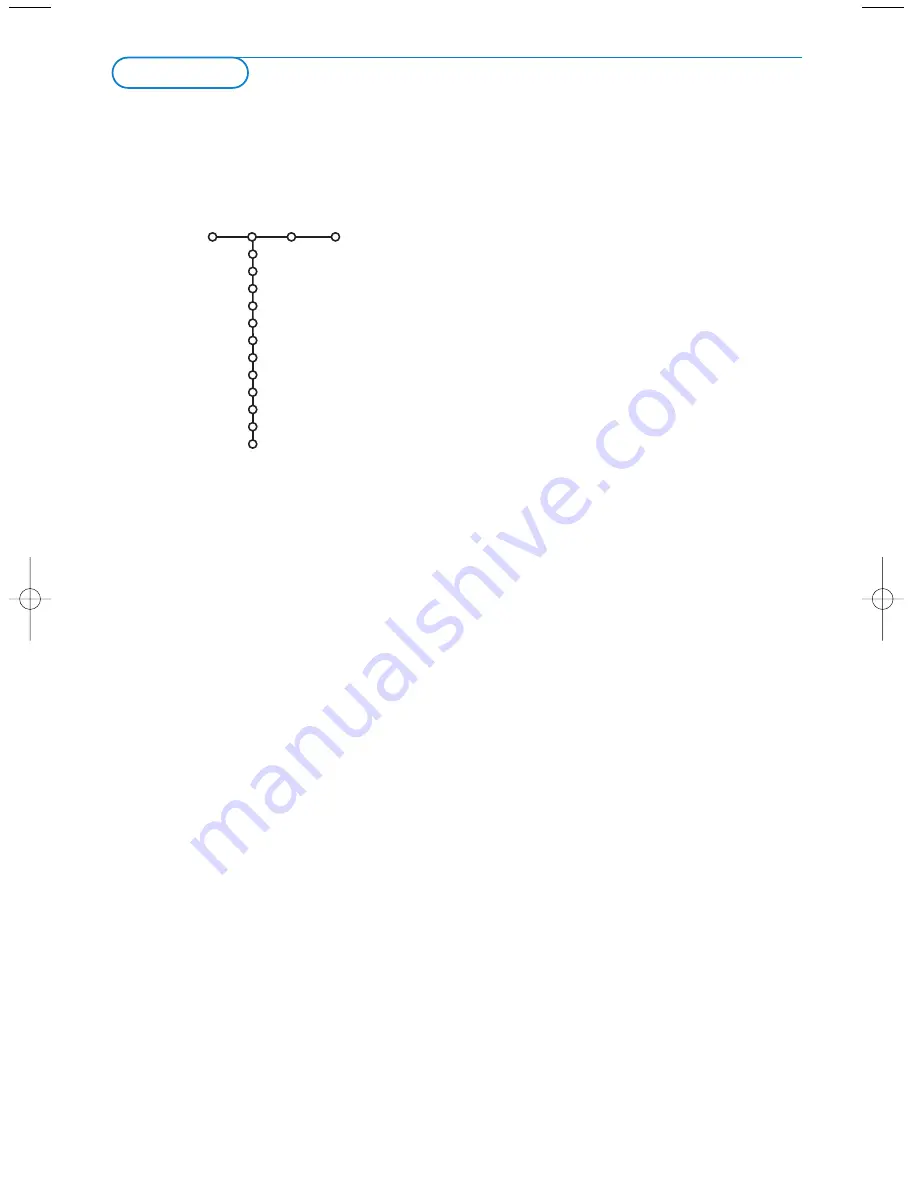
&
Press the cursor right to select
Picture
.
é
Select the menu items in the Picture menu with the cursor
up/down.
“
Adjust the settings with the cursor left/right or enter the list of
submenu items with the cursor right. Select a submenu item
with the cursor up/down.
Note: To remove the menu background before adjusting the picture
settings, see Select TV setup, General, p. 9.
Smart picture
Select
Smart picture
to display a list of predefined picture
settings, each corresponding with specific factory settings.
Personal
refers to the personal preference settings of picture in
the picture menu.
Note: This Philips TV has been set at the factory to look best in bright
store environments which use fluorescent lighting. As your home will
likely not be as well lit as a store, we recommend that you cycle
through the various
Smart Picture
modes to find the one that best
suits your own viewing conditions. Most consumers will find that
Natural
is the correct choice. In case of weak RF/AV signals, please
select
Soft
.
Digital options with PAL signals
Pixel Plus 2 is the most ideal setting, doubles the horizontal
resolution and increases the number of lines by 33%.
You may consider to select Movie Plus in case a halo effect
should disturb you. Dependent on your own preference, select
100 Hz Dig. Scan.
•
100 Hz Dig. Scan
= 100 Hz + Dig. Scan (Field and line flicker
reduction) without motion compensation.
•
Pixel Plus 2
= creates near High Definition performance
inside the Tv on the basis of a regular input signal.
The number of lines are increased and the number of pixels
on a line are doubled in combination with Digital Natural
Motion. As such Pixel Plus 2 enhances both regular broadcast
signals and DVD or Digital Tv input towards unparalleled
sharpness and depth, near High Definition and natural detail.
Digital options with NTSC signals
• Progressive Scan = line doubling eliminates line flicker.
• Movie Plus
• Pixel Plus 2
Notes:
- Pixel Plus 2 is not active when Multipip, Teletext (except when subtitling
is activated) or Teletext Dual screen is selected.
- When having selected Pixel Plus 2, the size of the menus on screen is
reduced. This is a normal behaviour.
- Interference, caused by fluorescent lights just above the TV, may occur
when having selected Pixel Plus 2.
The modified adjustments for Contrast, Brightness, Colour,
Sharpness,Tint, Digital options and Dynamic Contrast are
automatically stored.
Select
Factory settings
in the Setup menu, General, to restore
the predefined factory settings, see p. 9.
TV menu
Picture
Smart picture
Contrast
Brightness
Colour
Sharpness
Tint
Digital options
Dynamic contrast
DNR
Colour enhancement
(Hue)
Picture format
TV
Press the
MENU
key on the remote control to summon the main menu.
Press the
i
key on the remote control to get information about the selected menu item.
Picture
x
11
2392.2.en 06-09-2004 11:09 Pagina 11




























