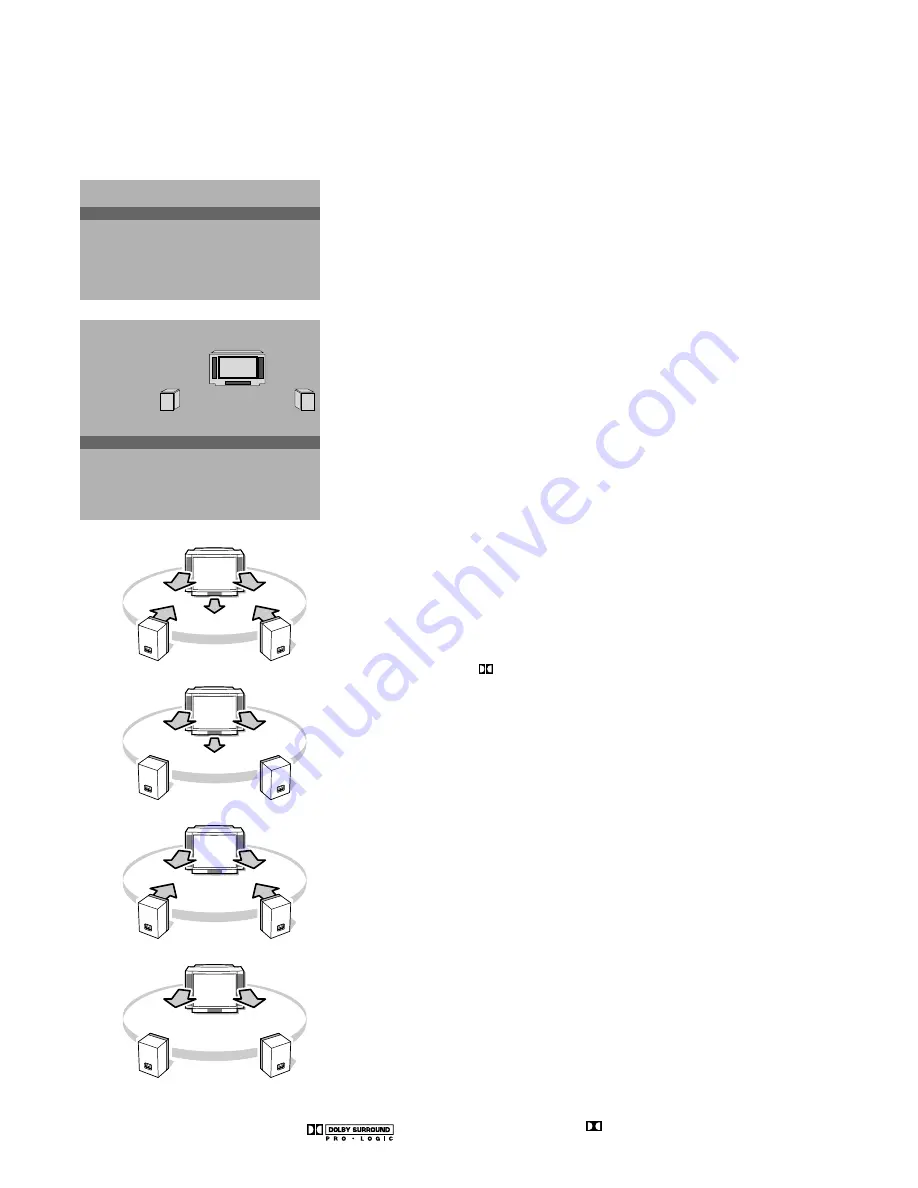
14
Dolby* Pro Logic
Adjust the volume balance level of the loudspeakers
Most programmes will sound good with the volume balance between the
centre left and right and rear loudspeakers in an equally loud position.
However, some programmes may benefit from an adjustment of the level of
the respective speakers.
Which loudspeakers are active depends on the Surround Mode selection you
make below.
&
Select
Pro Logic
in Surround Mode of the
DOLBY PRO LOGIC
menu.
é
Select
Start Test
and press the
OK
key.
A steady noise tone is switched sequentially through the left, centre, right and
rear loudspeakers, for 2 seconds each. This enables you to adjust the volume
of the separate loudspeakers.
The loudspeakers activated light up in the on screen graphic.
“
Select
Centre Volume
,
Balance
or
Rear Volume
and alter the selected
adjustments.
‘
Select
Stop Test
in the
DOLBY PRO LOGIC
menu and press the
OK
key when
you have finished the adjustments of the level of the speakers.
Surround mode
Select the Dolby Surround Sound mode according to the sound mode being
broadcast.
When no Surround Sound is available (Dolby 3 Stereo or Off) the wireless
surround loudspeakers are switched to standby after about 15 seconds.
Pro Logic (with Dolby Surround broadcasting)
In addition to the left and right front speakers, the centre and the rear
surround loudspeakers reproduce the Dolby Surround Pro Logic sounds.
This 4-channel sound is always recorded when the movie or programme is
marked with
Dolby Surround.
This mode is especially recommended for such programmes as movies.
Dolby 3 Stereo (with Dolby Surround broadcasting)
The Dolby 3 Stereo sound signal is now distributed over the front left, the
front right and the centre loudspeakers.
The rear loudspeakers do not produce any signal.
Hall (with Dolby Surround broadcasting)
The centre sound signal is distributed over the rear loudspeakers which
creates a hall effect from the rear.
The centre loudspeaker does not produce any signal.
Hall (without Dolby Surround broadcasting)
This mode is recommended when you wish to add surround sound to a
broadcast which is not encoded Dolby Surround.
Off
This mode reproduces only the left and right front sound signals.
You only hear a stereo sound if the broadcast which you are watching or
listening to is transmitted in stereo or digital sound.
When the wireless surround loudspeakers are disturbed or when there is too much
interference from other external RF equipment, make use of the wired back up
solution. See Install TV Setup, Surround sound, p. 9.
•
Press the green
MENU
key to return to the
SOUND
menu.
‘Dolby’ ‘Pro Logic’ and the double-D symbol
are trademarks of Dolby
Laboratories Licensing Corporation.
Manufactured under license from Dolby Laboratories Licensing Corporation.
*
Pro Logic
Hall
Dolby 3 Stereo
Off
SOUND
Dolby Pro Logic
Volume
Graphic Equalizer
Loudness
Headphone
J
Dolby Pro Logic
Dolby Pro Logic
Start Test
Stop Test
Centre Volume
Balance
Rear Volume
Surround Mode
J
Start Test
Centre
Right
Rear
Rear
Left
3104 305 4741.5.gb 27-05-1999 15:17 Pagina 14















































