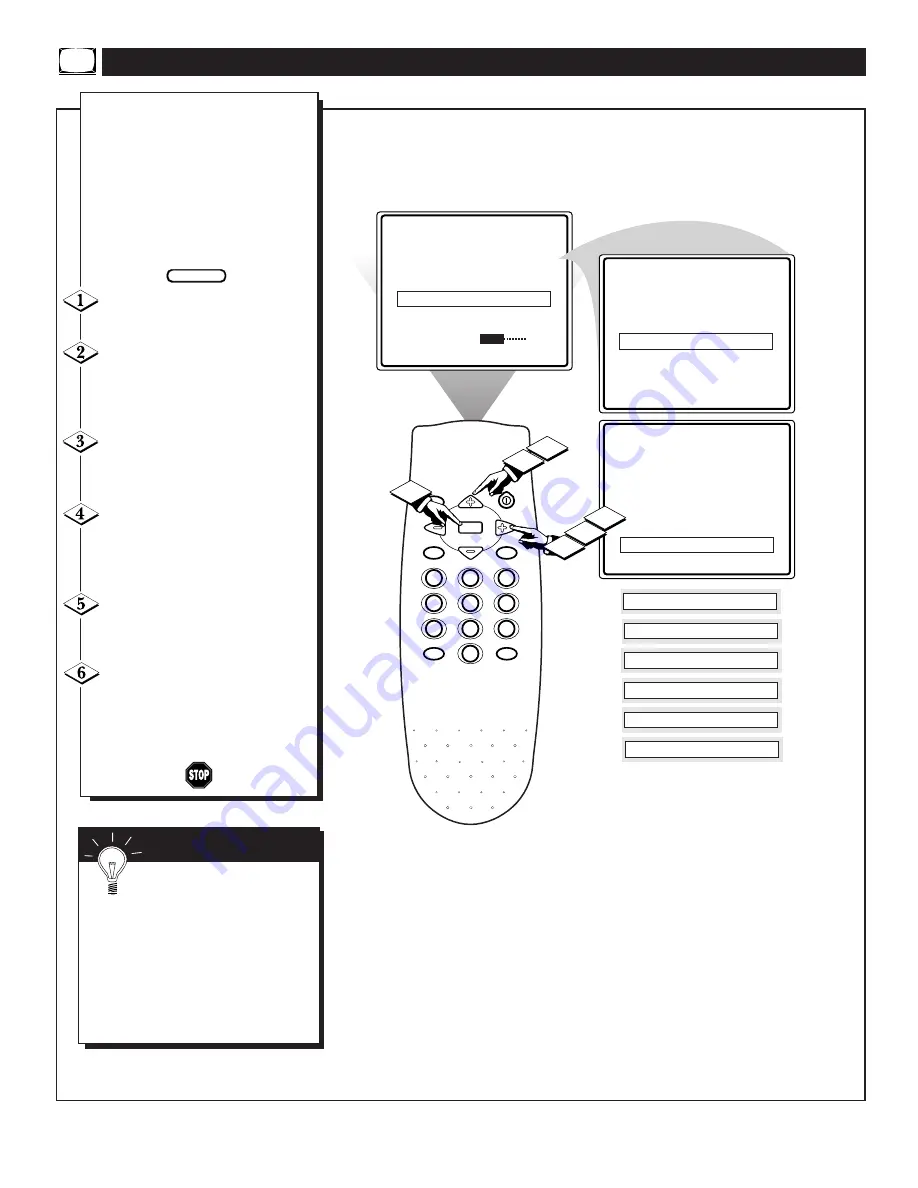
MUTE
CC
A/CH
SLEEP
VOL
VOL
CH
CH
MENU
1
2
3
4
5
6
7
8
9
0
STATUS/EXIT
POWER
SmartLock
©
CC
OFF
SETUP
©
SmartLock REVIEW
©
BRIGHTNESS
30
AUTO PROGRAM
©
CHANNEL EDIT
©
EXTERNAL
©
EXT 1
EXT
EXT 1
GAM
EXT 1
DVD
EXT 1
VCD
EXT 1
VCR
EXT 1
LD
EXT 1
SAT
2
1
4
6
3
5
T
he External feature allows you to
rename your input source selec-
tions. When the Input feature (refer to
Owner’s Manual for details) is
accessed to change audio/video jacks,
your source selection will be called by
the name you choose. This name will
also appear onscreen when using the
audio/video inputs.
Press the MENU button on the
remote to show the onscreen menu.
Press the CURSOR UP
▲
or
DOWN
▼
buttons to scroll through
the onscreen menu until the word
SETUP is highlighted.
Press the CURSOR RIGHT
©
button to display the SETUP menu
features.
Press the CURSOR UP
▲
or
DOWN
▼
buttons to scroll the
Setup features until the word
EXTERNAL is highlighted.
Press the CURSOR RIGHT
©
button to activate the External fea-
ture.
With the External options menu
displayed, press the CURSOR
RIGHT
©
button to select a name
from the list: EXT, GAM, DVD,
VCD, VCR, LD, or SAT.
U
SING THE
E
XTERNAL
C
ONTROL
BEGIN
Remember: This feature will
rename your external signal
source and appear onscreen with the
new name.
The onscreen menu will time out and
disappear from the screen when you
finish, or you can press the STA-
TUS/EXIT button to clear the menu
from the screen.
S
MART
H
ELP
Содержание MAGNAVOX TS2746C1
Страница 1: ...COVER L9 TS2746C1 ...
Страница 35: ...NOTES ...





























