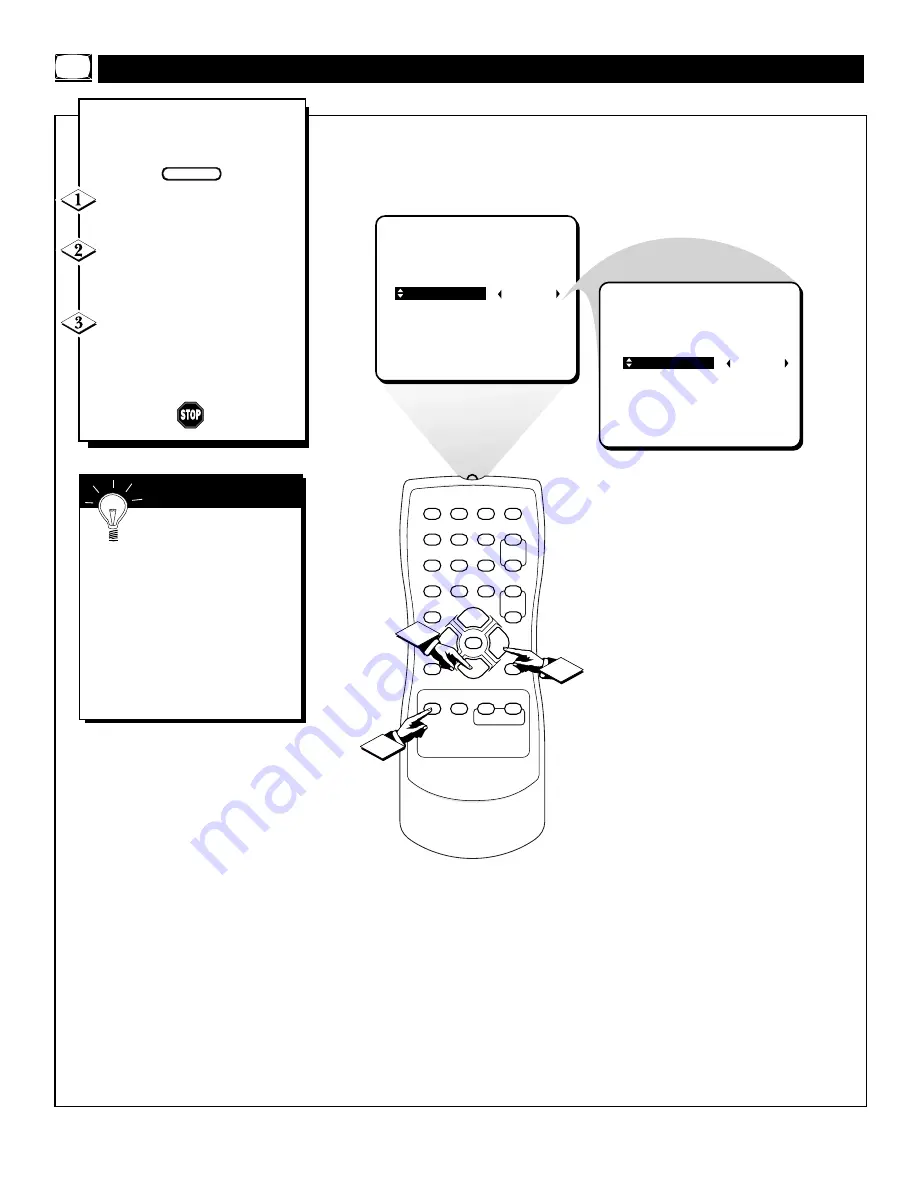
16
SET CLOCK
TIMER ACTIVE
OFF
CHANNEL
START TIME
1
2
3
4
5
6
7
8
9
0
A/CH
POWER
CC
STATUS
EXIT
SLEEP
MUTE
MENU
CLOCK
SURF
SMART
PICTURE SOUND
CH+
CH–
VOL+
VOL–
2
3
SET CLOCK
TIMER ACTIVE
ON
CHANNEL
START TIME
1
J
ust like an alarm clock you can
set the TV to turn itself ON at
the same time everyday.
Press the CLOCK button to
display the Clock onscreen menu.
Press the CURSOR CURSOR
DOWN
▼
button until the words
TIMER ACTIVE are highlighted.
Press the CURSOR RIGHT
©
or CURSOR LEFT
§
button
to select ON (if activating) or OFF
(if deactivating) the Timer control.
S
ETTING THE
O
N
T
IMER
(A
CTIVE
) C
ONTROL
BEGIN
Remember: Be sure to set
the clock to the current time,
then set the time you want the tele-
vision to turn on using the START
TIME control as described on page
18.
The onscreen menu will time out
and disappear from the screen
when you finish, or you can press
the STATUS/EXIT button to clear
the menu from the screen.
S
MART
H
ELP
















































