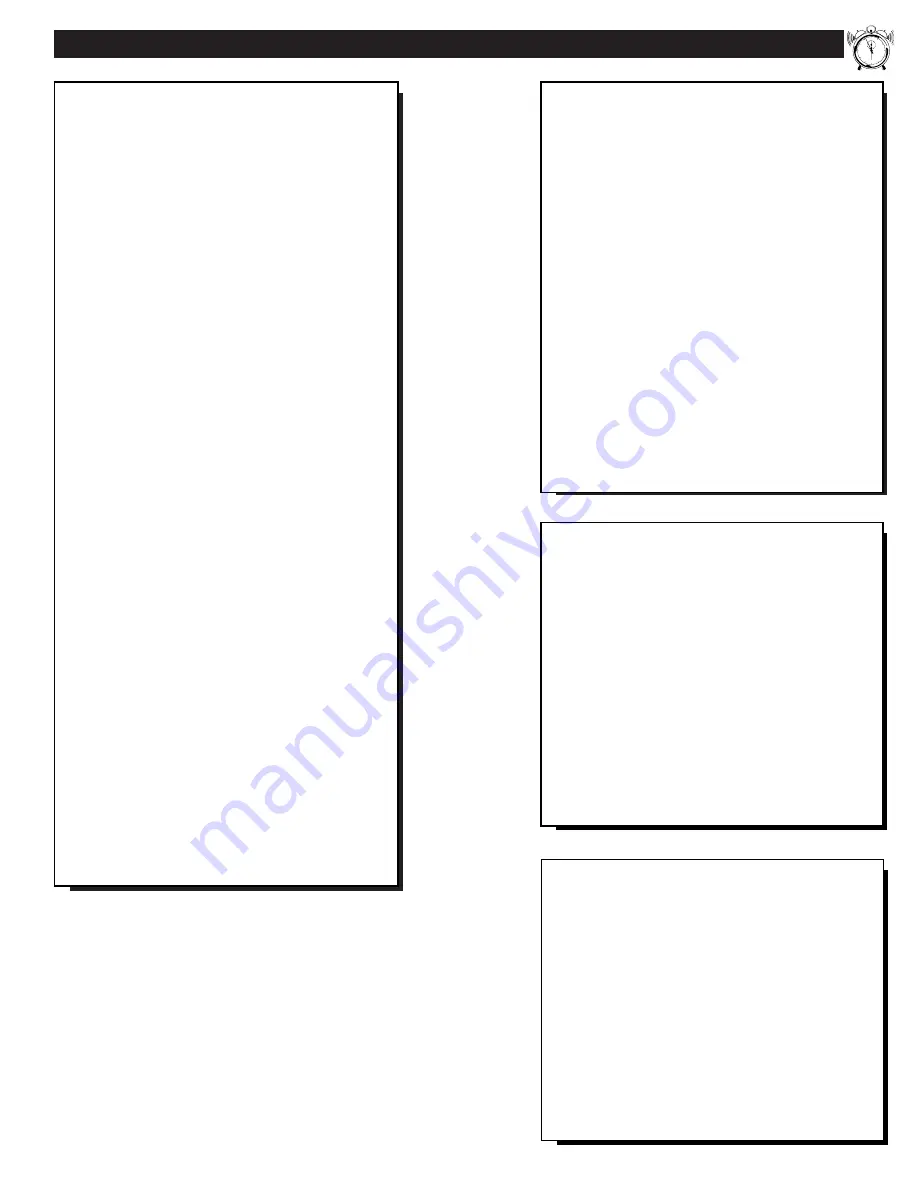
First Time Set Up - automatically sets the TV for
local channels and the correct picture signal (antenna
or cable). See your Set-up and Quick Use Guide for
details.
Infrared Remote Control - operates your TV set
and all on screen feature controls.
Standard TV broadcast (VHF/UHF) or Cable TV
(CATV) channel capability.
Closed Captioning - allows the viewer to read TV
program dialogue or voice conversations as on-screen
text.
Automatic Programming of channels - for quick
and easy selection of favorite stations available in
your area.
Stereo TV - with a built-in audio amplifier and a
twin speaker system, reception of TV programs in
both broadcast stereo sound or (SAP) bilingual broad-
cast are available.
On-Screen Features - display helpful information
for the setting of TV controls (such as help messages,
operating tips and glossary).
Parental Controls - for “censoring” or blocking out
channels to keep children from watching undesirable
programming.
Audio/Video Jacks - for direct connections with
VCRs (and other accessories) for quality TV picture
and sound playback.Component video Input connec-
tors are also available for high fidelity color and pic-
ture resolution when using digital video source mate-
rial, such as DVD.
Surround Sound -this TV set contains external audio
speaker connections for a more dynamic sound effect.
Sleep-Timer - automatically turns the TV OFF at
preset time intervals.
F
EATURES
As you unpack your TV
please note that the fol-
lowing items have been included with your set:
•
Owner's Manual
-
Safety Tip Information
-
Factory Service Center Locations
•
Warranty Registration Card
•
Remote Control Transmitter
•
Batteries for Remote Control Use
Please take a few minutes to complete your regis-
tration card. The serial number for the TV is on
the back of the set.
Refer to the back of this manual for instructions
on the cleaning and care of the TV.
12
1
2
3
4
5
6
7
8
9
10
11
5
End-of-Life disposal
Your new projection television and its packaging
contain materials that can be recycled and reused.
Specialized companies can recycle your product
to increase the amount of reusable materials and
minimize the amounts which need to be properly
disposed.
Your product also uses batteries which should not
be thrown away when depleted, but should be
handed in and disposed of as small chemical
waste.
Please find out about the local regulations on how
to dispose of your old television, batteries, and
packaging materials whenever you replace exist-
ing equipment.
Digital Ready - Projection Television capable of
connecting to both the current analog television sig-
nals of today as well as interfacing with new upcom-
ing digital source playback products and devices.
This TV includes multiple signal connectors
(Component Video, S-Video, Composite Video)
which give you a variety of equipment playback
options for digital set top boxes, satellite receivers,
cable boxes, and other digital devices.
While there may exist some digital devices with con-
nections not available on this television, you should
be adequately prepared for the vast majority of prod-
ucts coming onto the digital consumer electronics’
market. Note: You should always use the connection
output on digital devices that gives the highest level
of picture quality possible. As listed above the
Component Video (or Y P
B
P
R
) input delivers the
best color and picture reproduction; followed by S-
Video; and then Composite Video. In addition to the
above listed inputs, your television also includes the
standard 75ohm cable signal connector for use with
antennas or analog cable boxes.
Содержание Magnavox 9P5511C
Страница 1: ...Instructions for use 9P5511C1 9P5514C1 Projection Television ...
Страница 38: ...38 ...
Страница 39: ...39 ...






































