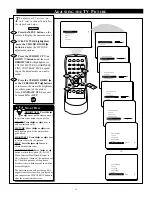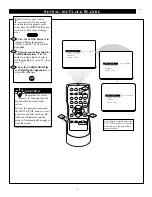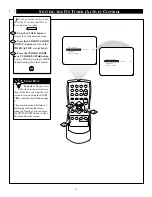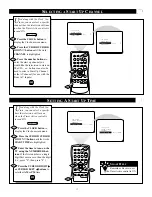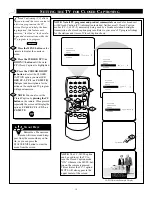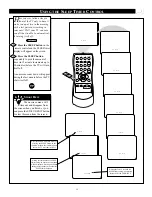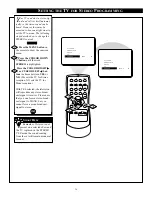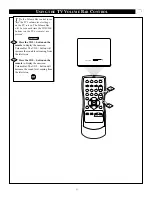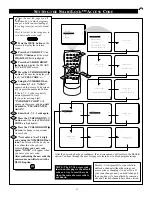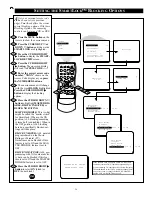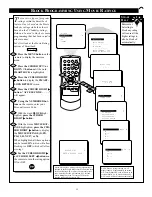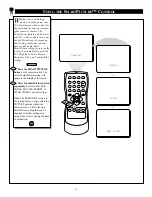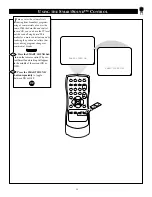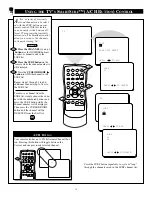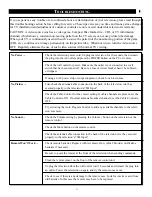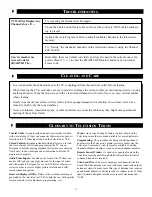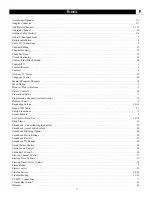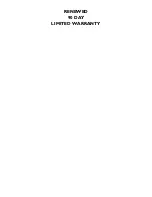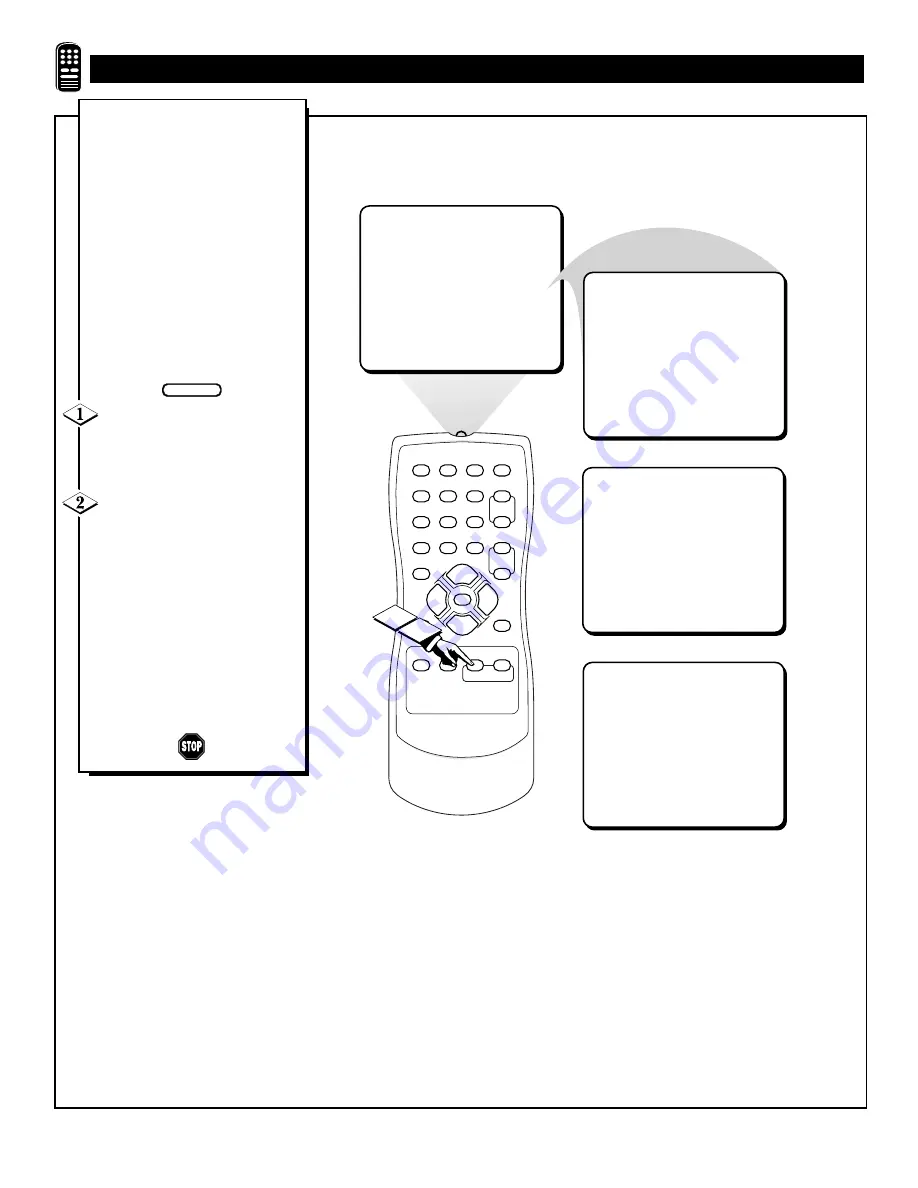
28
1
2
3
4
5
6
7
8
9
0
A/CH
POWER
CC
STATUS
EXIT
SLEEP
MUTE
MENU
CLOCK
SURF
SMART
PICTURE SOUND
CH+
CH–
VOL+
VOL–
PERSONAL
OR
MOVIES
SPORTS
OR
WEAK SIGNAL
2
1
W
hether you’re watching a
movie or a video game, your
TV has automatic video control set-
tings matched for your current pro-
gram source or content. The
SmartPicture feature quickly resets
your TV’s video controls for a num-
ber of different types of programs
and viewing conditions you may
have in your home. Each
SmartPicture setting is preset at the
factory to automatically adjust the
TV’s Brightness, Color, Picture,
Sharpness, Tint, and Contrast Plus
settings.
Press the SMART PICTURE
button on the remote control. The
current SmartPicture setting will
appear in the middle of the screen.
Press the SmartPicture button
repeatedly to select either PER-
SONAL, MOVIES, SPORTS, or
WEAK SIGNAL picture settings.
Note: The PERSONAL setting is
the setting that you setup using the
PICTURE options within the
onscreen menu. This is the only
SmartPicture setting that can be
changed. All other settings are
setup at the factory during the time
of production.
U
SING THE
S
MART
P
ICTURE
™ C
ONTROL
BEGIN