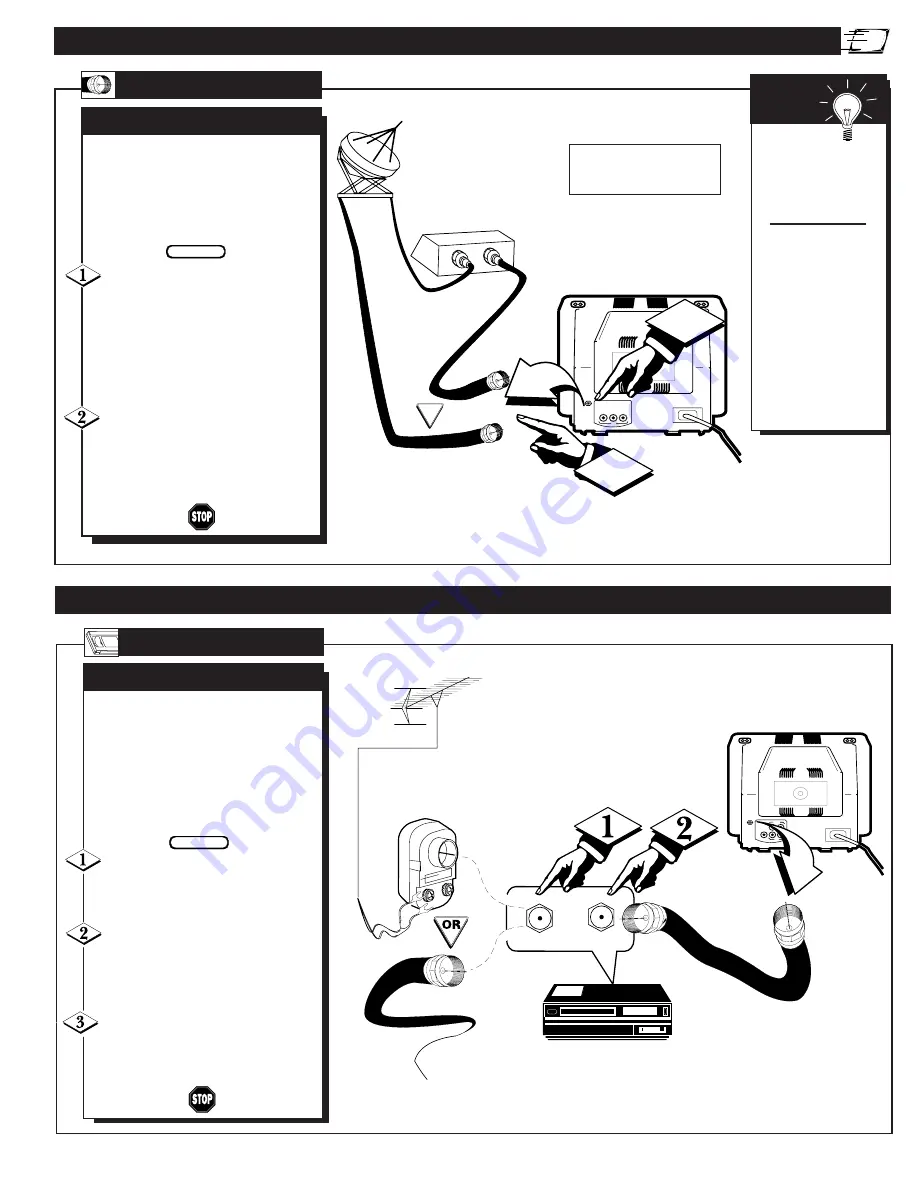
S
ET
-U
P AND
Q
UICK
U
SE
- C
ABLE
H
OOKUPS
S
ET
-U
P AND
Q
UICK
U
SE
- VCR H
OOKUP
IN
OUT
1
2
IN
75
V
ANT /
CABLE
VIDEO
L AUDIO R
C
ABLE
TV
Back of TV
Round Cable
75
Ω
Ohm
Cable TV Converter
Box Connection
Cable TV Company
Remember,
set the TV for the
type signal you've
just connected (see
page 7.)
To select only the
channel numbers on
your Cable system
see “Auto Install"
(page 7). If you use a
Cable Converter box,
set the TV to the
same channel as the
converter's CH 3/4
switch (on the rear of
the converter.)
S
MART
H
ELP
Cable TV Signal Input
OR
NOTE: The connecting cable for
the Converter is supplied from
the Cable TV Company.
Y
our home may use a single (75
ohm) cable, or have a Converter
Box installation. Connect the thread-
ed end of the cable signal to the TV's
antenna plug and screw it down.
If your Cable TV signal is a single
round cable (75 ohm) then you're ready
to connect to the TV.
If you have a Cable TV Converter
Box: Connect the Cable TV signal to the
Cable Signal IN(put) plug on the
Converter.
Connect the Cable TV cable to
the ANTENNA/CABLE plug on the
TV. If you have a Cable Converter
Box: Connect the Converter to the
ANTENNA/CABLE plug on the TV.
BEGIN
C
ABLE
I
NPUT
/C
ONVERTER
OUT TO TV
IN FROM ANT.
IN
75
V
ANT /
CABLE
VIDEO
L
R
AUDIO
OUT
IN
T
he basic Antenna, or Cable
TV, to VCR to TV connection
is shown to the right. For more
information on other hookups
refer to your accessory VCR and
Cable Converter Owner's Manual
for details.
Connect your Antenna or Cable
TV signal to the IN FROM
ANT(enna) plug on the VCR.
Connect the OUT TO TV plug
on the VCR to the ANTENNA plug
on the TV (connecting cable supplied
with the VCR).
Refer to the Owner's Manual
included with your VCR for other
possible connections and TV/VCR
operating details.
BEGIN
B
ASIC
C
ONNECTION
VCR
TO
TV
Round Cable
75
Ω
Supplied with VCR
Outdoor VHF/UHF
Antenna
300 to 75
Ω
Ohm
Adapter
Cable TV signal
Back of TV
VCR




















