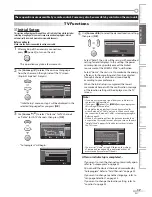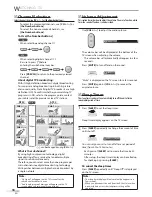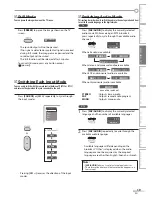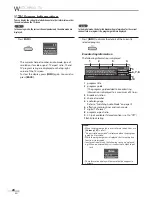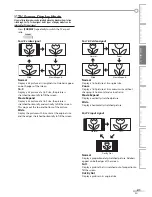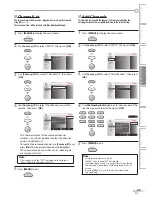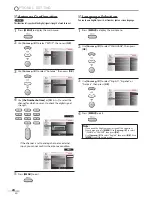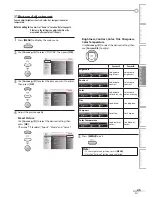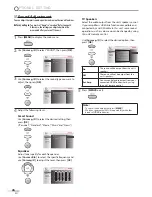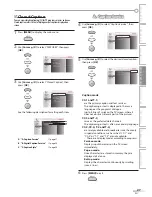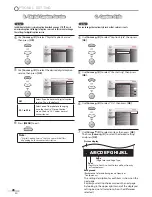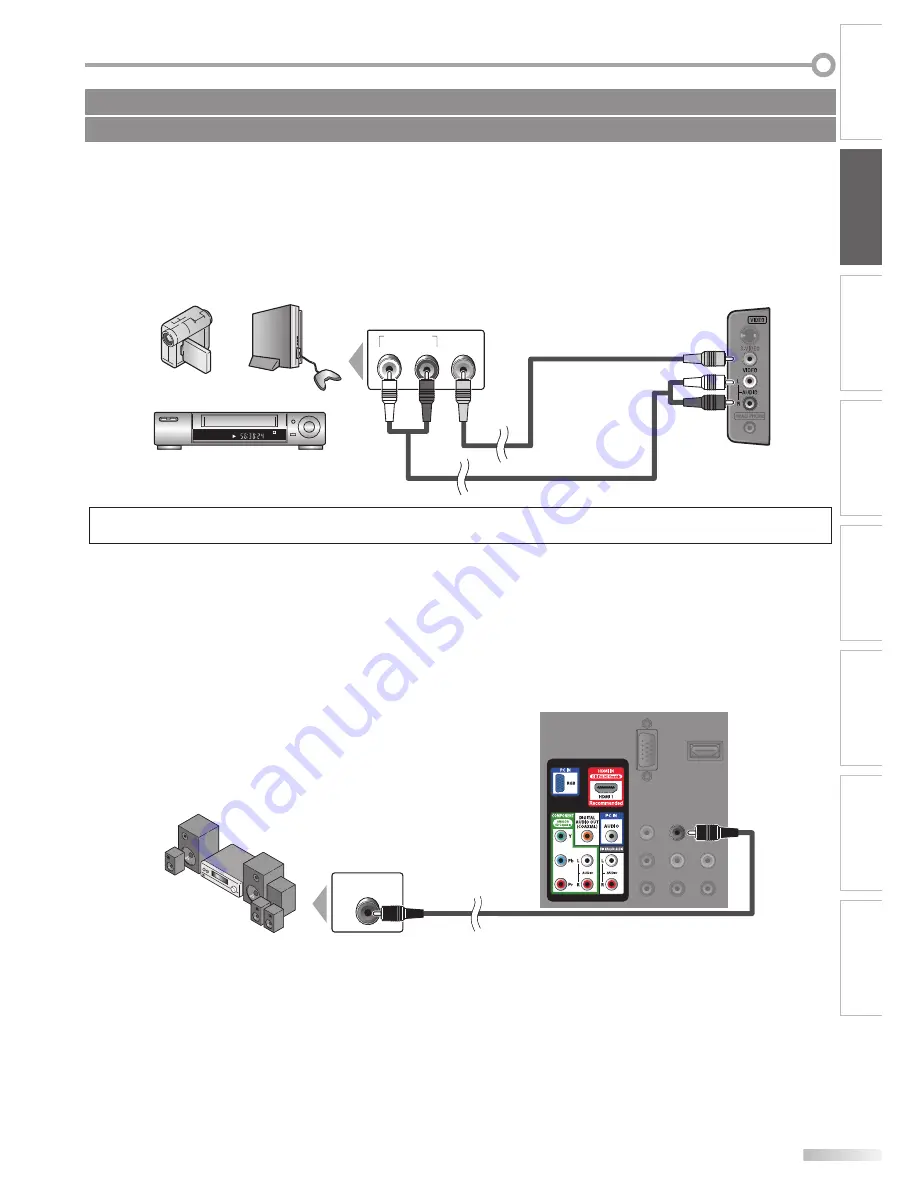
15
EN
INTRODUCTION
PREPARATION
WATCHING TV
OPTIONAL SETTING
OPERATING DVD
DVD SETTING
TROUBLESHOOTING
INFORMATION
[Video Connection]
RCA video connection offers standard picture quality for video devices connected to the unit.
If you connect to the unit’s Video Input jack, connect RCA audio cables to the Audio L/R jacks below the Video
connector.
When the audio jack of the video device is monaural, connect an RCA audio cable to the Audio L Input jack.
e.g.)
AUDIO OUT
R
L
VIDEO
OUT
STEREO
STAND-BY
Note:
• If you connect to the S-Video Input jack and the Video Input jack at the same time, the S-Video connection will have priority.
[Audio Output Connection
(for digital broadcasting only)
]
If you connect this unit to an external digital audio device, you can enjoy multi-channel audio like 5.1ch digital
broadcasting sound.
Use a digital audio coaxial cable to connect the unit to external digital audio devices.
e.g.)
DIGITAL AUDIO
COAXIAL IN
No supplied cables are used in this connection:
Please purchase the necessary cables at your local store.
camcorder
video game
VCR
RCA video cable
RCA audio cable
side of this unit
Dolby Digital
decoder
digital audio coaxial cable
rear of this unit
Содержание Magnavox 19MD350B
Страница 57: ...Français ...