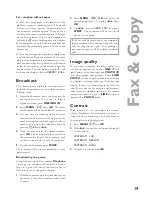26
A
n
sw
er
in
g
ma
c
h
ine
Answering
machine
(only for devices with built-in answering
machine)
The recording capacity is 30 minutes.
Your answering machine is factory-programmed
with a recorded outgoing message. If you want
to record your own outgoing message, proceed as
described under “Recording a message”.
Make sure that your fax machine stands on a hard,
fl at surface, because otherwise the microphone
may be covered.
Switching on and off
Activate or deactivate your answering machine
with
ON/OFF
Activate mode is indicated with
the symbol
b
on the display.
Recording a message
1
Hold
down
REC
for two seconds. Press
REC
again, until you hear a confi rmation tone. Lift
the handset and start to record your message.
2
A black bar indicates you how much memory
is available for the outgoing message (max. 20
seconds).
3
Stop recording by pressing
REC
or
STOP
.
4
The new answering message is automatically
replayed. By pressing
u
you can change
the volume of the message.
5
To hear the message again, press
REC
for a
while (two seconds) and then
PLAY
.
Duration of recording
1
Select
MENU
,
51
and
OK
.
2
Press
u
to choose between 30, 60, 120
seconds or the AUTO mode (unlimited re-
cording time). Please note that AUTO mode
is not available in all countries.
3
Confi rm with
OK
.
Listening to messages
1
If
PLAY
fl ashes, messages have been record-
ed for you. Press
PLAY
to listen to the fi rst
message. The date and time the message was
received and the number of the caller will be
displayed.
2
The next message will be replayed if you press
PLAY
while listening to any message.
3
You can switch between messages by entering
the number of the message you want while
the messages are being played. For example,
enter
1
for the fi rst message.
4
After listening to your messages
PLAY
will
stay on until all messages have been erased.
Play back volume
1
Press
u
while playing back messages. The
current volume setting will be displayed.
2
Press
u
to obtain the desired volume.
Deleting messages
Single messages
1
If you want to delete the message which is
currently being played, press
C
.
2
You will be asked on the display if you really
want to delete this message. Press
C
again.
All messages
1
Press
C
. after having listened to all messages.
2
If you actually want to delete all messages,
press
C
again. To interrupt the deleting proc-
ess press
STOP
.
Содержание M3
Страница 1: ...PHILIPS M3 ...