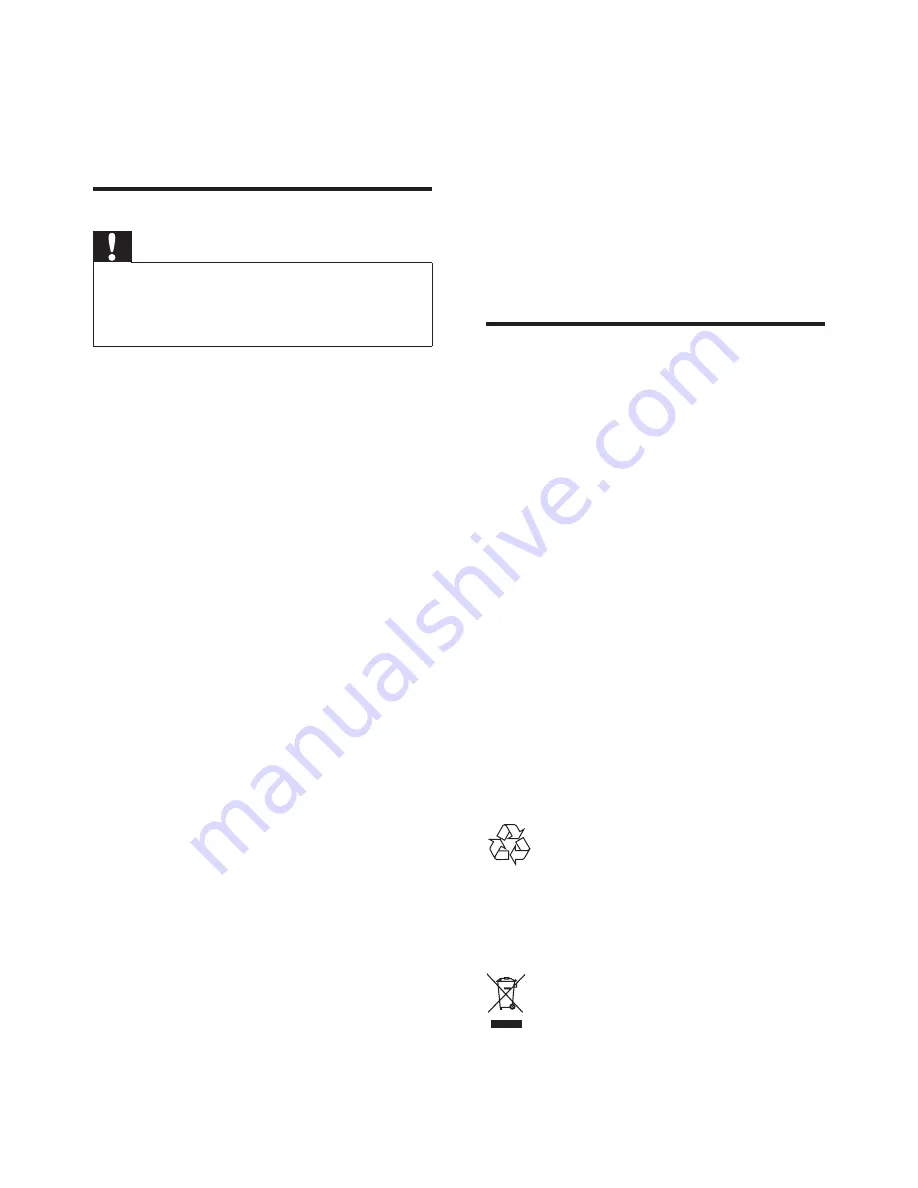
2
EN
1 Important
Safety
Caution
•
To reduce the risk of fire or electric shock, this
apparatus should not be exposed to rain or moisture
and objects filled with liquids, such as vases, should not
be placed on this apparatus.
•
Read these instructions.
•
Keep these instructions.
•
Heed all warnings.
•
Follow all instructions.
•
Do not use this apparatus near water.
•
Clean only with dry cloth.
•
Do not block any ventilation openings.
Install in accordance with the
manufacturer's instructions.
•
Do not install near any heat sources such
as radiators, heat registers, stoves, or
other apparatus (including amplifiers) that
produce heat.
•
Protect the power cord from being
walked on or pinched, particularly at plugs,
convenience receptacles, and the point
where they exit from the apparatus.
• Only use attachments/accessories specified
by the manufacturer.
•
Unplug this apparatus during lightning
storms or when unused for long periods
of time.
• Refer all servicing to qualified service
personnel. Servicing is required when
the apparatus has been damaged in any
way, such as power-supply cord or plug
is damaged, liquid has been spilled or
objects have fallen into the apparatus, the
apparatus has been exposed to rain or
moisture, does not operate normally, or
has been dropped.
•
Apparatus shall not be exposed to
dripping or splashing.
•
Do not place any sources of danger on the
apparatus (e.g. liquid filled objects, lighted
candles).
•
Where the plug of the Direct Plug-in
Adapter is used as the disconnect device,
the disconnect device shall remain readily
operable.
•
The small parts of this monitor can be
swallowed by babies or small children.
Keep these parts out of reach of children.
Notice
Any changes or modifications made to this
device that are not expressly approved by
Philips Consumer Lifestyle may void the user’s
authority to operate the equipment.
Disclaimer
If you are on a remote Wi-Fi network or 3G
connection, 10 seconds to 15 seconds delay in
video and audio streaming to your smartphone
can occur.
Your use of Philips In.Sight, which is provided by
Yoics Inc., is at your sole risk. Koninklijke Philips
Electronics N.V. and its subsidiary companies
(individually and collectively “Philips”) are not
responsible for the operation of such Philips
In.Sight or your use thereof and Philips shall
have no liability to you related thereto.
This home monitor is intended as an aid. It is
not a substitute for home security supervision
and should not be used as such.
Your product is designed and manufactured
with high quality materials and components,
which can be recycled and reused.
When this crossed-out wheeled bin symbol is
attached to a product it means that the product
Содержание M100A
Страница 2: ......































