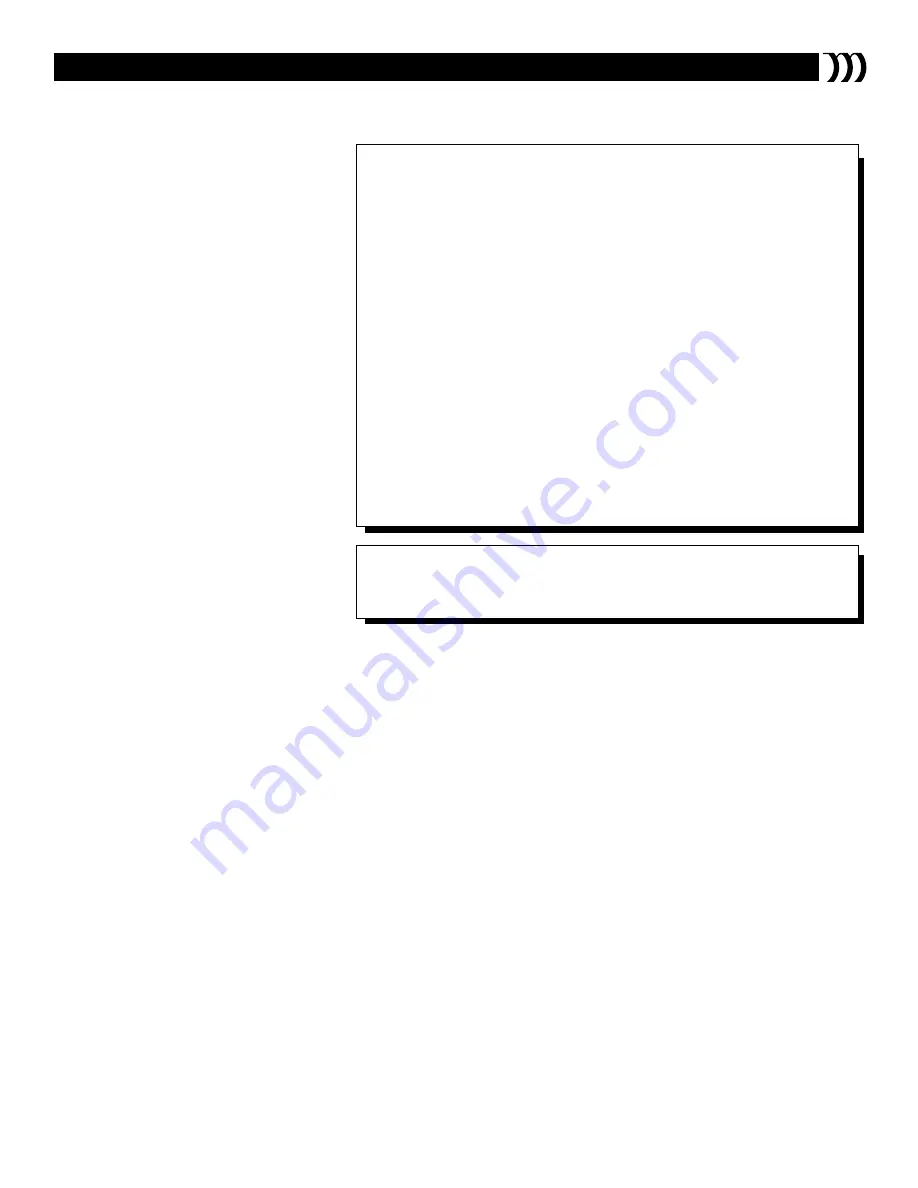
27
T
ROUBLESHOOTING
Accessory Devices Will Not Respond
When Macro Buttons Are Pressed
(continued)
Difficulty
Remedy
The TV Remote Control Will Not
Work Accessory-Device Functions
Ensure that the functions you want to use have been learned by M-Link
™
.
These could be functions such as FF/FORWARD, REW/REVERSE, PAUSE,
EJECT, SCAN NEXT, SCAN PREV., or others, depending on the device.
ITR/REC—a VCR tape must be inserted and rewound in the VCR
player, and the VCR must be in standby mode. The macro may not work
for an accessory device that is not turned ON by the POWER/STBY button
on the device’s remote control.
• For the PERSONAL macro button to work, you must program the macro
steps. See “Programming Your Personal Macro” on page 17.
• Ensure that the source inputs (CVI, AV2, AV3, for example) to which you’ve
connected accessory devices match with the sources you chose in the
onscreen menu during setup.
• You may need to delete a device that is not responding and set it up with
M-Link
™
again. See the sections “Deleting Accessory Devices from the
M-Link
™
System” (page 15) and “Setting up a New or Multibrand Accessory
Device” (page 10). When you have M-Link
™
learn an accessory-device
function, remember to ensure that the button you are pressing on the accesso-
ry device’s remote control matches the highlighted function in the M-Link
™
LEARN menu.
• Ensure that you have had M-Link
™
at least learn the remote functions that are
necessary for the basic operation of each new or multibrand device
(POWER/STBY, PLAY, and STOP, for example).
Содержание M-Link 27PT81S1
Страница 1: ...Instructions for use 3135 015 21201 ...
















