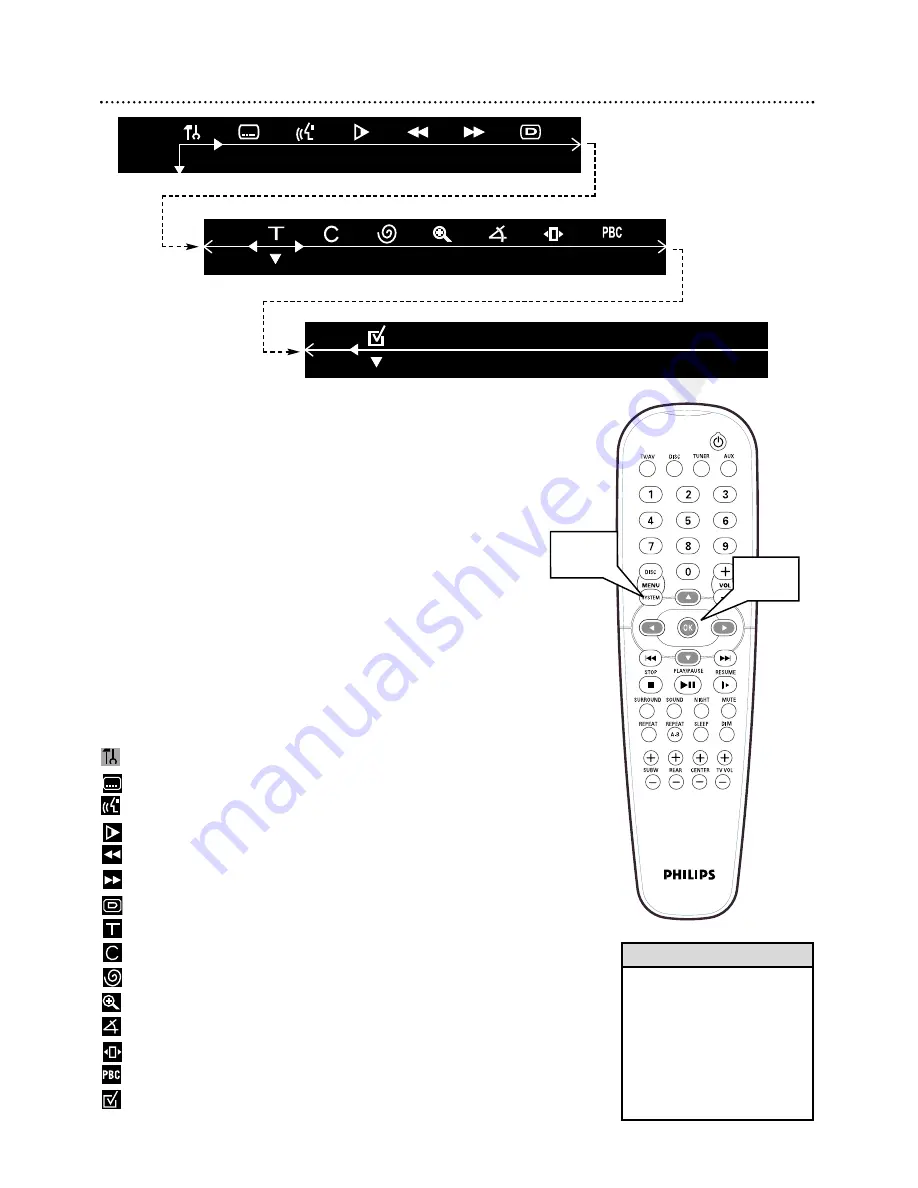
1,5
2-5
System Menu 17
Use the System Menu to set up Disc features. Press SYSTEM MENU to
access or remove the DVD Receiver’s System Menu.
Press
9 8 ; :
and OK to choose a Menu item and change the settings.
Even if a feature is set in the System Menu, it will not be available if the cur-
rent Disc does not include that feature.
Details are on pages 18-22.
1
Press SYSTEM MENU.
The Menu Bar will appear across the top
of the TV screen.
2
Press
;
or
:
to move through the Menu Bar.
3
Press
9
9
to select the highlighted icon. Use
9
or
8
to select your
desired option.
4
Press OK
to confirm a selection.
5
To exit, press SYSTEM MENU or OK.
System Menu Icons:
Setup Menu
- User Preferences
Subtitle
- Select Subtitle language if available
Language
- Select multiple audio languages if available
Slow
- Play DVD in slow motion
Fast Reverse
- Play DVD backward in various speeds
Fast Forward
- Play DVD forward in various speeds
Status
- Check status of current Disc
Title Search
- Choose different Titles if available
Chapter Search
- Choose different Chapters if available
Time Search
- Enter specific time for playback to begin
Zoom
- Enlarge the DVD or Video CD image
Angle
- Choose different Camera Angles during playback if available
Step
- Select Frame-by-Frame (step-by-step) playback
PBC
- Playback Control (Video CDs only)
Program
- Select Favorite Track Selection
• Features described in this manu-
al may not be available on every
Disc. If the feature is not on the
Disc, you cannot use the DVD
Receiver to make the feature
available.
• When using the menu, a brief
description of the selected fea-
ture appears at the bottom of
the screen.
Helpful Hints
Содержание LX-3000D
Страница 44: ...IB8383E001 ...
















































