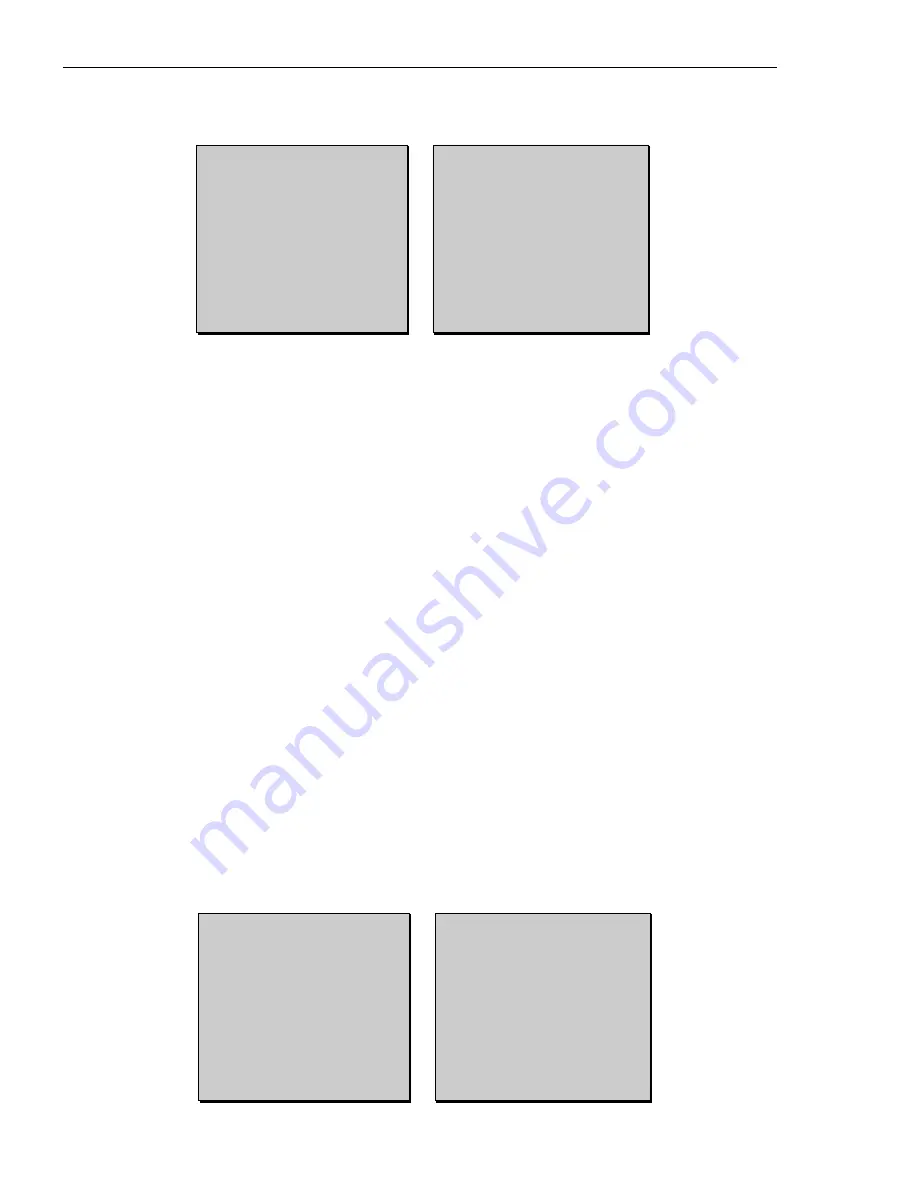
10. Return to the ADVANCED SETUP menu. Select the
CONFIGURE DISPLAY
option. The monitor displays
can be configured to show time/date and camera titles.The format of the text can be changed, as well as the
border of the cameo picture. The CONFIGURE DISPLAY parameters are defined and programmed as follows:
•
Time/Date
: Each monitor can have the time/date display selected on or off. Note that the time and date are
only displayed per screen and not per cameo picture.
•
Cameo Borders
:The cameo border format can be selected, enabling easy definition of the picture. The
border can be set to white, gray, or black.
•
VCR Status
: On/Off for on-screen display of VCR status.
•
Display Lock List
: For security purposes, designated cameras can be programmed to be blocked out on the
display (i.e. NOT displayed). Note that recording of those specified cameras will continue.When enabled,VCR
test mode is disabled.
•
Keypad Assign
: Up to 4 with keyboard port expander. Allows operation of MON A or MON B or Both from
the respective keyboard.
•
Screen Position
: Use the position command to select top, middle, or bottom of display for the location of the
time/date/camera title information. In the cameo mode, only the time/date position will change; camera titles will
remain at the bottom of each cameo image.
•
Menu Timeout
: 15 minute timer/inactivity exits program menu.
•
Auto Gain Control
: Video levels of camera inputs may vary.To maintain constant video quality, each camera
input has individual automatic gain circuits that are suitable for most applications. Each input can be manually
adjusted to optimize performance when desired (to access this function, switch Auto Gain to OFF).
•
Text
: Each monitor can have the camera title display selected on or off.This ensures that the text can be
viewed regardless of what type of background is shown, (i.e. very dark backgrounds can have white text
displayed). The text can be displayed in a number of formats as shown in the following chart.
11. Return to the ADVANCED SETUP menu. Select the
VIDEO LOSS
option.The LTC 2600 Series detects loss
of video from any camera input by monitoring the camera sync signal. When a loss of video input occurs, the
multiplexer provides an output which can be used to activate a warning device (e.g. buzzer, warning light,
videoloss message on screen) to alert the operator that a video signal from one of the system cameras has been
lost. The VIDEO LOSS function contains the following parameters which can be programmed as described:
•
Video Loss List
: Enable/disable individual cameras for the video loss list.
•
Video Loss Output
:The video loss output can be enabled or disabled.
•
Video Loss Relay
:The video loss output relay can be set to operate as normally closed contacts or
normally open contacts.
LTC 2600 Series
Section 4 Programming - Advanced Setup
26
CONFIGURE DISPLAY
SETUP 1
>TIME DATE MON A
ON
TIME DATE MON B
ON
SCREEN POSITION BOTTOM
CAMERA TITLE MON A ON
CAMERA TITLE MON B ON
TEXT
WHITE/BLACK
Choose:SELECT
More v
Edit:<>
Exit:ZOOM
ADVANCED SETUP 3.00
SETUP 1
ACTION SETUP
ALARM SETUP
CAMERA TITLES
SEQUENCES
CONFIGURE SETUP
>CONFIGURE DISPLAY
Choose:SELECT
^ More v
Exit:ZOOM
VIDEOLOSS
SETUP 1
>VIDEOLOSS LIST
VIDEOLOSS O/P
ENABLE
VID LOSS RLAY
N/O
Choose:SELECT
More ^
Exit:ZOOM
ADVANCED SETUP 3.00
SETUP 1
ALARM SETUP
CAMERA TITLES
SEQUENCES
CONFIGURE SETUP
CONFIGURE DISPLAY
>VIDEOLOSS
Choose:SELECT
^ More v
Exit:ZOOM
Содержание LTC 2622/90
Страница 52: ...LTC 2600 Series Appendix D Programming Reference Menu Trees Advanced Setup continued 53 System4 only ...
Страница 54: ...LTC 2600 Series Appendix D Programming Reference Menu Trees Advanced Setup ACTION SETUP 55 System4 only ...
Страница 56: ...LTC 2600 Series Appendix D Programming Reference Menu Trees Advanced Setup CONFIGURE SETUPS 57 ...






























