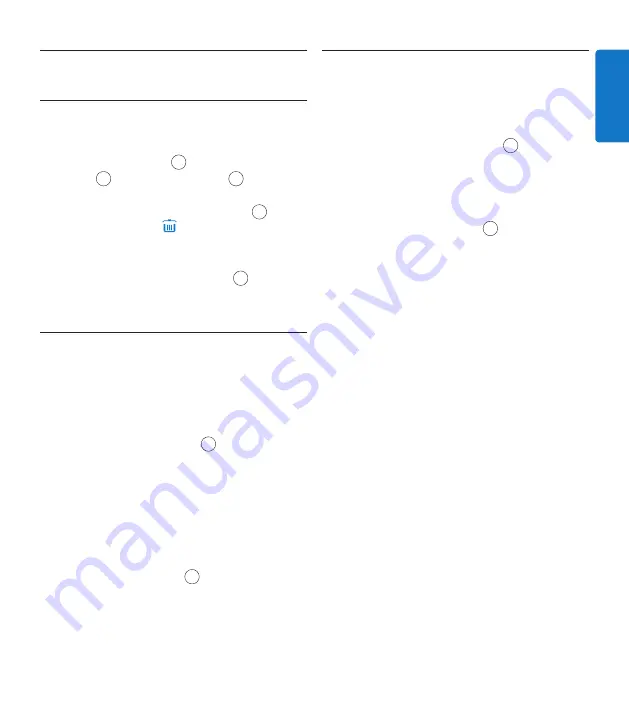
9
User manual
ENGLISH
4.5 Delete
4.5.1 Delete a file
Follow these steps to delete a file entirely:
1
Move the
JOG DIAL
4
or press the
SKIP/
BACK
10
or
SKIP/FWD
button
7
while
stopped to select the file to be deleted.
2
Press and hold the
DELETE
button
12
for
two seconds. The symbol is displayed.
3
Press and hold the
DELETE
button again
for two seconds to confirm the deletion
or press the
STOP/PLAY
button
9
to exit
without deleting.
4.5.2 Delete part of a recording
Follow these steps to delete a section from a
recording:
1
Navigate to the beginning of the section to
be deleted by playback or forward/rewind.
2
Press the
DELETE
button
12
while stopped
to mark the beginning of the section to be
deleted.
3
Find the second mark position by playback
or forward / rewind and press the
DELETE
button.
4
Press and hold the
DELETE
button for two
seconds to confirm the deletion or press
the
STOP/PLAY
button
9
to exit without
deleting.
4.6 Menu settings
The menu offers general and user-defined
setting options to make dictation and
transcription easier.
1
Press and hold the
JOG DIAL
4
for two
seconds to open the menu.
2
Move the
JOG DIAL
left or right to select
the next/previous menu item.
3
Press the
JOG DIAL
to enter a sub-menu.
Press the
DELETE
button
12
to exit the
menu.
4
Move the
JOG DIAL
left or right to select a
function.
5
Press the
JOG DIAL
to confirm a selection. A
check mark next to a menu entry indicates
that the setting is activated.
D
Note
Some settings, such as defining keywords or
switching to the simple display mode, are
available only through
Philips SpeechExec Dictate
.
See
Advanced configuration
on page 13
for more
information.
























