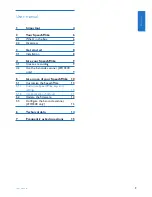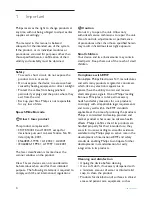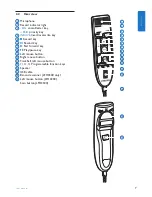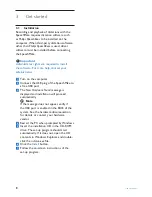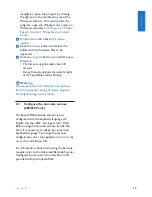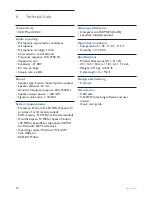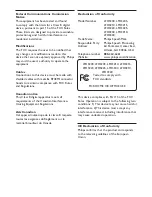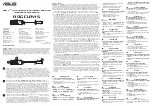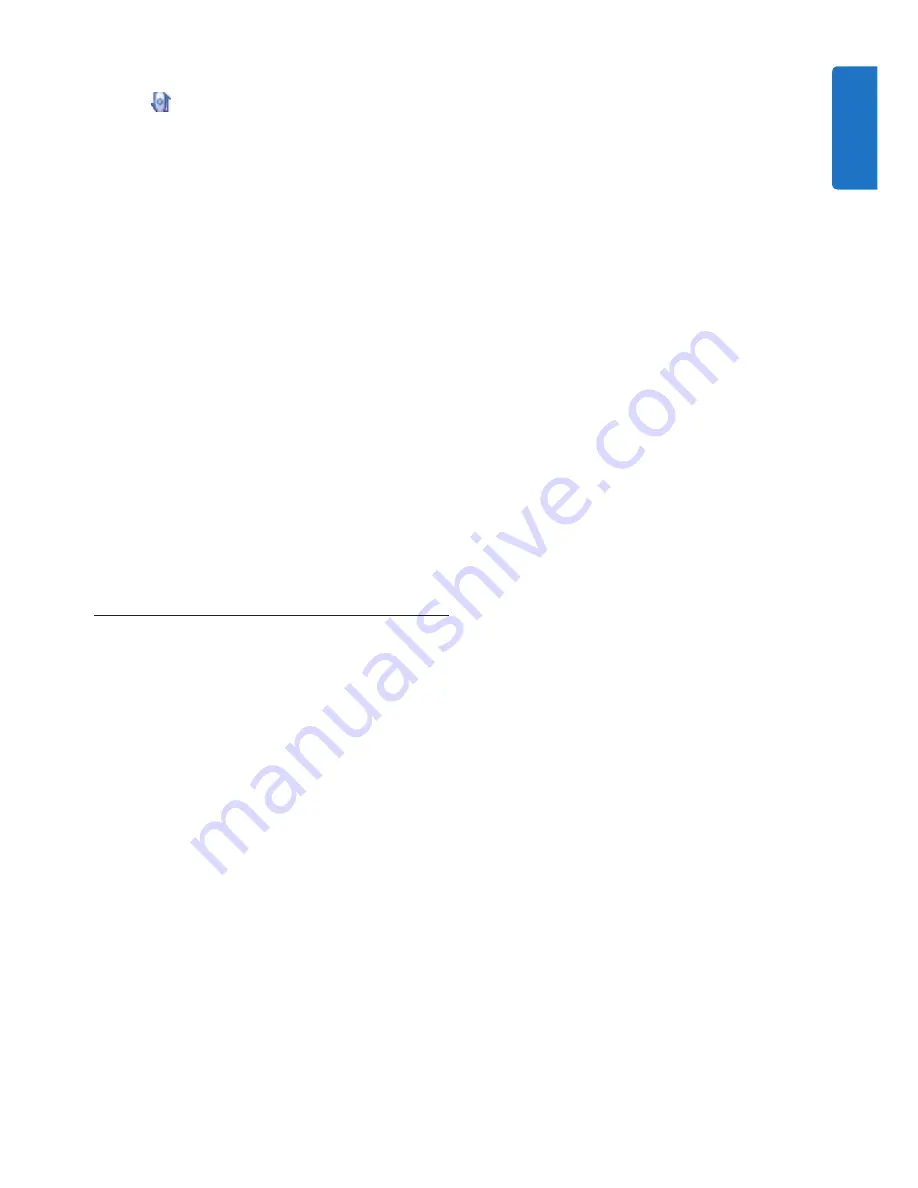
13
User manual
installation, open the program by clicking
the icon in the notification area of the
Windows task bar. To manually start the
program, open the Windows start menu in
Windows and select
All Programs > Philips
Speech Control > Philips Device Control
Center
.
On the
4
Device
tab, click on
Firmware
update
.
Click the
5
Import
button and select the
folder with the firmware files to be
imported.
Click the
6
Upgrade
button to install the new
firmware.
The firmware upgrade takes about 30
•
seconds.
During firmware upgrade the indicator lights
•
of the SpeechMike will be flashing.
B
Warning
Do not disconnect the dictation microphone
from the computer during firmware upgrade.
This might damage your product.
Configure the bar-code scanner
5.3
(LFH3300 only)
The SpeechMike barcode scanner is pre-
configured with the keyboard language US
English and the suffix “carriage return” (CR).
Before using the barcode scanner for the first
time, it is necessary to adapt it to your local
keyboard language. To change the scanner
configuration, start the application
Barcodeconfig.
exe
on the installation CD.
For information about customizing the barcode
module, refer to the Advanced Barcode Scanner
Configuration manual on the installation CD
provided with your SpeechMike.
ENGLISH
Содержание LFH3200
Страница 2: ......
Страница 16: ...16 User manual ...