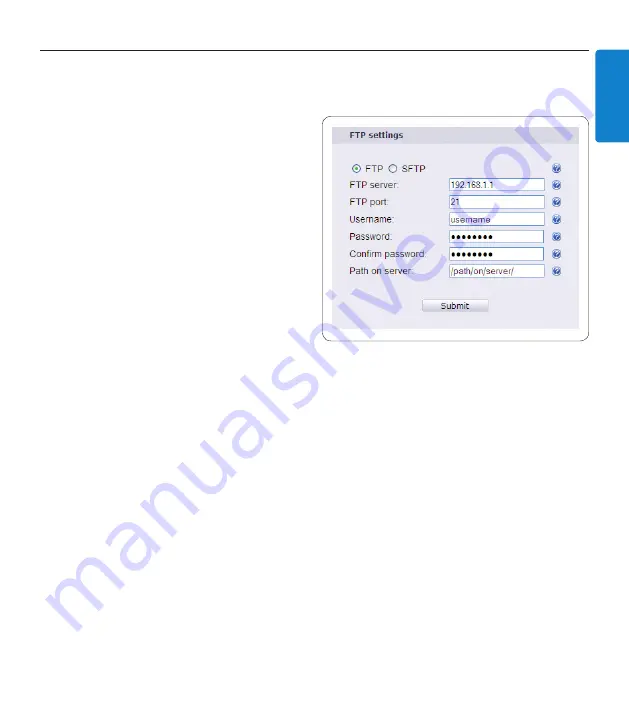
11
User manual
E
N
G
L
IS
H
3.5 FTP settings
Once you have your FTP server set up, you must configure the LAN Docking Station to use it. To
configure the FTP settings, follow these steps:
Open the LAN Docking Station
configuration interface by entering its IP
address in your Web browser or using the
LAN Docking Station Administration Tool
.
If your FTP server can accept secure (SFTP)
connections, check the
SFTP
radio button
on the FTP settings panel. Otherwise, check
the
FTP
radio button on the FTP settings
panel.
Enter the domain name or IP address of
your FTP server into the
FTP SERVER
field.
The FTP server does not have to be on the
the local area network. If you reference the
FTP server using its domain name, make
sure that at least one DNS server is configured (see
Assigning a static IP address
on page 14) or
that you are using DHCP (see
Assigning an IP address from DHCP
on page 13).
Enter the port number of your FTP server into the
FTP PORT
field. The port number should
be 21 for FTP or 22 for SFTP, unless your FTP server is configured with a nonstandard port
number.
Enter the name of the FTP user account into the
USERNAME
field. This should be the user
account you have set up to receive dictation file uploads from the LAN Docking Station. See
Setting up the FTP server
on page 9 for more information.
Enter the password of the FTP user account into the
PASSWORD
field and confirm the
password by typing it again into the
CONFIRM PASSWORD
field.
Enter the path to the directory to receive dictation files into the
PATH ON SERVER
field. If
you want to use the default directory of the user account, leave the field empty.
Press the
SUBMIT
button at the bottom of the FTP settings panel in order to save your
changes.
1�
2�
3�
4�
5�
6�
7�
8�
Содержание LFH 9160
Страница 142: ...142 Gebruikershandleiding ...












































