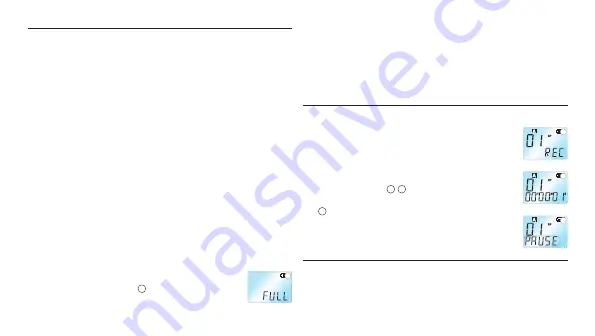
User manual
Record
C
Note: For good results, when working with Dragon speech
recognition software, record in HQ mode (factory default) and
convert the .zvr file into .wav format after PC download! Please also
read the Download Manager software user manual.
Note the following before recording is begun (Be sure the device is
in standby mode):
Press the FOLDER/REPEAT button to select the desired folder.
The Voice Tracer will move to the next folder (A, B, C, or D) each
time the button is pressed. If a folder is not selected, the Voice
Tracer will record in the current folder.
When the number of files in the current folder reaches 99, the
recording will continue after the last file of the next folder.
Press the PLAY/PAUSE/REMAIN button to display the remaining
recording capacity.
Press the NEXT button
to separate a FILE while recording (file
separation function).
The maximum number of files in each folder is 99 or up to 396 files.
If the recording time exceeds the available capacity or
the file number reaches 396, “FULL” is displayed and
recording cannot continue
1
. If this happens, delete
some recordings or move them to an external device
(audio or PC) to continue recording.
•
•
•
•
•
•
Do not remove the batteries during recording. This may cause the
Voice Tracer to malfunction. If recording for a prolonged period of
time, replace the batteries before beginning recording.
Recording will stop automatically when no sound is detected when
the Voice Tracer is in VA mode. Deactivate the VA function when
recording important conversations.
3.1 Record With the Built-in Microphone
Set the desired recording folder, VA function and
quality (HQ, SP or LP) before recording (see chapter
“Menu”).
Point the device’s built-in microphone toward the
sound source.
Press the REC/PAUSE button to start recording. The
red LED will light
1
2
.
Press the REC/PAUSE button to pause the recording
3
.
Press the REC/PAUSE button again to continue the
recording. The red LED will light again.
Press the STOP/DEL button to stop recording.
3.2 Record With an External Microphone
To record with an external microphone, connect the microphone
to the microphone socket and follow the same procedure as for the
built-in microphone.
•
•
1�
2�
3�
4�
5�
6�
1
1
2
3





















