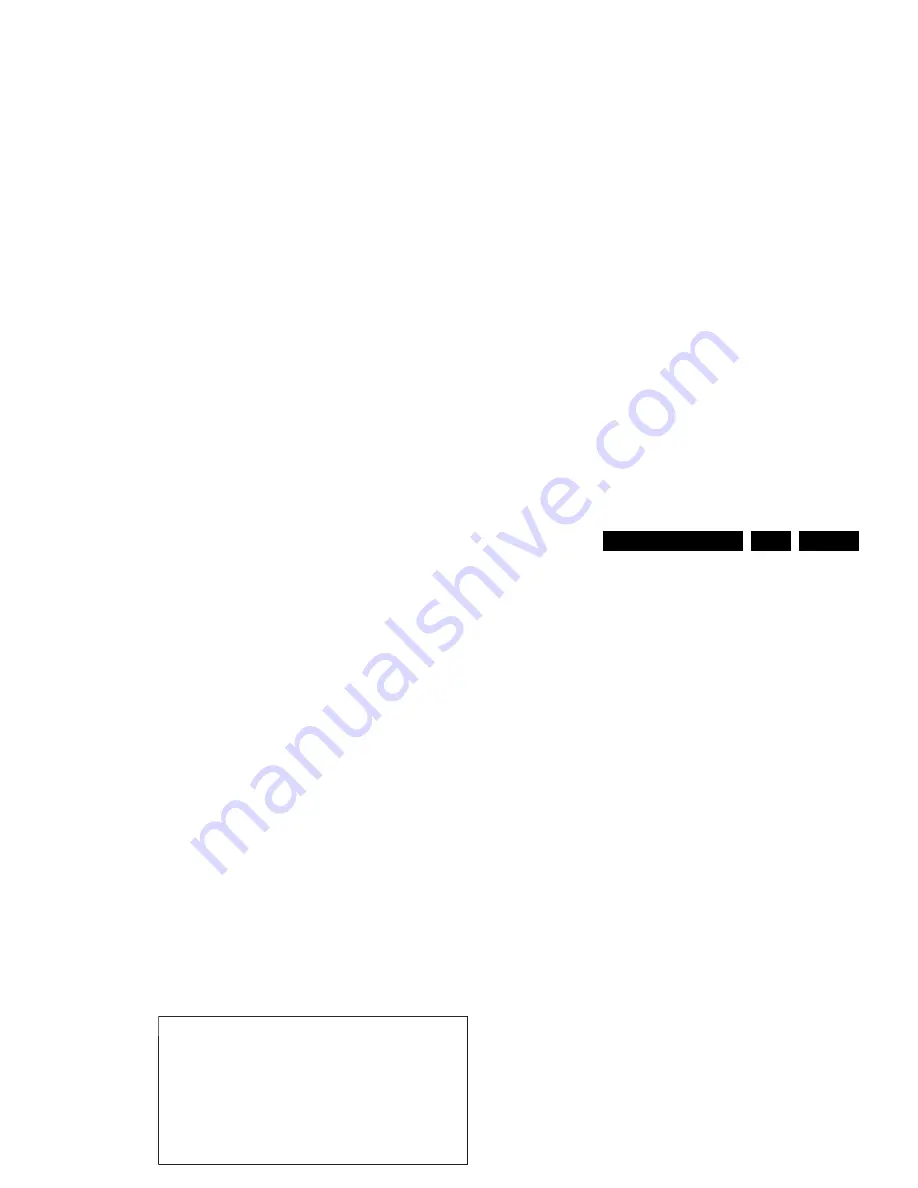
Service Modes, Error Codes, and Fault Finding
EN 17
LC7.5E LA
5.
5.2.3
Service Alignment Mode (SAM)
Purpose
•
To change option settings.
•
To display / clear the error code buffer.
•
To perform alignments.
Specifications
•
Operation hours counter (maximum five digits displayed).
•
Software version, error codes, and option settings display.
•
Error buffer clearing.
•
Option settings.
•
Software alignments (Tuner, White Tone, and Audio).
•
NVM Editor.
•
ComPair Mode switching.
•
Set the screen mode to full screen (all contents on screen
are viewable).
How to Activate
To activate SAM, use one of the following methods:
•
Press the following key sequence on the remote control
transmitter: “062596" directly followed by the OSD/
STATUS/INFO/i+ button (it depends on region which
button is present on the RC). Do not allow the display to
time out between entries while keying the sequence.
•
Or via ComPair.
After entering SAM, the following screen is visible, with SAM in
the upper right corner of the screen to indicate that the
television is in Service Alignment Mode.
Figure 5-4 SAM menu
Menu explanation:
1.
LLLLL. This represents the run timer. The run timer counts
normal operation hours, but does not count Stand-by
hours.
2.
AAAABCD-X.YY. See paragraph “Service Modes” ->
“General” -> “Software Identification, Version, and Cluster”
for the SW name definition.
3.
SAM. Indication of the Service Alignment Mode.
4.
ERR (ERRor buffer). Shows all errors detected since the
last time the buffer was erased. Five errors possible.
5.
OP (Option Bytes). Used to read-out the option bytes. See
“Options” in the Alignments section for a detailed
description. Seven codes are possible.
6.
Clear. Erases the contents of the error buffer. Select the
CLEAR menu item and press the MENU RIGHT key. The
content of the error buffer is cleared.
7.
Options. Used to set the option bits. See “Options” in the
“Alignments” chapter for a detailed description.
8.
Tuner. Used to align the tuner. See “Tuner” in the
“Alignments” chapter for a detailed description.
9.
RGB Align. Used to align the White Tone. See “White
Tone” in the “Alignments” chapter for a detailed
description.
10. NVM Editor. Can be used to change the NVM data in the
television set. See also paragraph “Fault Finding and
Repair Tips” further on.
11. ComPaIr. Can be used to switch the television to “In
Application Programming” mode (IAP), for software
uploading via ComPair. Read paragraph “Service Tools” -
> “ComPair”. Caution: When this mode is selected without
ComPair connected, the TV will be blocked. Remove the
AC power to reset the TV.
12. SW Events. Only to be used by development to monitor
SW behaviour during stress test.
How to Navigate
•
In the SAM menu, select menu items with the MENU UP/
DOWN keys on the remote control transmitter. The
selected item will be indicated. When not all menu items fit
on the screen, use the MENU UP/DOWN keys to display
the next / previous menu items.
•
With the MENU LEFT/RIGHT keys, it is possible to:
–
Activate the selected menu item.
–
Change the value of the selected menu item.
–
Activate the selected sub menu.
•
When you press the MENU button twice while in top level
SAM, the set will switch to the normal user menu (with the
SAM mode still active in the background). To return to the
SAM menu press the MENU button.
•
Command “OSD/i+” key from the user remote will toggle
the OSD “on/off” with “SAM” OSD remaining always “on”.
•
Press the following key sequence on the remote control
transmitter: “062596” directly followed by the MENU button
to switch to SDM (do not allow the display to time out
between entries while keying the sequence).
How to Store SAM Settings
To store the settings changed in SAM mode (except the
OPTIONS settings), leave the top level SAM menu by using the
POWER button on the remote control transmitter or the
television set.
How to Exit
Switch the set to STANDBY by pressing the mains button on
the remote control transmitter or the television set.
Note:
•
When the TV is switched “off” by a power interrupt while in
SAM, the TV will show up in "normal operation mode" as
soon as the power is supplied again. The error buffer will
not be cleared.
•
In case the set is in Factory mode by accident (with “F”
displayed on screen), by pressing and hold “VOL-“ and
“CH-” together should leave Factory mode.
S A M
L L L L L
A A A A B C D -
X .
Y Y
E R R
X X
X X
X X
X X
X X
O P
X X X
X X X
X X X
X X X
X X X
X X X
C l e a r
>
Y e s
O p t i o n s
>
T u n e r
>
R G B
A l i g n
>
N V M
E d i t o r
>
C o m p a i r
>
S W
E V E N T S
>
G_16860_031.eps
260107
Содержание LC7.5E
Страница 9: ...Mechanical Instructions EN 9 LC7 5E LA 4 Figure 4 2 Cable dressing 42 sets H_17370_072 eps 090807 ...
Страница 28: ...Service Modes Error Codes and Fault Finding EN 28 LC7 5E LA 5 Personal Notes ...
Страница 68: ...68 LC7 5E LA 7 Circuit Diagrams and PWB Layouts Layout SSB Part 1 Top Side Part 1 H_17370_023a eps 070804 ...
Страница 69: ...Circuit Diagrams and PWB Layouts 69 LC7 5E LA 7 Layout SSB Part 2 Top Side Part 2 H_17370_023b eps 070804 ...
Страница 70: ...70 LC7 5E LA 7 Circuit Diagrams and PWB Layouts Layout SSB Part 3 Top Side Part 3 H_17370_023c eps 070804 ...
Страница 71: ...Circuit Diagrams and PWB Layouts 71 LC7 5E LA 7 Layout SSB Part 4 Top Side Part 4 H_17370_023d eps 070804 ...
Страница 74: ...74 LC7 5E LA 7 Circuit Diagrams and PWB Layouts Layout SSB Part 2 Bottom Side Part 2 H_17370_024c eps 070804 ...
Страница 75: ...Circuit Diagrams and PWB Layouts 75 LC7 5E LA 7 Layout SSB Part 3 Bottom Side Part 3 H_17370_024c eps 070804 ...
Страница 76: ...76 LC7 5E LA 7 Circuit Diagrams and PWB Layouts Layout SSB Part 4 Bottom Side Part 4 H_17370_024d eps 070804 ...
Страница 134: ...www s manuals com ...






























