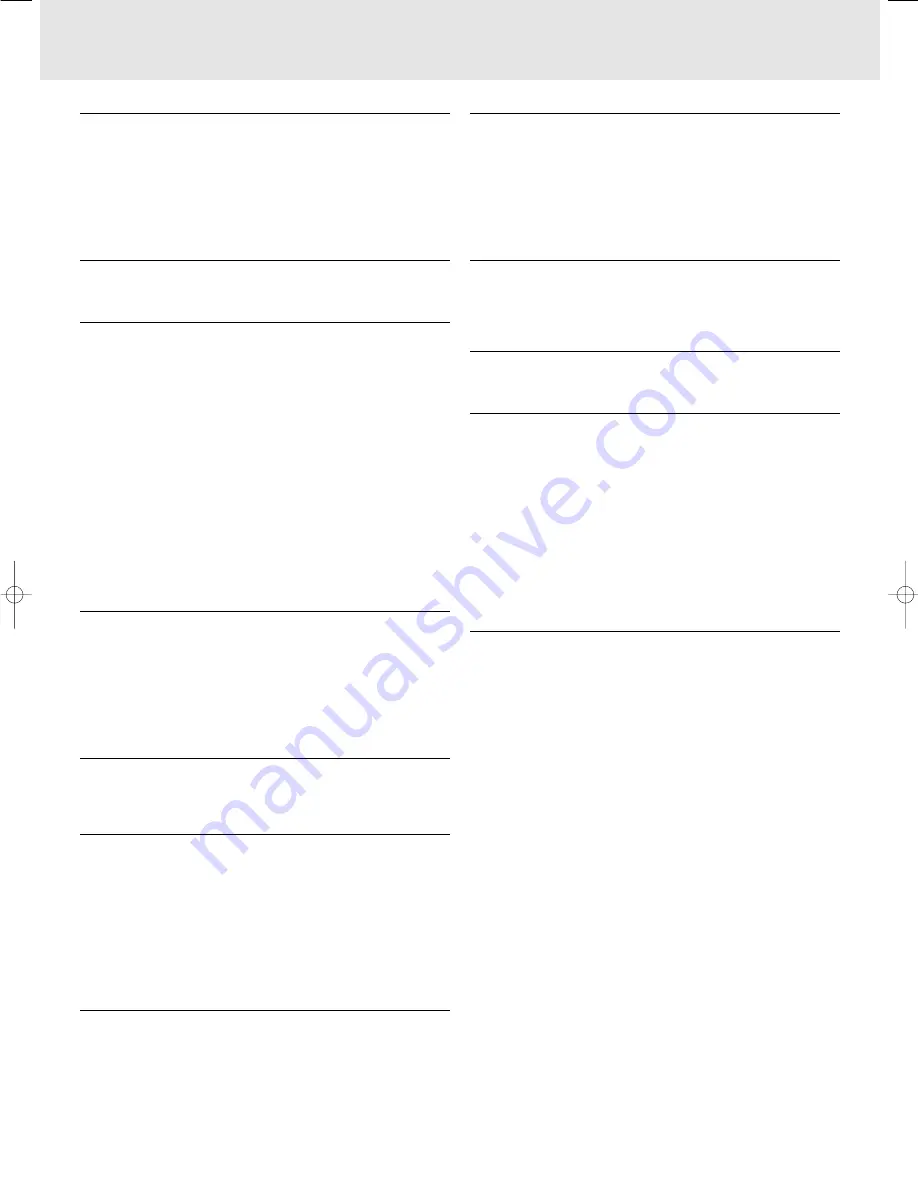
If a fault occurs, first check the points listed below
before taking the projector for repair. If you are unable to remedy
a problem by following these hints, consult your dealer or
service organisation.
Warning:
Under no circumstances should you try to repair the projector
yourself as this could invalidate the warranty.
PROBLEM
–
POSSIBLE CAUSE
•
SOLUTION
Image is not displayed
–
Mains lead is not correctly connected.
•
Correctly connect mains lead.
–
The filter holder is not installed correctly or is damaged.
•
Install the filter holder correctly (see ‘Cleaning the dust filter’
under ‘Maintenance’).
–
Lamp holder cover is not closed correctly or the lamp holder
is damaged.
•
Close the cover correctly (see ‘Lamp replacement’ under
‘Maintenance’).
–
Signal cable not correctly connected.
•
Connect signal cable correctly.
–
The projector is in Off position.
•
Press Stand by On to switch on the projector.
Lamp ceased to operate or does not light up at all
(indicator fast flashes red)
–
Lamp is still hot while the projector attempts to restart the
lamp.
•
Do not switch the set off; it will restart the lamp
automatically within a few seconds.
–
Lamp circuit failure or worn-out lamp.
•
Take the projector to your nearest Service Centre, or
•
Replace lamp (see ‘Maintenance’).
Lamp indicator lights up orange
–
Lamp life has expired or almost expired (less than 100 hours
to go).
•
See warning messages on the start up screen for details.
Standby LED is red and flashing fast
–
Too high ambient temperature
•
The projector will go into Standby mode. Allow the projector
to cool down; this may take up to 30 minutes. When the LED
stops flashing press any key to activate the projector again.
–
Blocked air inlets/dirty dust filter
•
The projector will go into Standby mode. Clean air inlets or
dust filter and allow the projector to cool down; this may take
up to 30 minutes. When the LED stops flashing press any
key to activate the projector again.
Poor colour
–
Wrong video system has been selected.
•
Select the correct video system (see the selection of the
video system under ‘Operation’).
•
Adjust brightness, contrast, saturation or hue (see ‘Display
and picture control’ under ‘Operation’).
Image is blurred
–
Image is not focused.
•
Adjust focus ring.
–
Distance between projector and screen is not correct.
•
Adjust the distance between the projector and the screen.
–
Signal cable is not correctly connected.
•
Connect signal cable correctly.
Image does not match up with the projected screen
–
Shift and/or Horizontal size are not adjusted correctly.
•
Adjust Shift or Horizontal size (See ‘Display and Picture
control’, sections ‘Data only’ and ‘Data and Video/S-Video’).
•
Activate the auto-image function via the On Screen menu.
Picture rolls
–
Signal cable is not correctly connected.
•
Connect signal cable correctly.
No sound
–
Audio cable is not correctly connected.
•
Connect audio cable correctly.
–
Volume is not adjusted.
•
Adjust volume.
–
A/V-mute is active.
•
Cancel A/V-mute.
Caution!
Always reduce/check the volume setting of connected amplifiers
before switching off A/V mute, to prevent damage to speakers.
The projector does not react to commands from the remote
control
–
Distance is too great.
•
Reduce distance.
–
Batteries are exhausted.
•
Replace batteries (see ‘Inserting the batteries in the remote
control’).
–
IR sensor is obstructed.
•
Remove obstacle.
–
Remote control is not switched on (only trackball remote
controle).
•
Switch on the remote control.
10. Troubleshooting
23
XP Hopper SV30 Eng.* 05-09-2000 11:56 Pagina 23

































