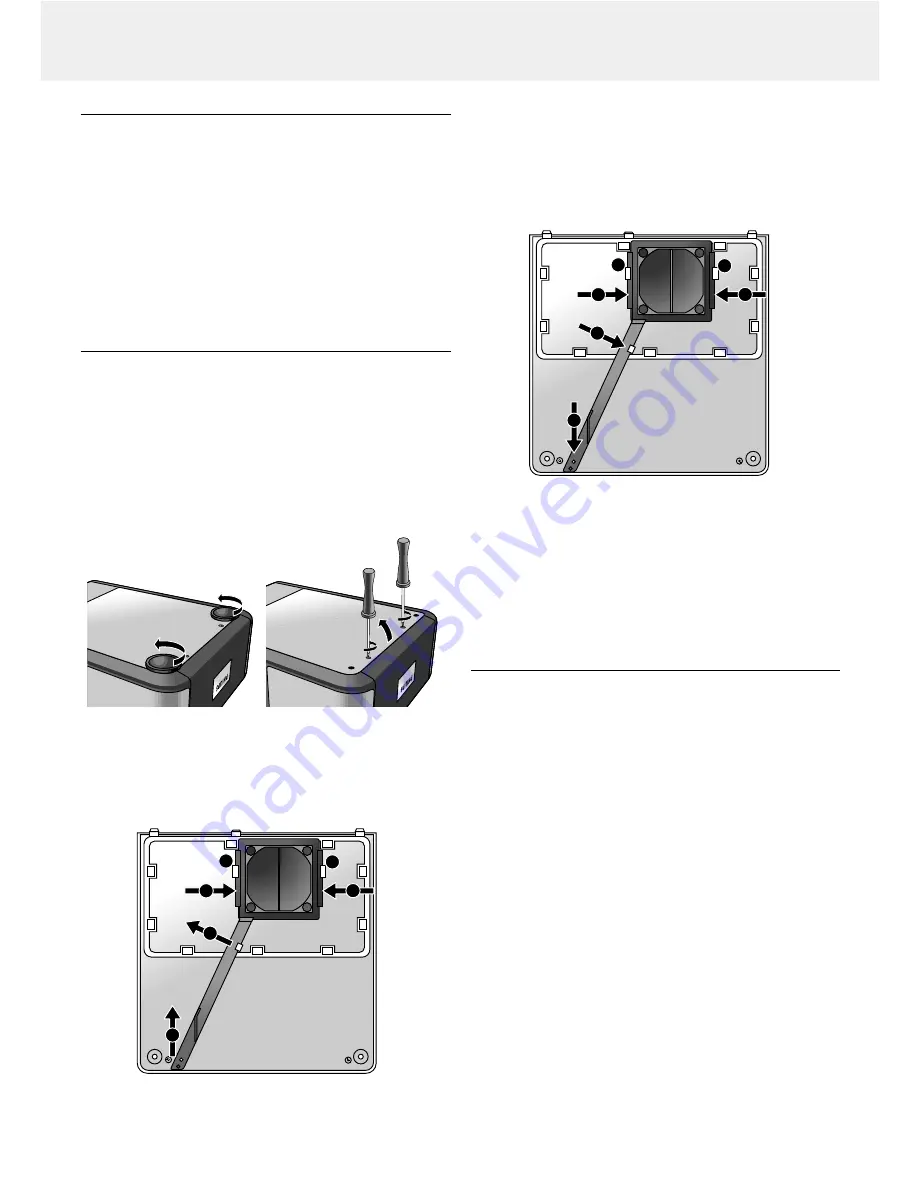
Cleaning
Caution!
Switch off and disconnect the projector before cleaning.
1.
When the cabinet is dusty, clean it by gently wiping with a
soft cloth.
2.
A chamois leather slightly moistened with water is sufficient
for cleaning the housing.
3.
Do not use cleaning agents as they may harm the housing.
Always keep the lens clean
1.
When the lens is dirty or dusty, first blow the dust off and
then gently wipe with a soft brush or lens cleaning paper.
Never touch the lens with your fingers.
2.
The lens is likely to become mouldy if left dirty.
Cleaning the dust filter
1.
Press the STANDBY ON/OFF button to switch off the
projector.
–
The standby indicator lights up red.
2.
Wait until the cooling fan has stopped (about 3 minutes after
the projector has been switched off) and disconnect the
mains lead and all other cables.
3.
Turn the projector over.
Never place the projector on the side
where the connections are located!
4.
Unscrew and remove both horizontal adjusters.
5.
Unscrew the screws at the bottom of the cover and remove
the cover.
6.
Remove the filter from its compartment.
• Press both sides of the filter
(a)
until it comes loose from the
clips
(b)
.
• Move the handle to the left
(c)
.
• Remove the handle from the catch and lift upwards
(d)
.
• Carefully lift the filter out of its compartment.
7.
While firmly holding the filter, gently remove any
accumulated dust with a vacuum cleaner.
8.
Replace the filter:
• Press both sides of the filter
(a)
and place it back into its
compartment.
• Loosen the sides of the filter so it will fall back in position
under the clips
(b).
• Position the handle under the clip
(c).
• Slide the handle over the catch and click it back in position
(d).
9.
Replace the cover and tighten both the screws and the
horizontal adjusters.
Notes:
– We advise you to clean the filter every 100 hours.
– Operating the projector with a torn or damaged filter may
cause damage to the projector.
– When the filter is damaged replace it with a filter of the
same type (12 nc: 4822 480 10229).
– The projector power cannot be switched on again unless
the filter holder is installed correctly.
Maintenance of your remote control
Your trackball on the remote control is very durable and will
provide years of use. It has a self-cleaning ball-cage that helps
prevent dust and lint built-up around the ball. If the screen cursor
jumps or moves abnormally, we recommend that you clean the
trackball manually.
To clean your trackball
1.
Turn the retainer ring counter-clockwise to remove the ball.
2.
Wipe the ball with a clean, lint-free cloth.
3.
Blow carefully into the ball cage to dislodge dust and lint.
4.
Look for a build up of dirt on the rubber rollers inside the ball
cage. This build up usually appears as a stripe running around
the middle of the roller.
5.
If dirty, clean the rollers using a cotton swab moistened lightly
with isopropyl (rubbing) alcohol. After cleaning, make sure the
rollers are still centered in their channels.
6.
Make sure that fluff from the swab is not left on the rollers.
7.
Replace the ball and retainer ring.
c
d
a
a
b
b
c
a
a
d
b
b
Ho
ppe
r S
V10
Ho
ppe
r S
V20
Ho
ppe
r S
V10
Ho
ppe
r S
V20
9. Maintenance
20


















