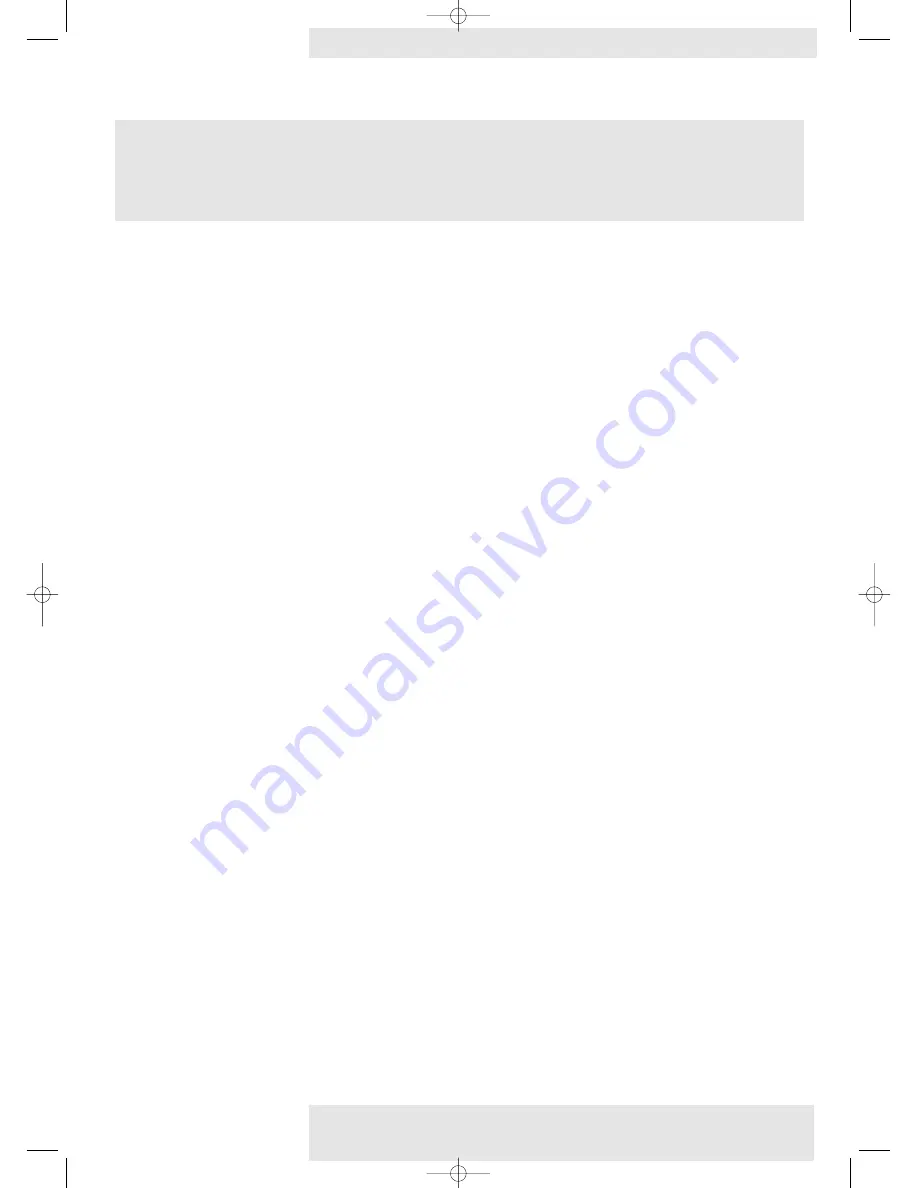
Electrical energy can perform many useful functions. This projector has been engineered and manufactured to meet applicable safety standards.
IMPROPER USE CAN RESULT IN POTENTIAL ELECTRICAL SHOCK OR FIRE HAZARDS. In order not to defeat the safeguards incorporated
into this projector, observe the following basic rules for its installation, use and servicing.
1.
Unplug the projector from the wall socket before cleaning lamp replacement.
2.
Do not use liquid cleaners or aerosol cleaners. Use a soft dry cloth to clean the projector unit. If the unit is very dirty, wet a cloth
with neutral detergent, squeeze it tight, wipe the unit with it, and finish by wiping with a dry cloth. Do not use a chemical duster or
polisher-cleaner because it can adversely affect the unit and peel the paint.
3.
Do not use attachments not recommended by PHILIPS, as they may cause hazards.
4.
Do not use the projector near water- for example, near a bathtub, washbowl, kitchen sink, or laundry tub, in a wet basement, near a
swimming pool, etc. Never spill liquid into the projector.
5.
Do not place the projector on an unstable cart, stand, or table.The projector may fall, which may cause serious injury to a child or
an adult and/or serious damage to the unit. Use only with a cart or stand recommended by its manufacturer as being suitable for
use with a projector.
6.
Ceiling, wall or shelf mounting should be done with a mounting kit approved by the manufacturer for use with a projector and
should follow the manufacturer’s instructions.
7.
Projector equipment and cart combinations should be moved with care. Quick stops, excessive force, and uneven surfaces may
cause the equipment and cart combination to overturn.
8.
Slots and openings of the cabinet are provided for ventilation.To ensure reliable operation of the projector and to protect it from
overheating, these openings must not be blocked or covered.These openings should never be covered with cloth or other material.
The bottom opening should not be blocked by placing the projector on a bed, sofa, rug, or other similar surface.The projector
should not be placed near or over a radiator or heating vent.The projector should not be placed in a built-in installation such as a
bookcase unless proper ventilation is provided.
9.
The projector should be operated only from the type of mains source indicated on the side of the projector or in the specifications
and with the appropriate mains lead. If you are not sure of the type of mains supplied to your business or the right type of mains
lead, consult your projector dealer or local power company.
10.
Do not allow anything to rest on the mains lead. Do not place the projector where the lead will be walked on.
11.
Follow all warnings and instructions marked on the projector.
S
CAUTION: Please read all of these instructions before you operate your projector.
Save these instructions for future reference.
Philips Home Cinema Projector
6
English
User guide
LC 6281 / LC 6285
Important Safeguards
>
XP LC6281/6285 EVA English 01-08-2003 17:51 Pagina 6





















