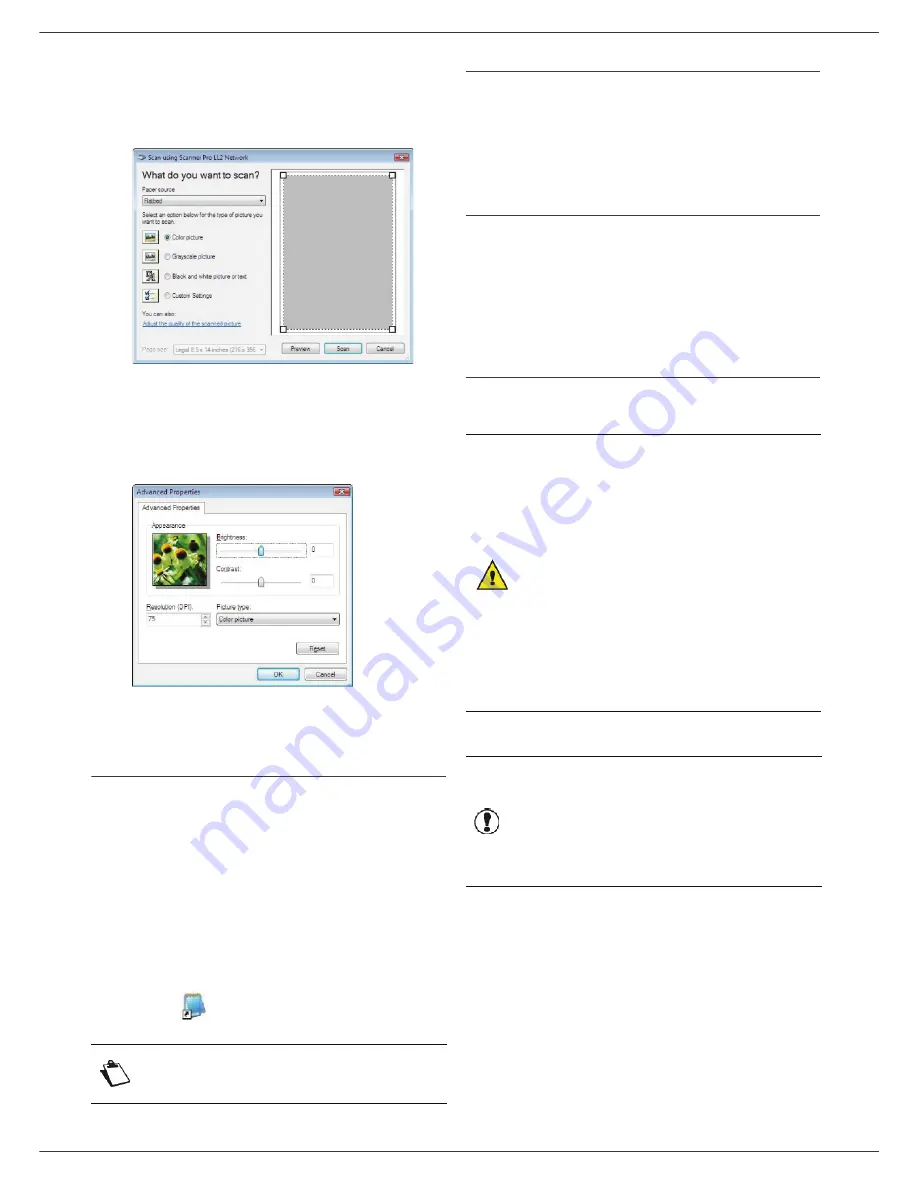
LFF6080
- 71 -
12 - PC Features
To scan a document from PaperPort:
1
Click on
F
ILE
>
S
CAN
.
2
Select the desired scanner, document feeder or
flatbed.
3
Customise the advanced properties of the
digitisation by clicking on the
A
DJUST
THE
QUALITY
OF
THE
SCANNED
PICTURE
link.
4
Adjust the desired parameters and click on the
OK
button.
5
Click on the
S
CAN
button, you can follow the
ongoing digitisation on a screen.
Character recognition software (OCR)
The character recognition function allows to create a
usable data file for desktop applications from a hardcopy
document or from a picture.
The character recognition only works for printed
characters, such as printer outputs or typed text.
Nevertheless you can request for a handwritten text block
to be kept intact (a signature for instance) by outlining it.
Given your machine environment and the character
recognition from your machine, the OCR is done with a
Drag&drop of a document from the PaperPort to the
Notepad icon
.
Printing
You have the possibility to print your documents via the
USB connection or the network (LAN/WLAN) connection.
During the installation of the Companion Suite Pro
software, the
L
ASER
P
RO
LL2
printer driver will be
installed automatically onto your PC.
Printing on the multifunction machine
Printing a document on the multifunction machine from
your PC is like printing a document in Windows.
1
Use the
P
RINT
command from the
F
ILE
menu of the
currently open application on the screen.
2
Select the
L
ASER
P
RO
LL2
printer.
Printing in duplex mode with the multifunction
machine
The machine offers the possibility to print a document in
manual duplex mode from your PC.
To print a document in manual duplex mode:
1
Use the
P
RINT
command from the
F
ILE
menu of the
currently open application on the screen.
2
Select the
L
ASER
P
RO
LL2
printer.
Note
For more details about the usage of
this software, check the online help of
the product.
CAUTION
In manual duplex, the print
quality and paper transport are
not guaranteed.
- If some trouble occurred to the
paper during the print of the first
side, such as wrinkle, dog ear or
staple, do not use the paper for
manual duplex.
- When you load paper, please
true up the end of paper on a flat
surface.
For best results, we recommend
that you use 80 g/m² A4 paper or
20 lbs/m² Letter paper.
Important
The duplex printing mode is not
available for PostScript drivers.
The duplex printing mode is
available only in a paper format
managed by the paper tray.
The manual tray cannot be used to
print in duplex mode.
Содержание LaserMFD LFF 6080
Страница 1: ...LFF 6080 GB User Manual ...
Страница 99: ......






























