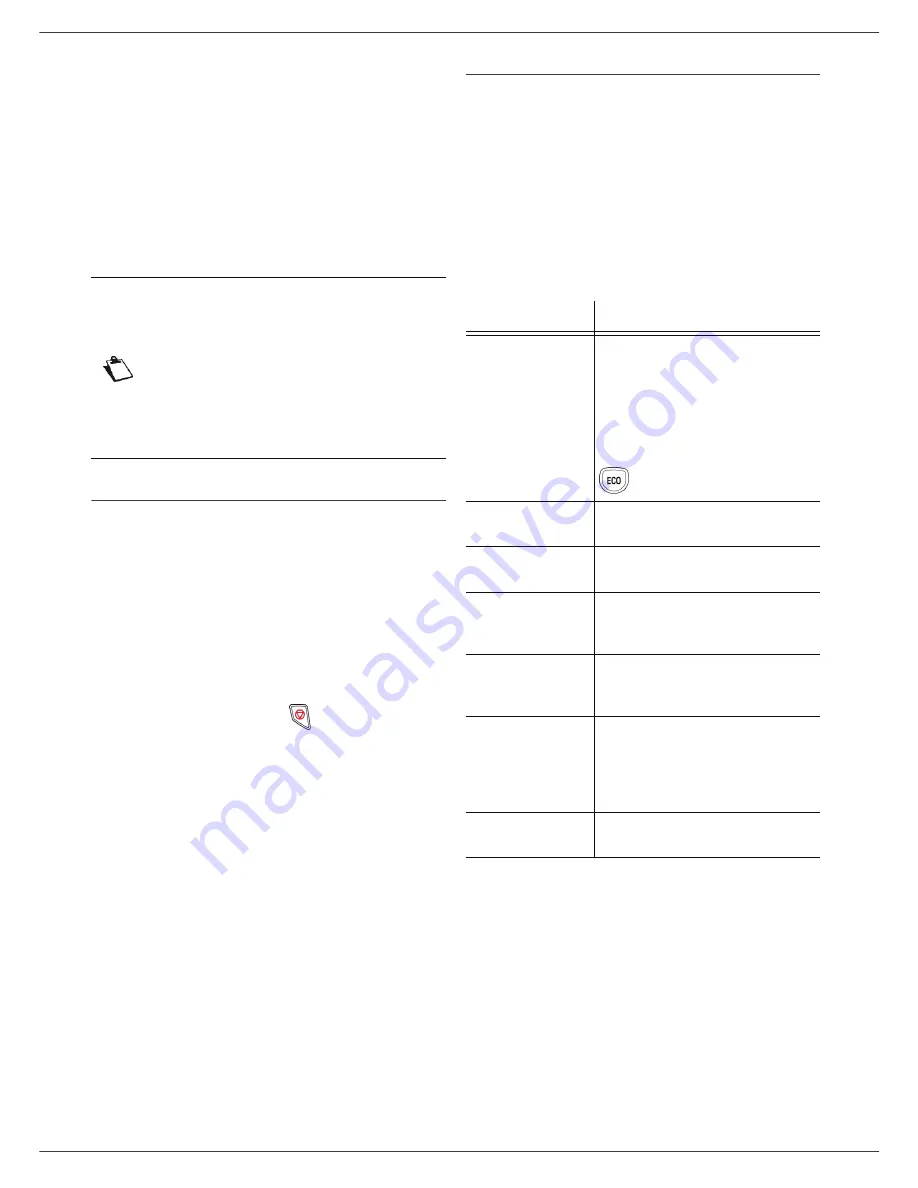
LFF6020
- 22 -
4 - Parameters/Setup
Parameters/
Setup
You can setup your machine as you like depending on the
use. You will find in this chapter description of the
functions.
You can print the functions guide and the available setup
of your multifunction machine.
Language
This setting enables you to choose the menu language of
your choice. By default, the multifunction machine is set
to English.
To select the language:
203 - SETUP / GEOGRAPHICAL / LANGUAGE
1
Press , enter
203
using the keypad.
2
Select the required language using and , then
press the
OK
key to confirm.
3
To exit this menu, press
.
Technical Parameters
As delivered your machine is preset by default. However,
you may adjust it to meet your requirements by resetting
the technical parameters.
To set the technical parameters:
29 - SETUP / TECHNICALS
1
Press , enter
29
using the keypad.
2
Select the desired parameter and confirm with
OK
.
3
With the keys or , modify the parameter
settings by following the table below and press
OK
.
Note
Your machine is continuously being
updated, new functions are regularly
made available.
To benefit, visit our website
www.sagem-communications.com. You
can also use the update function
available with the Companion Suite Pro
software to download the latest online
updates (see
Firmware update
,
page 48).
Parameter
Signification
8 - Eco energy
Choosing the printer standby
delay: the printer will switch to
standby after a delay (in minutes)
of NON-operation or during the
period of time of your choice.
Note
: you can also access this
parameter by pressing the
key from the idle screen.
80 - Toner save
Makes printing lighter to save toner
cartridge ink.
90 - RAW Port
RAW network print port
connection.
91 - Printer error
timeout
Time-out before document being
printed is deleted following a print
error in PC print mode.
92 - Printer wait
timeout
Wait time-out for data from PC
before the task is deleted in PC
print.
93 - Replace format
Page format change. This
parameter allows you to print a
LETTER format document on A4
pages using the LETTER/A4
setting.
96 - NBR. WEP
Keys
Number of WEP keys allowed
(from 1 to 4).
Содержание LASERMFD LFF 6020
Страница 1: ...LFF 6020 GB User Manual ...
Страница 55: ......
















































