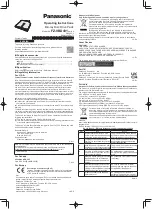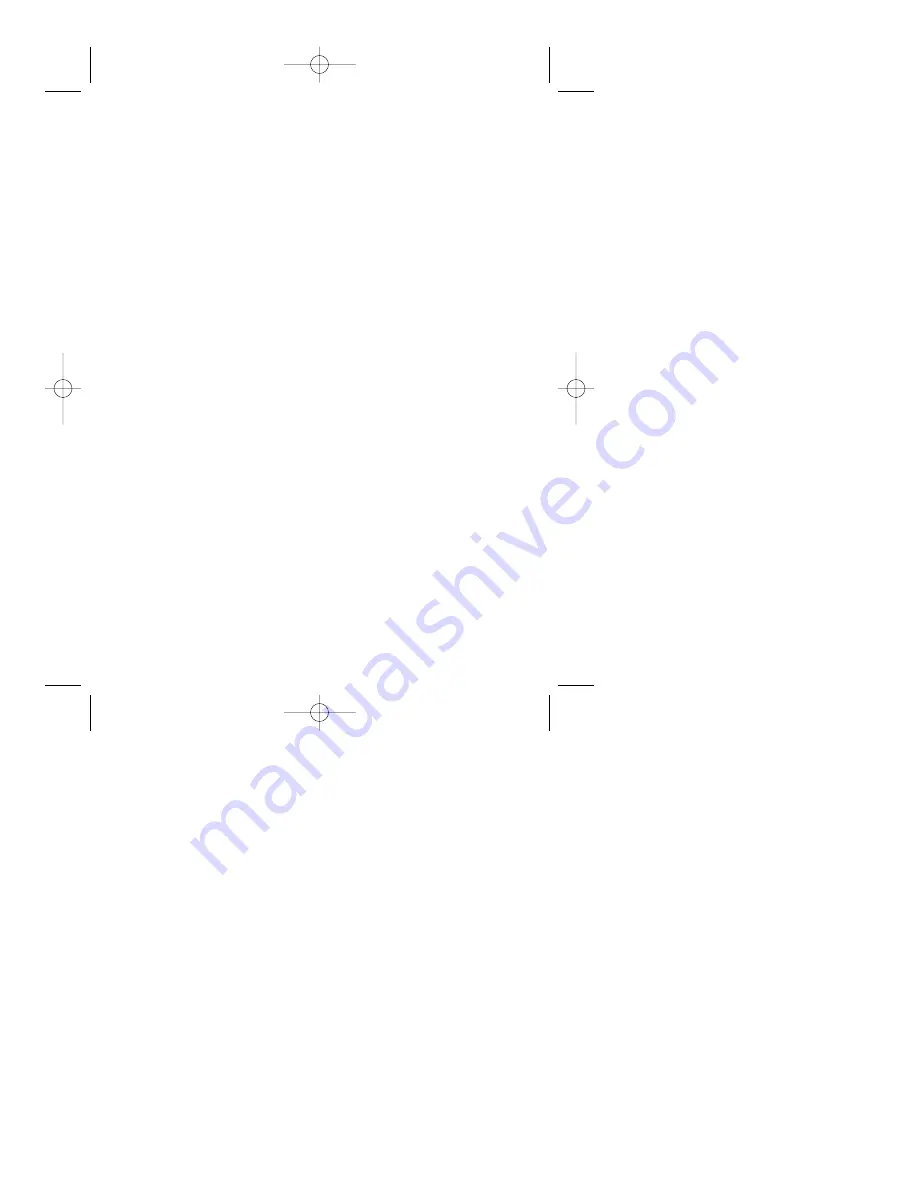
FREQUENTLY ASKED QUESTIONS
Where Can I get more information on the recording software?
The recording software supplied with this drive is Easy CD Creator by
Roxio. You may visit www.roxio.com for more information.
How do I know the drive is installed correctly?
The drive will show as "Philips_RW" in your control panel if installed cor-
rectly. or The drive will show as "JR24CDRW" in the device manager, if
installed correctly.
The auto installer will not function correctly. Can I bypass this function?
Yes, use the quick install guide to install the drive and then install the
recording software. To install the recording SW:
• Explore the CD using windows explorer
• Open folder install
• Open the Roxio folder
• Double click on "setup.exe" and follow on screen instructions
How long does the speed test take and is it necessary?
This depends on your USB connection, i.e. USB 2.0 or USB 1.1 and the
PC system being used. Typically with USB 2.0 it will take less than 15
minutes. Is using USB 1.1, times range from 1 to 1.5 hours.
Although the speed test is helpful, it is not necessary and can be bypassed
during the install process.
At what speeds does the JR24CDRW function?
If you use a Hi-Speed USB 2.0 connection with hi-speed compatible
cables and hubs, the drive performs at speeds of up to 24x12x40
record/rewrite/read speed and your PC meets the minimum system
requirements.
NOTE:
A Hi-Speed USB 2.0 connection requires a powerful computer to
be able to reach the maximum (re)write/read speeds. If these requirements
(see the minimum system requirements on the retail box) are not met, the
drive performance will be limited to USB 1.1 speeds (max 4x4x6).
Can I upgrade a USB 1.1 to USB 2.0 on my PC?
Ports are being sold for laptops via PCMCIA Cards and Desktops via a
PCI Card. Consult 3rd party peripheral companies or your computer man-
ufacturer.
Install Guide panels 10/3/02 8:21 AM Page 23