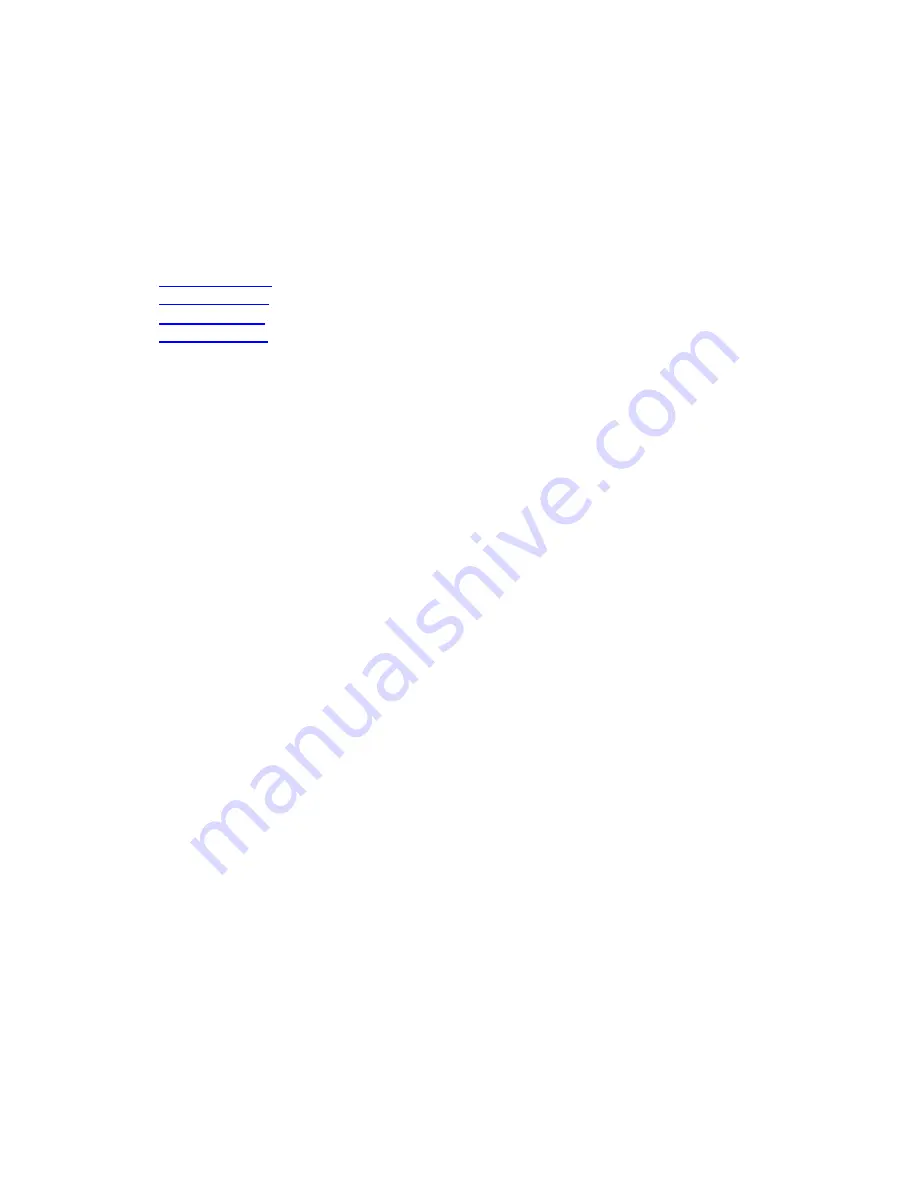
3. General information on CD-R/RW
3.1 Settings / configuration
When connecting an external drive to your computer, certain cable connections and settings are
essential for the correct operation of that drive.
1.
Cable connections
2.
Hardware settings
3.
Software settings
4.
Firmware updates
Cable connections
To be able to use the drive, it is essential that you connect the data cable and the power cable
correctly to the drive.
1. Please open the lid and remove the plastic transport protection insert before you start using the
drive for the first time.
2. Take the cable for the interface you have chosen to use and plug it into the appropriate connector
on the drive.
3. Plug the other end of the cable into the appropriate connector on your PC.
Always consult your computer manual for assistance
.
4. Plug the small power plug into the drive.
5. Plug the mains adapter into the mains socket and, if applicable, use the on/off button to switch on
the drive.
6. Windows will automatically start the 'Add/Found New Hardware Wizard' dialog. Please complete
this dialog to install the necessary driver for your new drive. Refer to the installation CD (or the
location to which you have downloaded the driver files from the Internet if you do not have a CD
drive yet) when asked for the location of any driver files.
Hardware settings
Your controller (e.g. USB, FireWire) should be working correctly.
You can check this in the Windows Device Manager (Click on the My Computer icon on your desktop,
right-click Properties, then click on the Device Manager tab).
Содержание JR12CDRWK/00
Страница 1: ......
Страница 225: ...WORLD WIDE GUARANTEE ...
Страница 226: ...2 ...
Страница 236: ...12 ...
Страница 247: ...ALL OTHER COUNTRIES ...
Страница 250: ...26 ...
Страница 255: ...R li b l 4822 737 10206 0006 ...
















































