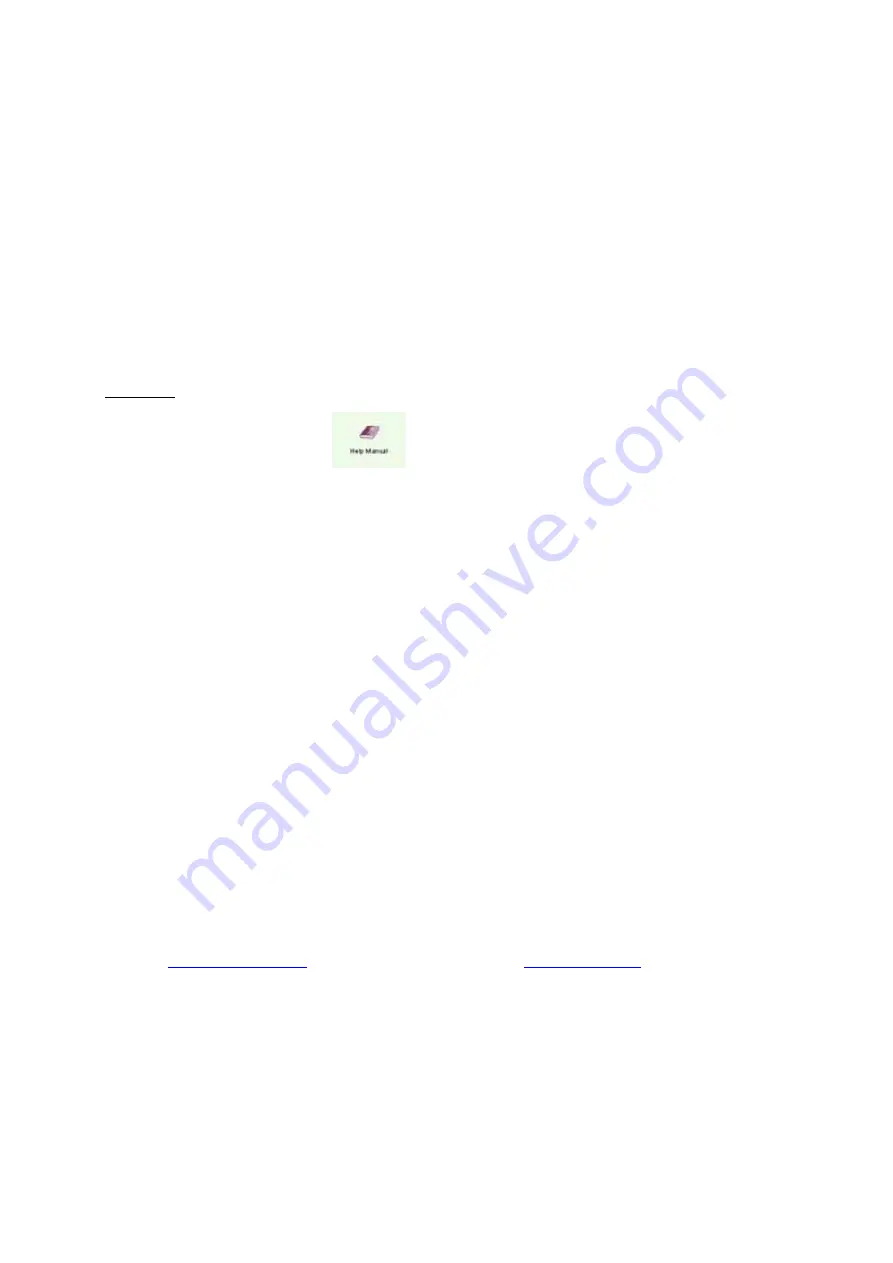
12
·
Exit
- For exiting from Photo2Album.
Display Panel" Section (on the bottom).
- For providing Photo Preview, Album Page Preview and Description of a selected photo.
-
By double-clicking the Photo Preview, the selected photo can be edited by Photo2Album
Image Editor. By double-clicking the Album Page Preview, the selected Album Page can be
edited by Photo2Album Image Editor. By double-clicking the description block, you can add or
edit the description of a selected photo file.
Remark:
- Please refer to the Help menu
in Photo2Album on using the Photo2Album Image
Editor and setting for other functions.
- General Tutorial is available under
Options
if you want to have a quick learning about
Photo2Album.
7.50 Special Remarks on downloading & using Video mode:
1.
Attaching the USB connector to the camera will cause it to reset and issue a double
beep but all pictures will remain.
2.
When the USB connector is detached, the camera will switch to stand-by mode after 30
seconds of inactivity.
3.
Always UPLOAD and SAVE pictures before replacing/ taking off the battery.
The
images will be lost if battery is taken out or run out of battery.
4.
If the battery power is low, the LCD will display “Lo” and flash. The camera will then turn
into stand by mode. The shutter button may not function when it is pressed. It is time to
replace the battery.
Note: Images taken may appear distorted or grainy if battery level is low.
If light source is not bright enough, flickering on the screen will be noticed when
using the video mode. Move the camera to brighter area.
8.0 VIDEO CONFERENCING
You can use the digital camera to work as a Webcam to perform Video conferencing:
1. If the net meeting programs are not included in your Explorer®, download “NetMeeting”
from
www.microsoft.com
or “Yahoo® Messenger” from
www.yahoo.com
.
2. Connect your digital camera and start the net meeting programs. You can see your friends
and families if they are on the same net meeting program and have the web camera set up.


































