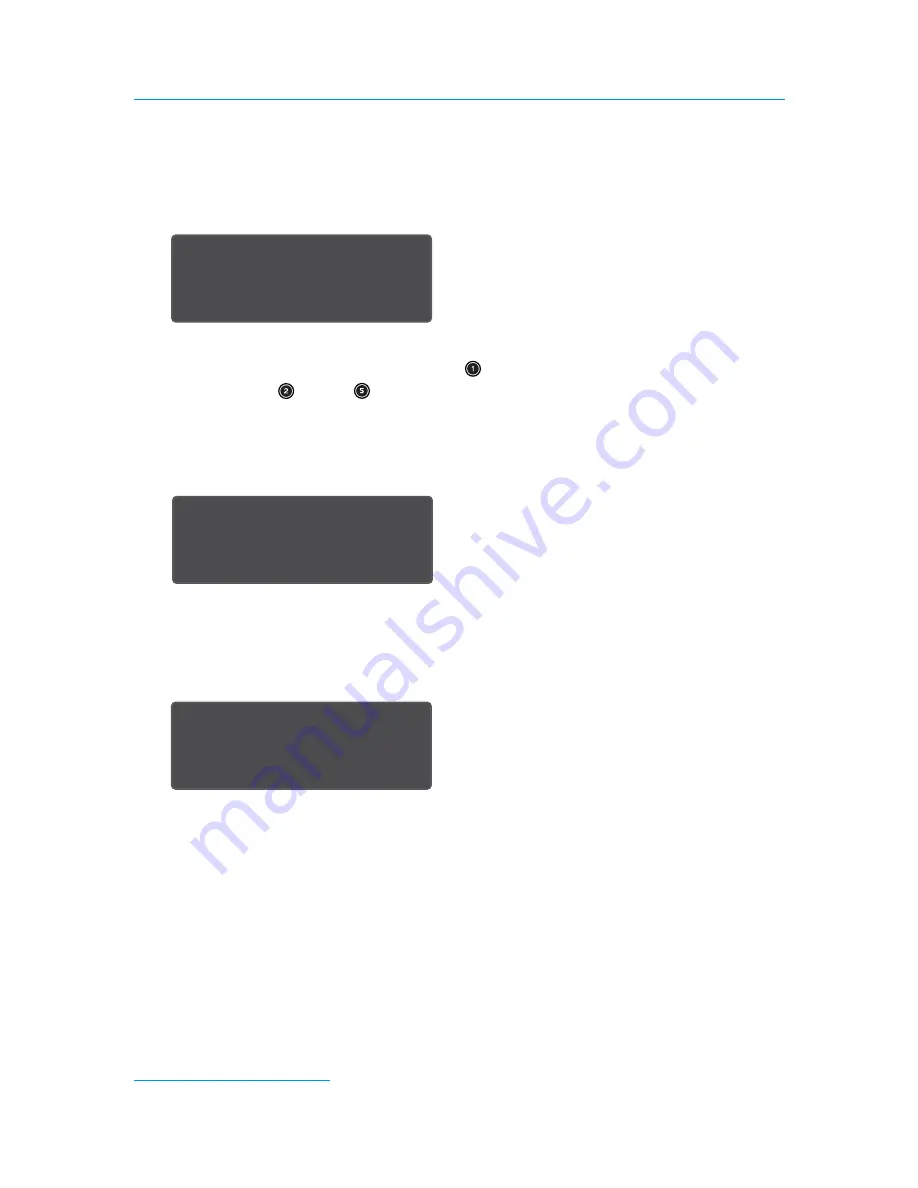
Installation and Hardware Overview
15 iPlayer 3 User Guide
LCD Screen Output
iPlayer 3 has three modes of operation. The LCD screen displays the currently active mode:
Run Mode
Run mode launches automatically when you power ON the iPlayer 3. In Run mode, by default,
iPlayer 3 triggers the show assigned to Preset . You can manually trigger other shows by
pressing Presets through
on the iPlayer 3 faceplate or keys 1-8 on a Controller Keypad.
Setting alarms enables you to automate show triggers by time, day of the week, or an
astronomical event such as sunset.
Configuration Mode
Configuration Mode provides an onboard menu system enabling you to configure triggers, set
alarms, perform device setup, and view device information.
USB Mode
USB mode enables you to transfer shows, triggers, and alarms from a PC or Mac running ColorPlay 3
to iPlayer 3.
09:21:36 17-Feb-09
RUN Mode
Show 1 >
/ b100
09:21:48 17-Feb-09
Config mode
Show type? <
downloaded show
09:21:02 17-Feb-09
USB
Содержание iPlayer 3
Страница 1: ...iPlayer 3 User Guide ...
Страница 26: ...Configuration Mode 25 iPlayer 3 User Guide ...
Страница 32: ...Pinouts and DIP Switch Functions 31 iPlayer 3 User Guide ...
Страница 36: ...Firmware Update Procedure 35 iPlayer 3 User Guide ...






























