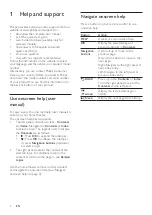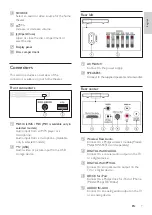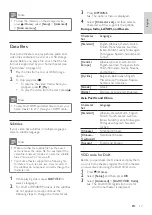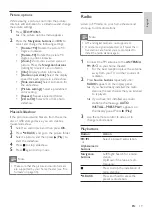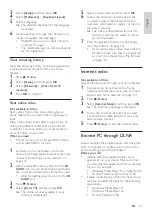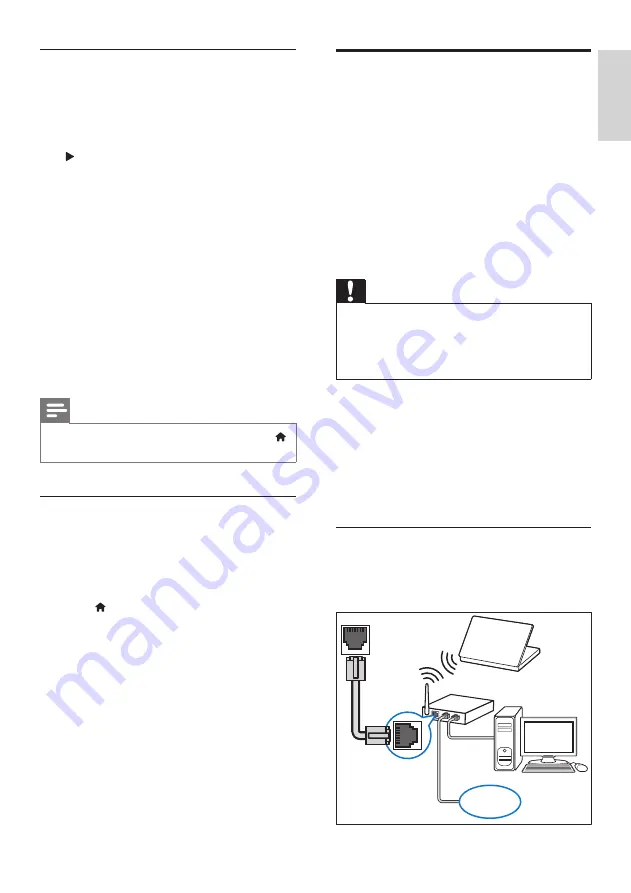
13
English
EN
EasyLink controls
With EasyLink, you can control your home theater,
TV, and other connected HDMI-CEC compliant
devices with a single remote control.
•
[One Touch Play]
(One-touch play): When a
video disc is in the disc compartment, press
(
Play
) to wake up the TV from standby, and
then play a disc.
•
[One Touch Standby]
(One-touch standby):
If one-touch standby is enabled, your home
theater can switch to standby with the remote
control of the TV or other HDMI-CEC devices.
•
[System Audio Control]
(System audio
control): If system audio control is enabled,
the audio of the connected device is output
through your home theater speakers
automatically when you play the device.
•
[Audio Input Mapping]
(Audio input
mapping):If system audio control does not
work, map the connected device to the
correct audio input connector on your home
theater (see 'Set up the audio' on page 13).
Note
• To change the EasyLink control settings, press
(
Home
), select
[Setup]
>
[EasyLink]
.
Set up the audio
If you cannot hear the audio output of a
connected device through your home theater
speakers, check that you have enabled Easylink on
all the devices (see 'Enable EasyLink' on page 12).
Then, set up the EasyLink audio control.
1
Press (
Home
).
2
Select
[Setup]
, and then press
OK
.
3
Select
[EasyLink]
>
[System Audio Control]
>
[On]
.
•
To play the audio from the TV speakers,
select
[Off]
, and skip the following steps.
4
Select
[EasyLink]
>
[Audio Input Mapping]
.
5
Follow the onscreen instructions to map the
connected device to the audio inputs on your
home theater.
•
If you connect your home theater to the
TV through an
HDMI ARC
connection,
make sure that the TV audio is mapped
to the ARC input on your home theater.
Connect and set up a home
network
Connect your home theater to a network router
through wired or wireless network connection,
and enjoy:
•
Streamed multimedia content
•
Smartphone control (see 'Smartphone
•
Smart TV (Not available in China) (see
'Browse Smart TV' on page 22)
•
Software update (see 'Update software
through the Internet' on page 31)
Caution
• Familiarize yourself with the network router,
media server software and networking
principles. If necessary, read documentation that
accompanies the network components. Philips is
not responsible for lost, damaged, or corrupt data.
Before you start
•
For Smart TV and software updates, make
sure that the network router has access to the
Internet with high-speed connection and is not
restricted by firewalls or other security systems.
•
Make the necessary connections described in
the quick start guide, and then switch the TV
to the correct source for your home theater.
Set up the wired network
What you need
•
A network cable (RJ45 straight cable).
•
A network router (with DHCP enabled).
LAN
www