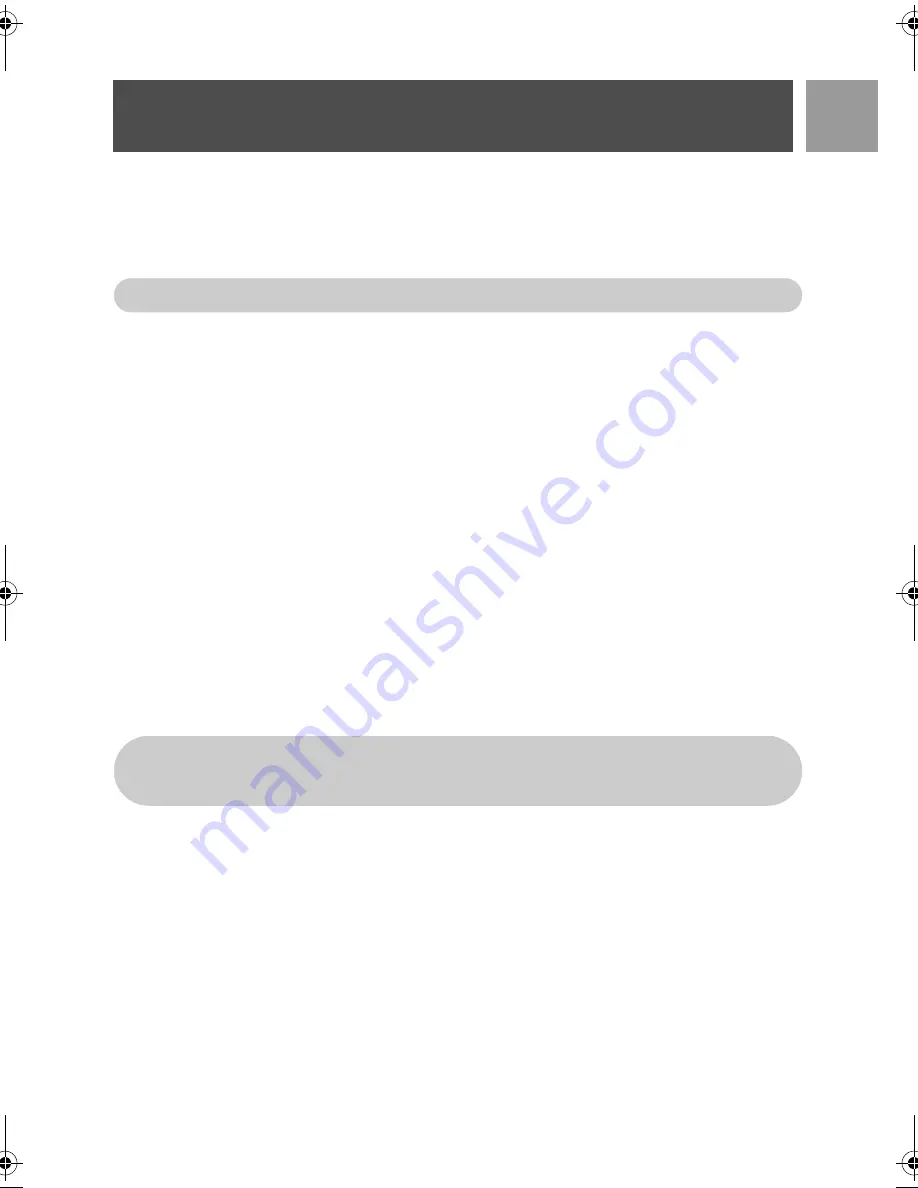
47
EN
Telephone Answering Machine (TAM)
Delete All
1. Press
m
MENU
, scroll
:
to
Answer Machine
and press
m
SELECT
, scroll
:
to
Delete All
and
press
m
SELECT
.
2. Press
m
OK
to confirm deletion of all your messages.
Memo recording
You can record a reminder message for yourself or for anyone else who uses your answering machine. The
answering machine treats a memo recording the same way it treats any incoming message, and the new
message indicator will flash accordingly. To play the memo recording, please refer to "Play" on page 46.
1. Press
m
MENU
, scroll
:
to
Answer Machine
and press
m
SELECT
, scroll
:
to
Record Memo
and
press
m
SELECT
.
2. Press
m
START
to start recording the memo.
3. Press
m
STOP
to end the recording.
4. Press
>
BACK
at any time to return to the previous menu.
Answering machine mode
1. Press
m
MENU
, scroll
:
to
Answer Machine
and press
m
SELECT
, scroll
:
to
Answ. Mode
and
press
m
SELECT
.
2. There are 3 answering modes available:
Answer Only
,
Answ. & Record
or
VIP Mode
. The current
selected mode is highlighted.
3. To change the answering mode, scroll
:
to your selection and press
m
SELECT
.
Set Outgoing Messages (OGM)
1. If you set the answering mode as
Answer Only
or
Answ. & Record
, you can choose to set your outgoing
message as
Predefined
or
Personalised
.
2. The current selected mode is highlighted.
3. To change it, scroll
:
to your selection and press
m
SELECT
.
Predefined Outgoing Messages
Press
m
SELECT
to set your outgoing message as
Predefined
, you can press
m
SELECT
again to play the
outgoing message. The language of the predefined outgoing message can be changed in the
Voice Language
menu (see page 51).
Unread messages will not be deleted.
If you select
Answer Only
mode, the answering machine will only pick up an incoming call after a cer-
tain number of rings but will not record any message. Your correspondent will be prompted to call
back later.
ID937_IFU_EN_US.book Page 47 Thursday, February 8, 2007 4:16 PM
Содержание ID9371B/37
Страница 1: ...User manual EN Use only rechargeable batteries ...
Страница 2: ......
Страница 6: ......


























