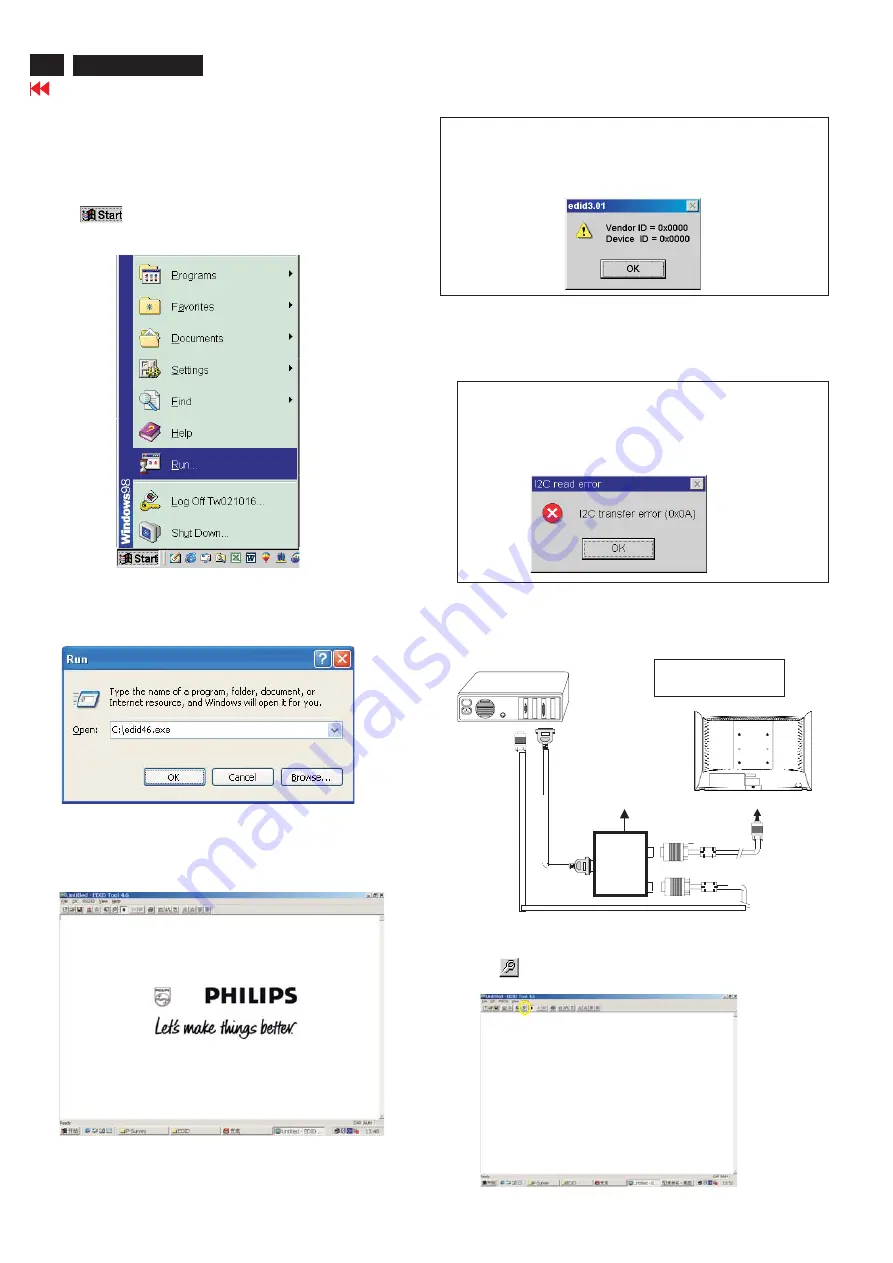
DDC
Instructions
60
150C5
L
CD
S
t
ep 3:
Inst
alla
tion o
f ED
I
D46.EXE
Me
t
h
o
d 1: S
t
a
rt on
DDC p
ro
g
r
am
Start Microsoft Windows.
1. The Program"EDID46.EXE" in service manual cd-rom be copyed to C:\ .
2. Click
, choose Run at start menu of Windows as shown
In Fig. 4.
Fig. 4
4. Click
button. The main menu appears (as shown in Fig. 6).
OK
Th
is is
f
or initi
al
i
ze al
i
g
n
me
nt
b
o
x.
Fig. 6
Fig. 5
Fig. 7
Note 1: If the connection is improper, you will see the following error
message (as shown in Fig. 7) before entering the main menu.
Meanwhile, the (read EDID) function will be disable. At this
time, please make sure all cables are connected correctly and
fixedly, and the procedure has been performed properly.
3. At the submenu, type the letter of your computer's hard disk drive
followed by :EDID46 (for example, C:\EDID46, as shown in Fig. 5).
Note 2: During the loading, EDID46 will verify the EDID data which just
loaded from monitor before proceed any further function, once
the data structure of EDID can not be recognized, the following
error message will appear on the screen as below. Please
confirm following steps to avoid this message.
1. The data structure of EDID was incorrect.
2. DDC IC that you are trying to load data is empty.
3. Wrong communication channel has set at configuration setup
windows.
4. Cables loosed or poor contact of connection.
1
Fig. 8
Re-p
ro
g
r
amm
in
g EEPROM(S
o
f
t
wa
r
e DDC
I
C)
S
t
ep 1: Af
t
e
r initi
al
i
ze al
i
g
n
me
nt
b
o
x,
conn
e
ctin
g all
c
able
s
a
n
d
b
o
x a
s s
h
o
w
n in
F
i
g. 9
Fig. 10
S
t
ep 2: Read DDC da
t
a f
ro
m m
onitor
1.
Click
icon as shown in Fig. 10 from the tool bar to bring up
the Channels "Configuration Setup" windows as shown in Fig. 11.
Fig. 9
1=Power connector
2=D-SUB connector
~
~
PC
To
printer
port
(
L
TP1)
DC Power
8-12V
Printer
Port
To
Monitor
To PC
1
2----->
----->
To PC Video port (D-sub)
Click this button
=====>
http://jdwxzlw.com/?fromuser=华盛维修
家电维修资料网,免费下载各种维修资料
Содержание HUDSON IV 150C5
Страница 18: ...18 150C5 LCD Go to cover page Repair Flow Chart http jdwxzlw com fromuser 华盛维修 家电维修资料网 免费下载各种维修资料 ...
Страница 21: ...21 150C5 LCD Go to cover page Wiring Diagram http jdwxzlw com fromuser 华盛维修 家电维修资料网 免费下载各种维修资料 ...
Страница 22: ...22 150C5 LCD Go to cover page Function Block Diagram http jdwxzlw com fromuser 华盛维修 家电维修资料网 免费下载各种维修资料 ...
Страница 23: ...23 150C5 LCD Go to cover page Scaler Schematic Diagram 1 http jdwxzlw com fromuser 华盛维修 家电维修资料网 免费下载各种维修资料 ...
Страница 24: ...24 150C5 LCD Go to cover page Scaler Schematic Diagram 2 http jdwxzlw com fromuser 华盛维修 家电维修资料网 免费下载各种维修资料 ...
Страница 25: ...25 150C5 LCD Go to cover page Scaler Schematic Diagram 3 http jdwxzlw com fromuser 华盛维修 家电维修资料网 免费下载各种维修资料 ...
Страница 26: ...26 150C5 LCD Go to cover page Scaler Schematic Diagram 4 13 http jdwxzlw com fromuser 华盛维修 家电维修资料网 免费下载各种维修资料 ...
Страница 27: ...27 150C5 LCD Go to cover page Scaler Board C B A 1 http jdwxzlw com fromuser 华盛维修 家电维修资料网 免费下载各种维修资料 ...
Страница 28: ...28 150C5 LCD Go to cover page Scaler Board C B A 2 http jdwxzlw com fromuser 华盛维修 家电维修资料网 免费下载各种维修资料 ...
Страница 30: ...30 150C5 LCD Go to cover page Power Schematic Diagram 1 http jdwxzlw com fromuser 华盛维修 家电维修资料网 免费下载各种维修资料 ...
Страница 31: ...31 150C5 LCD Go to cover page Power Schematic Diagram 2 http jdwxzlw com fromuser 华盛维修 家电维修资料网 免费下载各种维修资料 ...









































