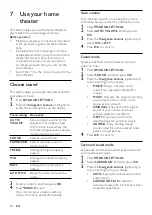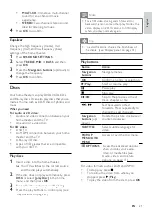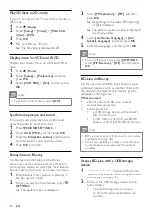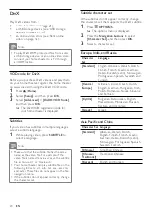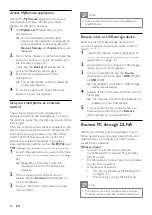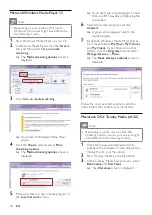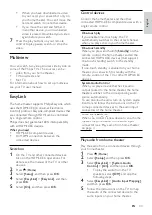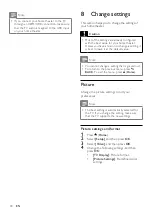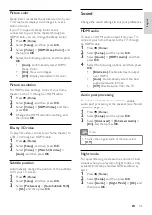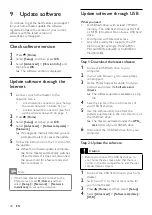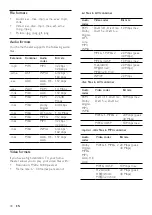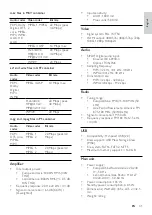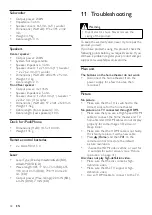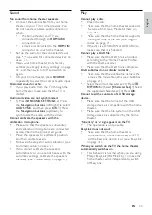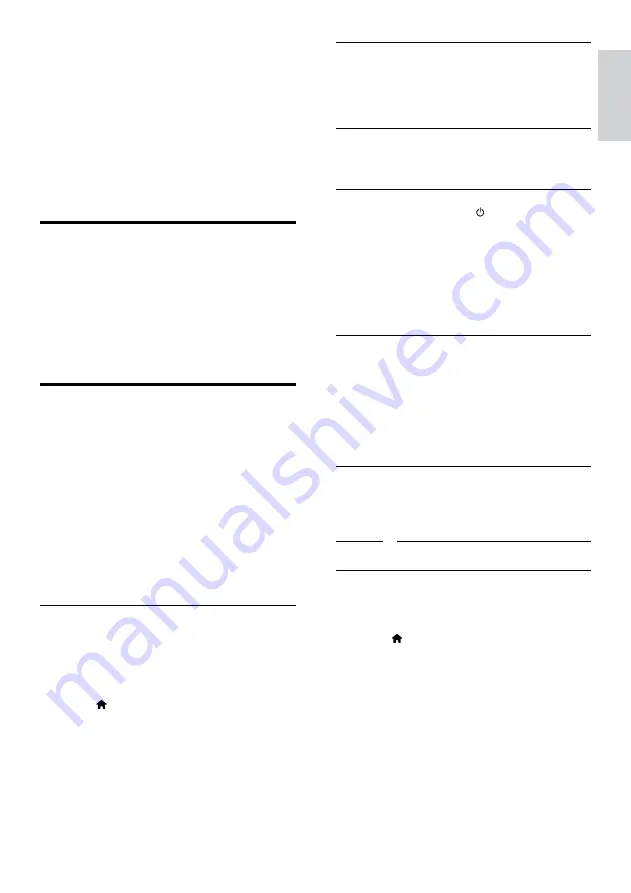
33
English
Control devices
Control the home theater and the other
connected HDMI-CEC compliant devices with a
single remote control.
One-touch play
If you enable One-touch play, the TV
automatically switches to the correct channel
when you play a disc in your home theater.
One-touch standby
When you press and hold (
Standby
) on the
remote control, the home theater and all the
connected HDMI-CEC devices (that support
one-touch standby) switch to the standby
mode.
If one-touch standby is enabled on your home
theater, you can switch to standby with the
remote control of the TV or other HDMI-CEC
devices.
System Audio Control
When you play a device that has its audio
output routed to the home theater, the home
theater switches to the corresponding audio
source automatically.
To use one-touch audio, turn on System Audio
Control and follow the instructions on the TV
to map connected devices to the audio input
connectors of the home theater.
Audio Input Mapping
When you connect a new device to your home
theater, map the device to the audio input
connector (see ‘Play audio from home theater’
on page 33).
Play audio from home theater
Play the audio from a connected device through
your home theater.
1
Press (
Home
).
2
Select
[Setup]
, and then press
OK
.
3
Select
[EasyLink]
>
[System Audio
Control]
>
[On]
, and then press
OK
.
•
To play the audio from the TV
speakers, select
[Off]
, and skip the
following steps.
4
Select
[EasyLink]
>
[Audio Input Mapping]
,
and then press
OK
.
5
Follow the instructions on the TV to map
the audio of the connected device to the
audio inputs on your home theater.
•
When you have downloaded a video
to your card, you can watch it only on
your home theater. You can’t move the
card and watch it on another device.
•
If you move the card and format it
in another device, your downloaded
video is erased. Download your video
again before you watch.
7
Press the play buttons on your remote
control to play, pause, search, or stop the
video.
Multiview
You can watch two video sources side by side on
some of the Philips TVs. The sources can be:
•
video from your home theater,
•
TV broadcasts, and
•
Net TV.
For information about how to set up multiview,
see your TV user manual.
EasyLink
The home theater supports Philips EasyLink, which
uses the HDMI-CEC (Consumer Electronics
Control) protocol. EasyLink-compliant devices that
are connected through HDMI can be controlled
by a single remote control.
Philips does not guarantee 100% interoperability
with all HDMI-CEC devices.
What you need
•
HDMI-CEC compliant devices.
•
An HDMI connection between the
connected devices.
Switch on
1
On the TV and other connected devices,
turn on the HDMI-CEC operations. For
details, see the manual of the TV or other
devices.
2
Press (
Home
).
3
Select
[Setup]
, and then press
OK
.
4
Select
[EasyLink]
>
[EasyLink]
, and then
press
OK
.
5
Select
[On]
, and then press
OK
.
EN
Содержание HTS8562/12
Страница 2: ......
Страница 51: ...Language Code ...
Страница 52: ... 2011 Koninklijke Philips Electronics N V All rights reserved sgpjp_1128 12_v1a ...